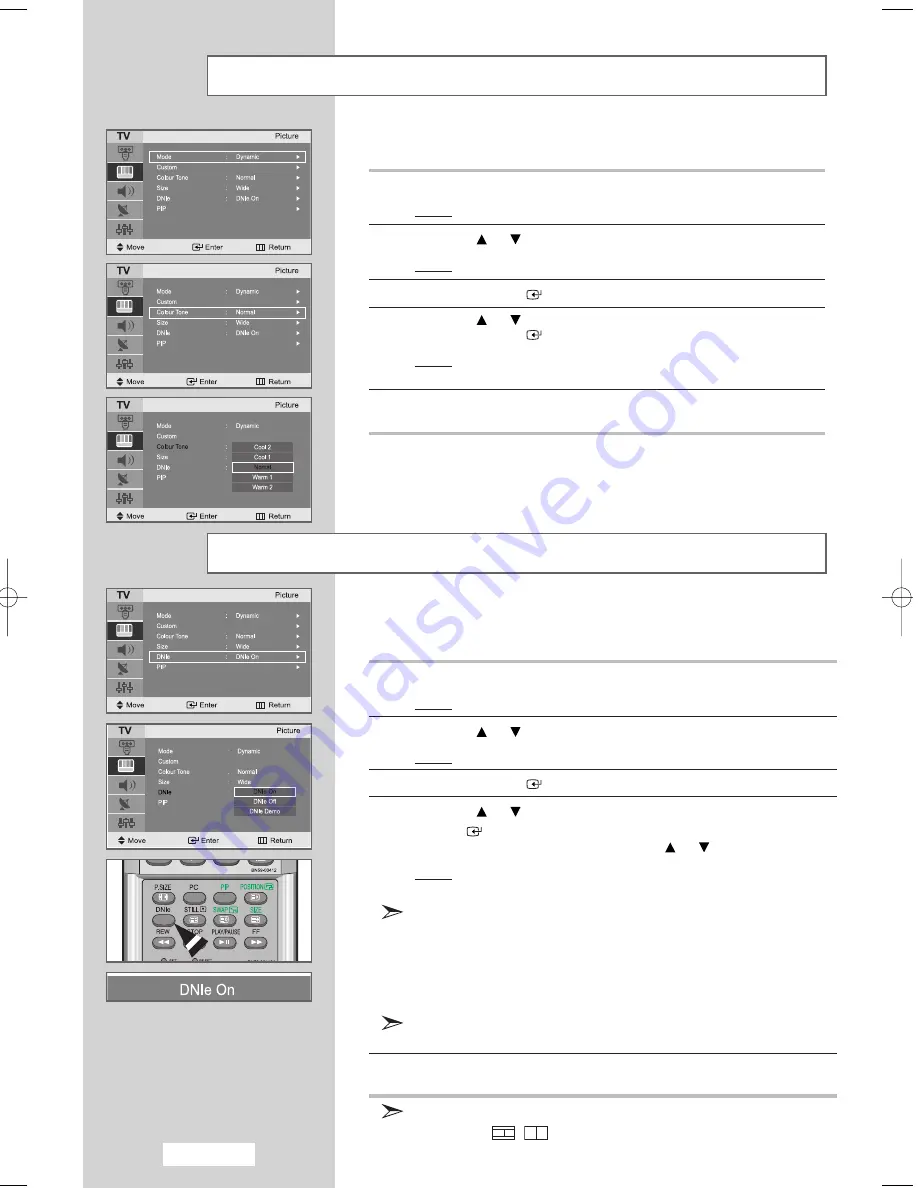
English-26
Adjusting the Screen Background Colour
DNIe (Digital Natural Image engine)
You can change the screen background colour according to your
preference.
1
Press the
MENU
button.
Result:
The main menu is displayed.
2
Press the
or
button to select the
Picture
.
Result:
The options available in the
Picture
group are displayed.
3
Press the
ENTER
button.
4
Press the
or
button to select the
Colour Tone
.
Press the
ENTER
button.
Result:
The following options are available:
Cool 2 - Cool 1 - Normal - Warm 1 - Warm 2
5
When you are satisfied with your choice, press the
EXIT
button
to return to normal viewing.
Samsung’s new technology brings you more detailed images with
contrast and white enhancement. A new image compensation algorithm
gives viewers brighter and clearer image.
DNIe technology will match every signal to your eye.
1
Press the
MENU
button.
Result:
The main menu is displayed.
2
Press the
or
button to select
Picture
.
Result:
The options available in the
Picture
group are displayed.
3
Press the
ENTER
or
❿
button.
4
Press the
or
button to select
DNIe
and then press the
ENTER
or
❿
button.
Select the required option by pressing the
or
button.
Result:
The following options are available:
DNIe On - DNIe Off - DNIe Demo
DNIe On
Improved picture mode as demonstrated by DNIe Demo
is activated.
DNIe Off
The mode is deactivated and the screen returns to its
original condition.
DNIe Demo
The screen shows the improved image on the left-hand
side and the original image on the right-hand side.
You can also select these options by simply pressing the
DNIe
button
on the remote control.
5
When you are satisfied with your choice, press the
EXIT
button to
return to normal viewing.
This function doesn't work when source is in PC mode or
PIP is set to
-
.
02-BN68-00755A-00Eng.qxd 8/5/04 8:07 AM Page 26
Summary of Contents for LA22N21B
Page 67: ...Memo ...






























