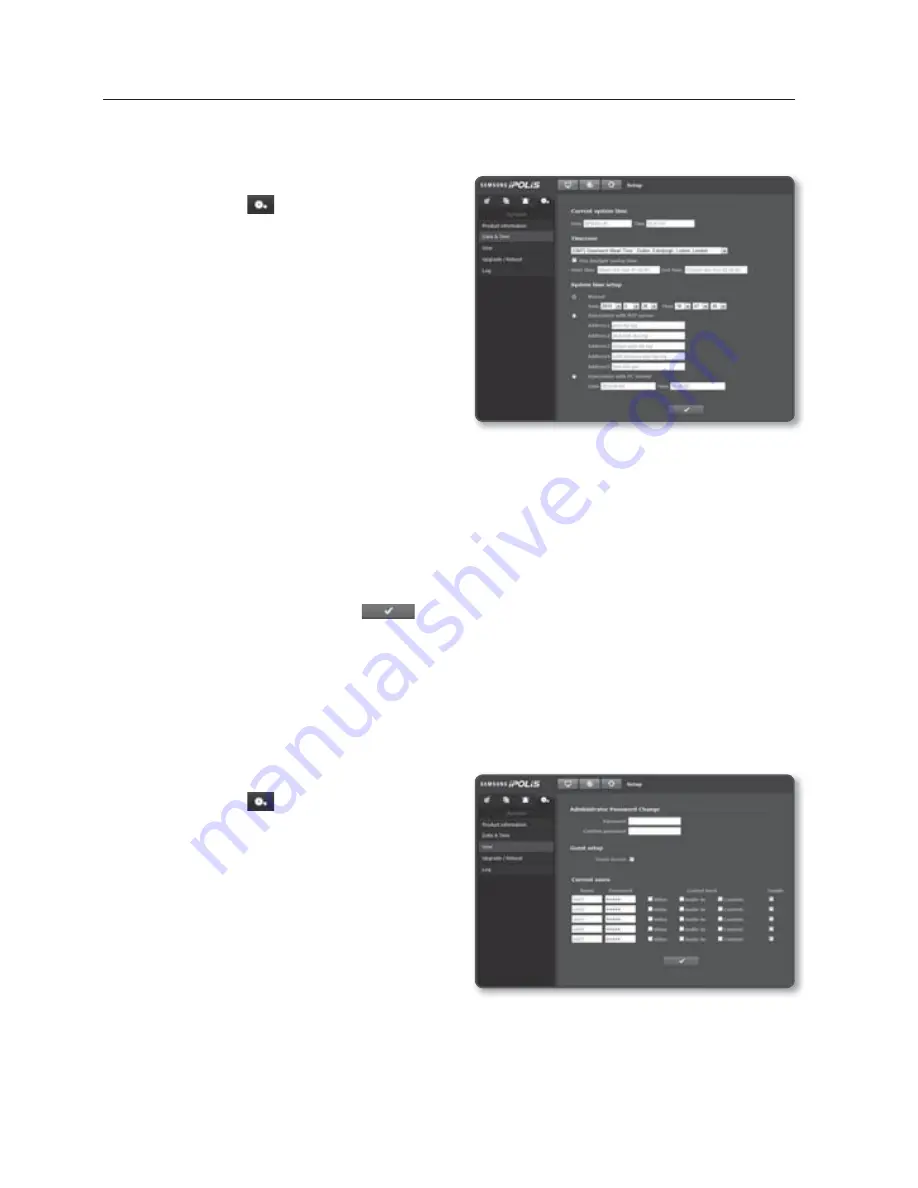
setup screen
100_
setup screen
Date & Time
1.
From the Setup menu, select the
<
System (
)
> tab.
2.
Click <
Date & Time
>.
3.
Specify the time and date that will be
applied to the camera.
Current system time : Displays the
current time settings of your system.
Timezone : Specify the local time
zone based on the GMT.
Use daylight saving time :
If checked, the time will be set one
hour before the local time zone for the specified time period.
This option will be displayed only in areas where DST is applied.
System time setup : Specify the time and date that will be applied to your system.
- Manual : Specify the time manually.
- Synchronize with NTP server : Sync with the time of the specified server address.
- Synchronize with PC viewer : Synchronize the time with the connected PC.
4.
When done, click [
Apply (
)
].
J
If you select the <
Synchronize with PC viewer
>, the standard timezone should be set the same
as the current timezone in PC.
User
1.
From the Setup menu, select the
<
System (
)
> tab.
2.
Click <
User
>.
3.
Provide the necessary user information.
Administrator Password Change :
Change the current password for the
administrator.
The default password can be exposed to
a hacking thread so it is recommended to
change the password after installing the
product.
Note that the security and other related issues caused by the unchanged password shall be
responsible for the user.















































