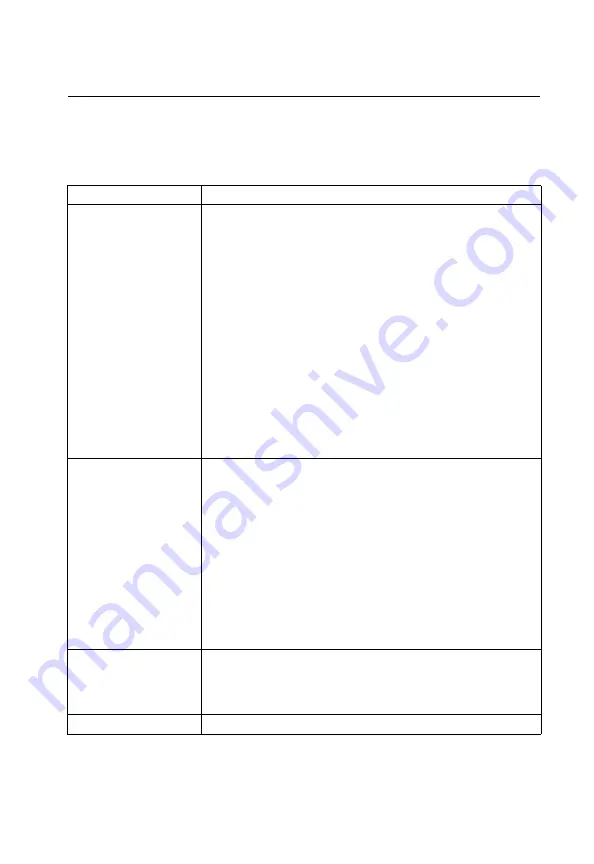
B-1
Appendix B: Troubleshooting
Problems Accessing the Management Interface
Table B-1 Troubleshooting Chart
Symptom
Action
Cannot connect using Telnet,
web browser, or SNMP
software
• Be sure the switch is powered up.
• Check network cabling between the management station and the switch.
• Check that you have a valid network connection to the switch and that the
port you are using has not been disabled.
• Be sure you have configured the VLAN interface through which the
management station is connected with a valid IP address, subnet mask
and default gateway.
• Be sure the management station has an IP address in the same subnet as
the switch’s IP interface to which it is connected.
• If you are trying to connect to the switch via the IP address for a tagged
VLAN group, your management station, and the ports connecting
intermediate switches in the network, must be configured with the
appropriate tag.
• If you cannot connect using Telnet, you may have exceeded the maximum
number of concurrent Telnet/SSH sessions permitted. Try connecting
again at a later time.
Cannot connect using
Secure Shell
• If you cannot connect using SSH, you may have exceeded the maximum
number of concurrent Telnet/SSH sessions permitted. Try connecting
again at a later time.
• Be sure the control parameters for the SSH server are properly configured
on the switch, and that the SSH client software is properly configured on
the management station.
• Be sure you have generated both an RSA and DSA public key on the
switch, exported this key to the SSH client, and enabled SSH service.
• Be sure you have set up an account on the switch for each SSH user,
including user name, authentication level, and password.
• Be sure you have imported the client’s public key to the switch (if public
key authentication is used).
Cannot access the on-board
configuration program via a
serial port connection
• Be sure you have set the terminal emulator program to VT100 compatible,
8 data bits, 1 stop bit, no parity, and 9600 bps.
• Check that the null-modem serial cable conforms to the pin-out
connections provided in the Installation Guide.
Forgot or lost the password
• Contact your local distributor.
Summary of Contents for iES4028F
Page 1: ...iES4028F 4028FP 4024GP ...
Page 4: ...iv This page is intentionally left blank ...
Page 10: ...x This page is intentionally left blank ...
Page 28: ...Contents xxviii This page is intentionally left blank ...
Page 32: ...Tables xxxii This page is intentionally left blank ...
Page 46: ...Introduction 1 10 1 This page is intentionally left blank ...
Page 336: ...Configuring the Switch 3 280 3 This page is intentionally left blank ...
Page 688: ...Command Line Interface 4 352 4 This page is intentionally left blank ...
Page 702: ...Glossary Glossary 8 This page is intentionally left blank ...
Page 710: ...Index 8 Index This page is intentionally left blank ...
Page 711: ...This page is intentionally left blank ...
Page 712: ...iES4028F 4028FP 4024GP ...
















































