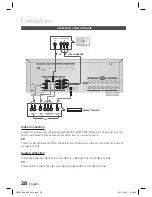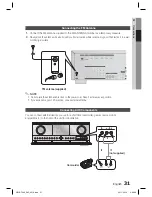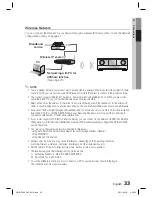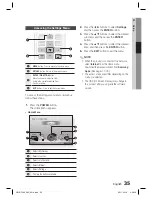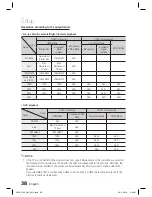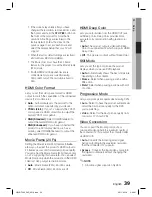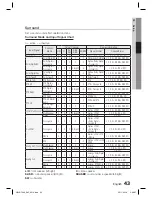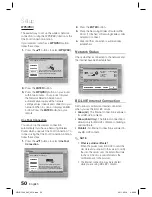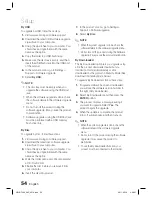English
41
03
Setup
Distance
If you cannot place the speakers at equal
distances from the listening position, you can
adjust the delay time of the audio signals from the
front, center, surround, surround back and
subwoofer speakers.
You can set the Speaker Distance between
1ft (0.3m) and 30ft (9.0m).
Settings
Display
Audio
Network
System
Language
Security
General
Support
Distance
>
Move
<
Change
'
Return
Front L
◄
10(ft) 3.0(m)
|
Front R
: 10(ft) 3.0(m)
Center :
10(ft)
3.0(m)
Surround L
: 10(ft) 3.0(m)
Surround R
: 10(ft) 3.0(m)
Surround Back L : 10(ft) 3.0(m)
Surround Back R : 10(ft) 3.0(m)
Subwoofer :
10(ft)
3.0(m)
Test Tone
: Off
7.1 CH Connection
Settings for the surround back speaker differ
depending on the connection method and
installation site of the speaker to be connected.
You must confi gure the surround back settings
according to the connected speaker before you
listen to music properly.
Settings
Display
Audio
Network
System
Language
Security
General
Support
Speaker Settings
>
Move
"
Enter
'
Return
Size
Level
Distance
7.1 CH Connection
◄
Surround Back
|
Test Tone
: Off
•
Surround Back
: Select this if you want to
install the surround back speaker in the default
settings. With this setting, you can enable the
Dolby Pro Logic IIx mode.
•
PL IIz
: Select this if you want to install the
surround back speaker in the top front corner.
With this setting, you can enable the Dolby Pro
Logic IIz mode.
•
•
Bi-AMP
: Select this if you want to connect the
Bi-Amp compliant speaker to the surround
back port. With this setting, you can enable the
Bi-Amp feature.
NOTE
Depending on the surround back settings,
the surround back speaker or front height
speaker menus may not be activated or
may differ in the speaker menu: Size, Level,
Distance.
Depending on your setting, you may not
use different features simultaneously. If
you set Surround Back, for instance, you
cannot use the following features: PL IIz and
Bi-AMP.
Test Tone
Use the Test Tone feature to check the speaker
connections.
Press the
◄
,
►
buttons to select
On
.
A test tone will be sent to
Front L
Center
Front R
Surround R
Surround Back R
Surround Back L
Surround L
Subwoofer
in order so you can make sure the
speakers are set up correctly.
To stop the test tone, press the
◄
,
►
buttons to
select
Off
.
Settings
Display
Audio
Network
System
Language
Security
General
Support
Speaker Settings
>
Move
"
Enter
'
Return
Size
Level
Distance
7.1 CH Connection : Surround Back
Test Tone
◄
On
|
NOTE
When HDMI Audio is ON (audio is produced
through TV speakers), the Test Tone
function is not available.
✎
•
✎
HW-D7000_XAC_0516.indd 41
HW-D7000_XAC_0516.indd 41
2011-05-16 3:46:23
2011-05-16 3:46:23