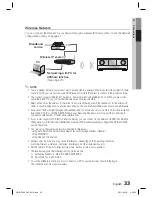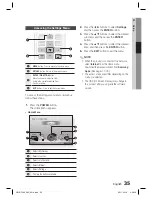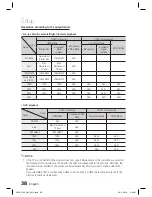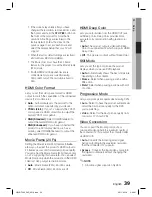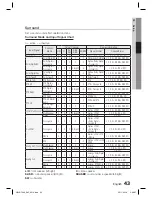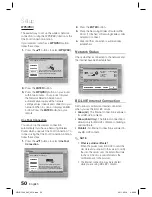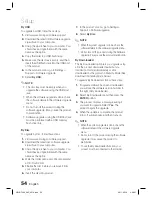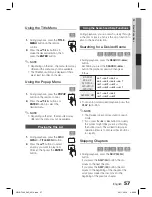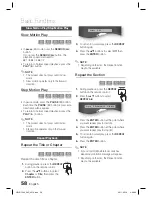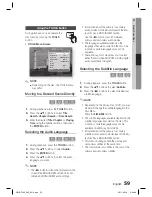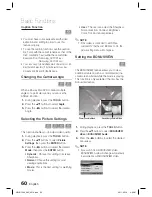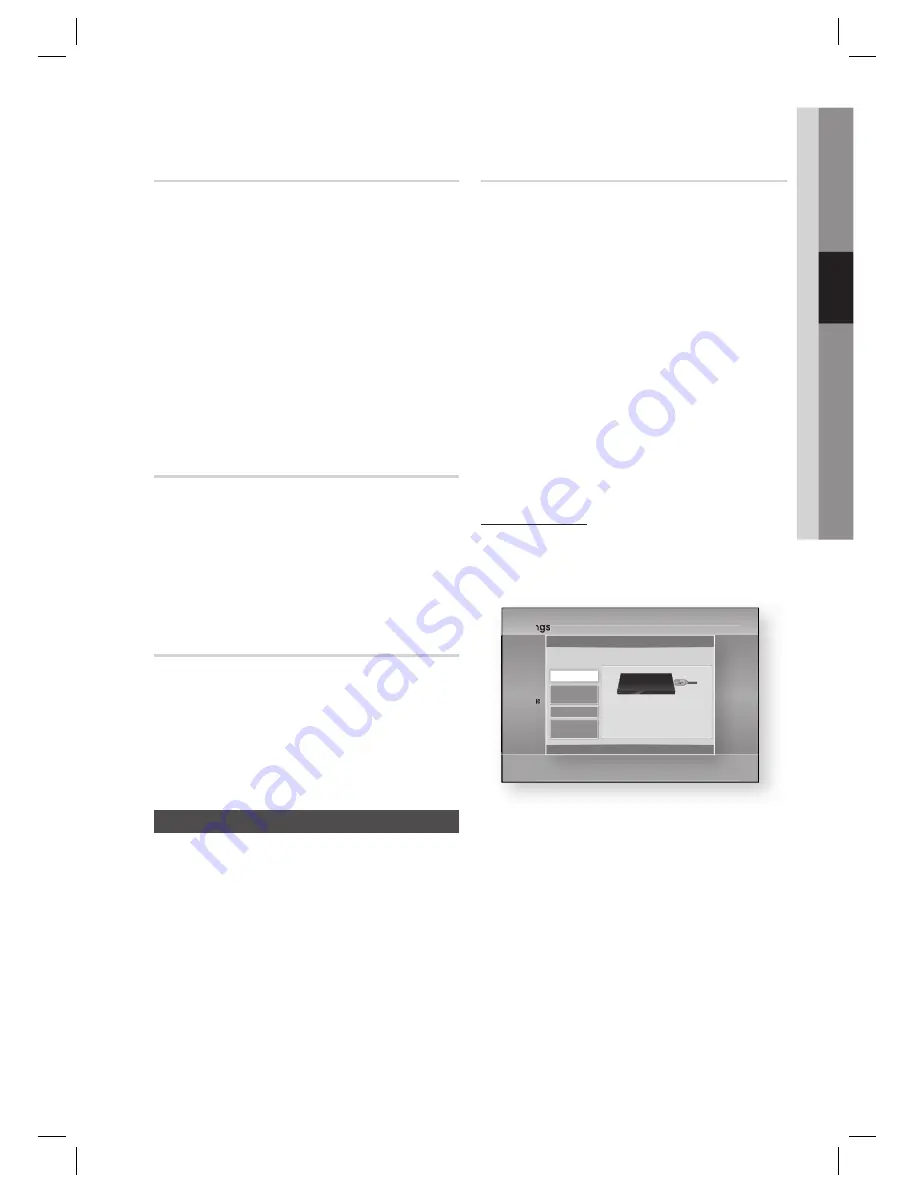
English
47
03
Setup
Dynamic Range Control
You can listen at low volumes, but still hear dialog
clearly. This is only active if your product detects
a Dolby Digital signal.
Auto
: The Dynamic Range Control will be set
automatically based on the information
provided by the Dolby TrueHD Soundtrack.
Minimum
: This slightly compresses the
dynamic range.
Standard
: This is standard setting for regulate
home use.
Maximum (Night Mode)
: This greatly
compresses the dynamic range and lets you
view movies late at night at low volumes.
HDMI Auto Sync
The Receiver can be set to automatically correct
any delay between the video and the audio,
based on the data from the connected TV.
Auto
: Automatically adjust output timing of
audio and video if your TV supports and
automatic lipsync function.
Off
: HDMI Auto Sync is disabled.
Audio Sync
Video may fall out of sync with the audio when
the product is connected to a digital TV. If this
occurs, adjust the audio delay time to match the
audio to the video.
You can set the audio delay time between 0 msec
and 240 msec. Set it to the optimal status.
Network
Before you begin, contact your ISP to fi nd out if
your IP address is static or dynamic. If it is
dynamic, and you are using a wired or wireless
connection, we recommend using the Auto
procedures. If you are using a wireless
connection and your router has the capability,
you can use WPS(PBC) or One Foot Connection.
If your IP address is static, you must use the
manual set up procedure for both wired and
wireless connections.
•
•
•
•
•
•
•
Network Settings
To begin setting up the network connection for
your product, follow these steps:
In the Home menu, press the ◄► buttons to
select
Settings
, and then press the
ENTER
button.
Press the ▲▼ buttons to select
Network
, and
then press the
ENTER
button.
Press the ▲▼ buttons to select
Network
Settings
, and then press the
ENTER
button.
Press the ▲▼ buttons to select
Wired
,
Wireless
(General)
,
WPS(PBC)
or
One Foot Connection
,
and then press the
ENTER
button.
If you have a wired network, go to Wired Network
below. If you have a wireless network, go to
Wireless Network on pages 48~50.
Wired Network
Setting Up a Wired Connection - Auto
Press the ▲▼ buttons to select
Wired
.
Settings
Display
Audio
Network
System
Language
Security
General
Support
Network Settings
>
Move
"
Enter
'
Return
Select a network connection type.
Wired
Wireless
(general)
WPS(PBC)
One Foot
Connection
Connect to the network using LAN cable. Please make
sure that the LAN cable is connected.
Press the
ENTER
button.
The Network Status screen appears. The
product connects to the network after the
network connection is verifi ed.
Setting Up a Wired Connection - Manual
If you have a static IP address or the Auto Setting
does not work, you’ll need to set the Network
Settings values manually.
1.
2.
3.
4.
5.
1.
2.
HW-D7000_XAC_0516.indd 47
HW-D7000_XAC_0516.indd 47
2011-05-16 3:46:27
2011-05-16 3:46:27