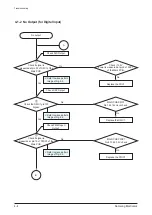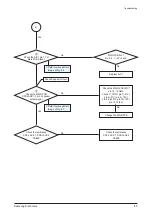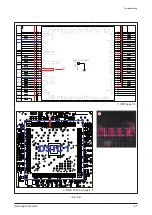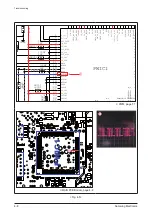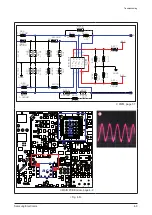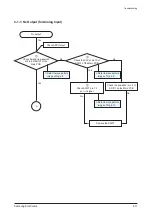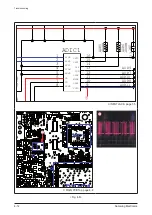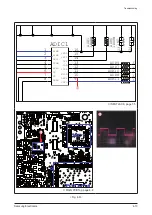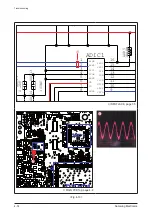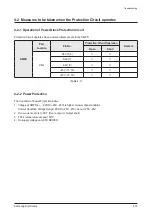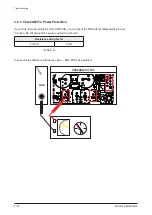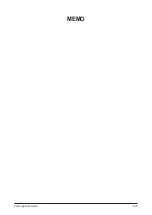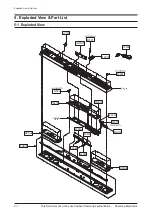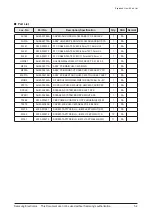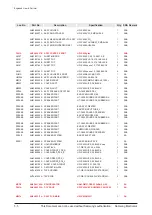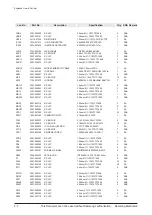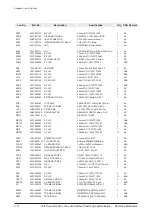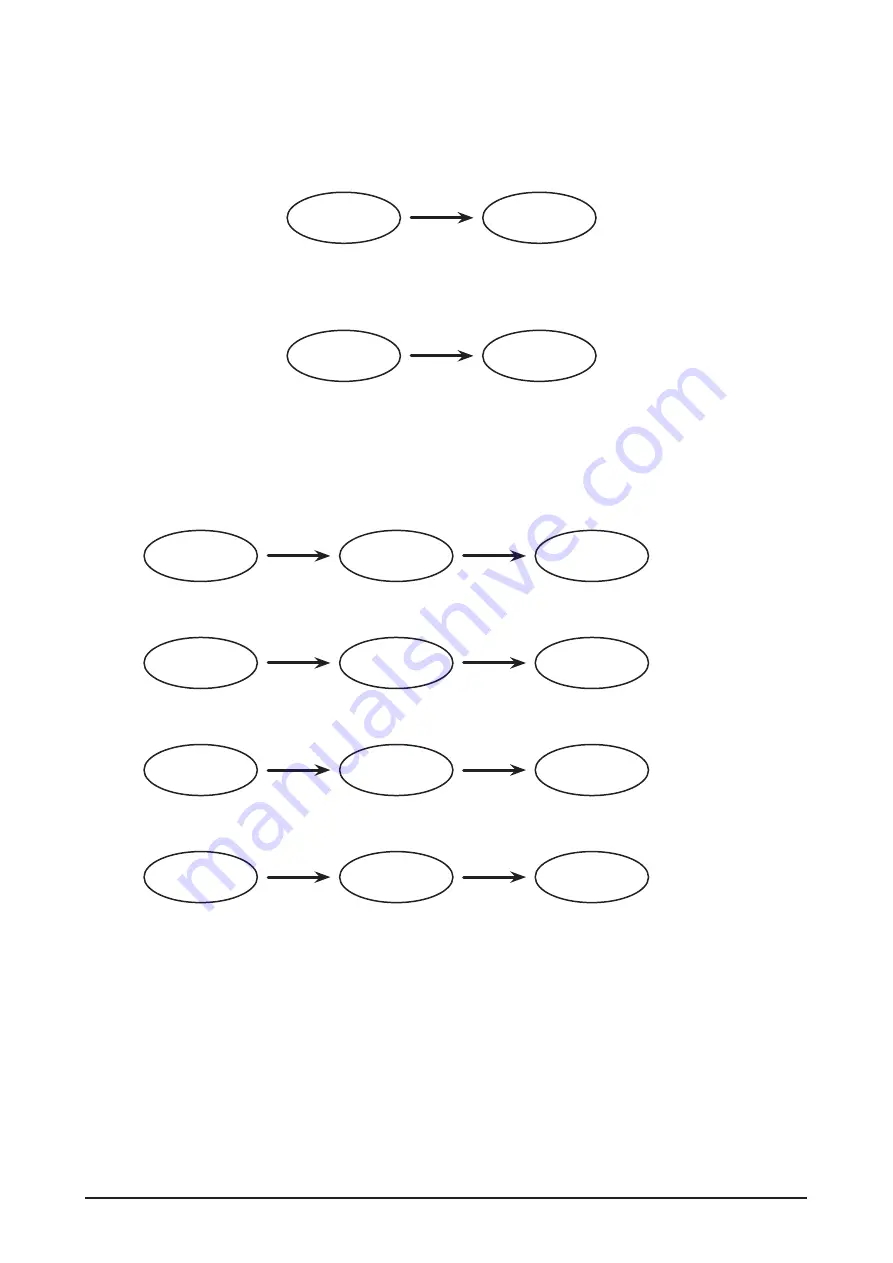
4-18
Samsung Electronics
Troubleshooting
4-3-3
USB Update procedure
1. Step 1 : Power on the device. You can see the following VFD display.
VFD
HELLO
DIGI.1
2. Step 2 : Prepare the USB disk with update files then plug-in to the USB port.
You can see the following VFD display.
UPDATE
OK
3. Step 3 : Progressing update.
Depending whether it is a Micom, Touch Key, DSP, or Wireless update, you can see the following VFD
display;
• Case 1 : Micom Update.
M 0%
M 100%
OK
• Case 2 : Touch Key Update.
T 0%
T 100%
OK
• Case 3 : DSP Update.
D 0%
D 100%
OK
• Case 4 : Wireless Update. (The Sound Bar).
W 0%
W 100%
OK
4. Step 4 : Sub-woofer wireless update.
After updating Sound bar wireless, the Sub-woofer updates automatically.
When the Blue and Red LED blink, it means the the Sub-Woofer update is progressing.
When the update is finished, the Sound Bar and Sub-woofer will be linked automatically.
Summary of Contents for HW-C450
Page 16: ...3 4 Samsung Electronics MEMO ...
Page 35: ...Samsung Electronics 4 19 MEMO ...
Page 50: ...6 2 Samsung Electronics PCB Diagram 6 2 VFD PCB Top CN1 ...
Page 51: ...Samsung Electronics 6 3 PCB Diagram 6 3 VFD PCB Bottom ...
Page 52: ...6 4 Samsung Electronics PCB Diagram 6 4 KEY PCB Top ...
Page 53: ...Samsung Electronics 6 5 PCB Diagram 6 5 KEY PCB Bottom IC1 ...
Page 57: ...Samsung Electronics 6 9 PCB Diagram 6 7 MAIN PCB Bottom TP3 TP5 DIIC1 DSIC3 PWIC1 IC1 ...
Page 58: ...6 10 Samsung Electronics PCB Diagram 6 7 1 Test Point Wave Form TP3 TP5 ...
Page 59: ...Samsung Electronics 6 11 PCB Diagram 6 8 SMPS PCB Top 1 CN2 CN1 ...
Page 61: ...Samsung Electronics 6 13 PCB Diagram 6 9 SMPS PCB Bottom ...
Page 62: ...6 14 Samsung Electronics MEMO ...
Page 72: ...7 10 Samsung Electronics MEMO ...