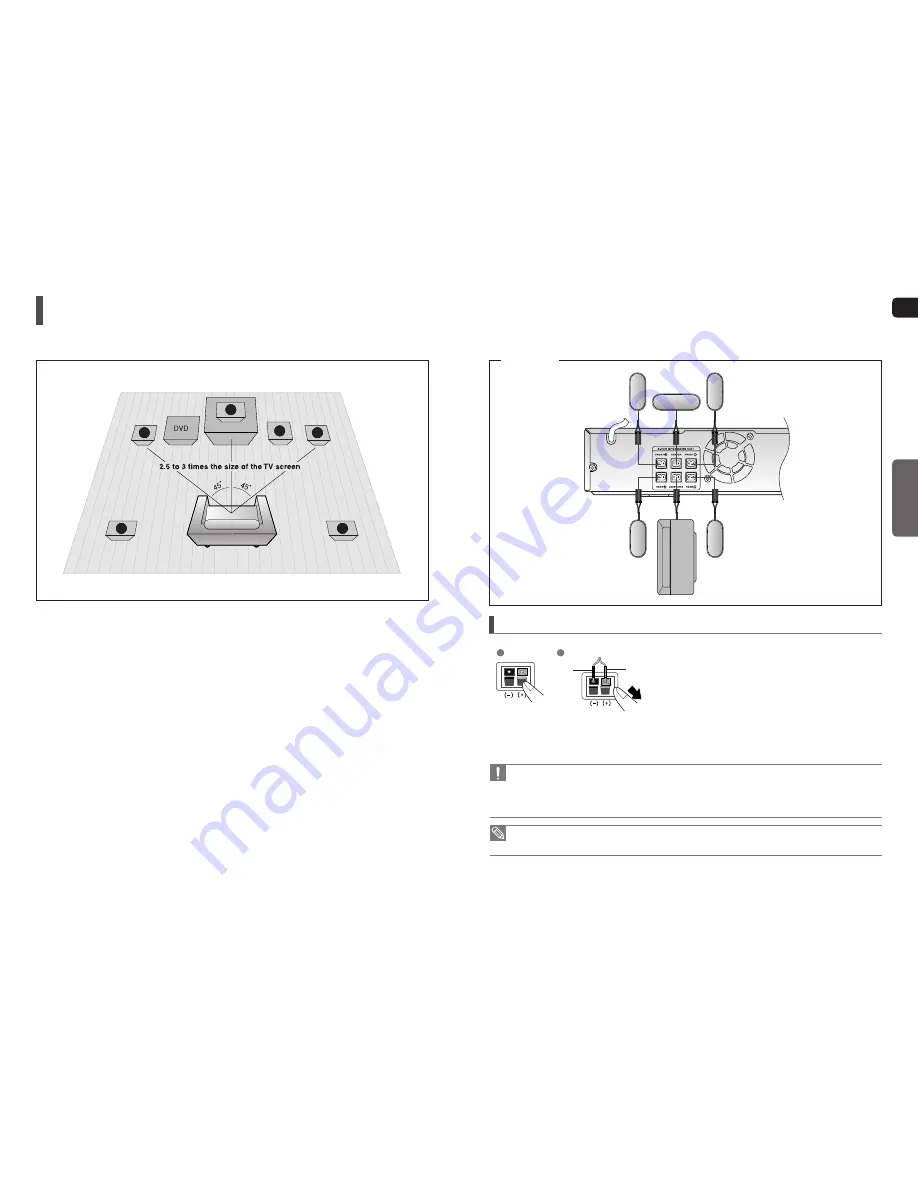
12
GB
CONNECTIONS
13
Connecting the Speakers
Before moving or installing the product, be sure to turn off the power and disconnect the power cord.
SR
SL
C
L
SW
R
Position of the DVD Player
Place it on a stand or cabinet shelf, or under the TV stand.
Front Speakers
ei
Place these speakers in front of your listening position,
facing inwards (about 45°) toward you.
Place the speakers so that their tweeters will be at the
same height as your ear.
Align the front face of the front speakers with the front
face of the center speaker or place them slightly in front
of the center speakers.
Center Speaker
f
It is best to install it at the same height as the front
speakers.
You can also install it directly over or under the TV.
•
•
•
•
•
•
Selecting the Listening Position
The listening position should be located about 2.5 to 3
times the distance of the TV's screen size away from
the TV.
Example : For 32" TVs 2~2.4m (6~8feet)
For 55" TVs 3.5~4m (11~13feet)
Rear Speakers
hj
Place these speakers behind your listening position.
If there isn't enough room, place these speakers so they
face each other.
Place them about 60 to 90cm (2 to 3feet) above your
ear, facing slightly downward.
*
Unlike the front and center speakers, the rear
speakers are used to handle mainly sound effects
and sound will not come from them all the time.
Subwoofer
g
The position of the subwoofer is not so critical.
Place it anywhere you like.
•
•
•
•
Front Speaker (R)
Rear Speaker (R)
Subwoofer
Center Speaker
Front Speaker (L)
Rear Speaker (L)
Connecting the Speakers
1
Press down the terminal tab on the back of the speaker.
2
Insert the black wire into the black terminal (–) and the red
wire into the red (+) terminal, and then release the tab.
3
Connect the connecting plugs to the back of the Home
Theater.
Make sure the colors of the speaker terminals match the
colors of the connecting plugs.
1
2
Black
Red
Do not let children play with or near the speakers. They could get hurt if a speaker falls.
When connecting the speaker wires to the speakers, make sure that the polarity (+/ –) is correct.
Keep the subwoofer speaker out of reach of children so as to prevent children from inserting their hands or alien
substances into the duct (hole) of the subwoofer speaker.
Do not hang the subwoofer on the wall through the duct (hole).
If you place a speaker near your TV set, screen color may be distorted because of the magnetic
fi
eld generated
by the speaker. If this occurs, place the speaker away from your TV set.
•
•
•
•
•
CONNECTIONS
HT-X20








































