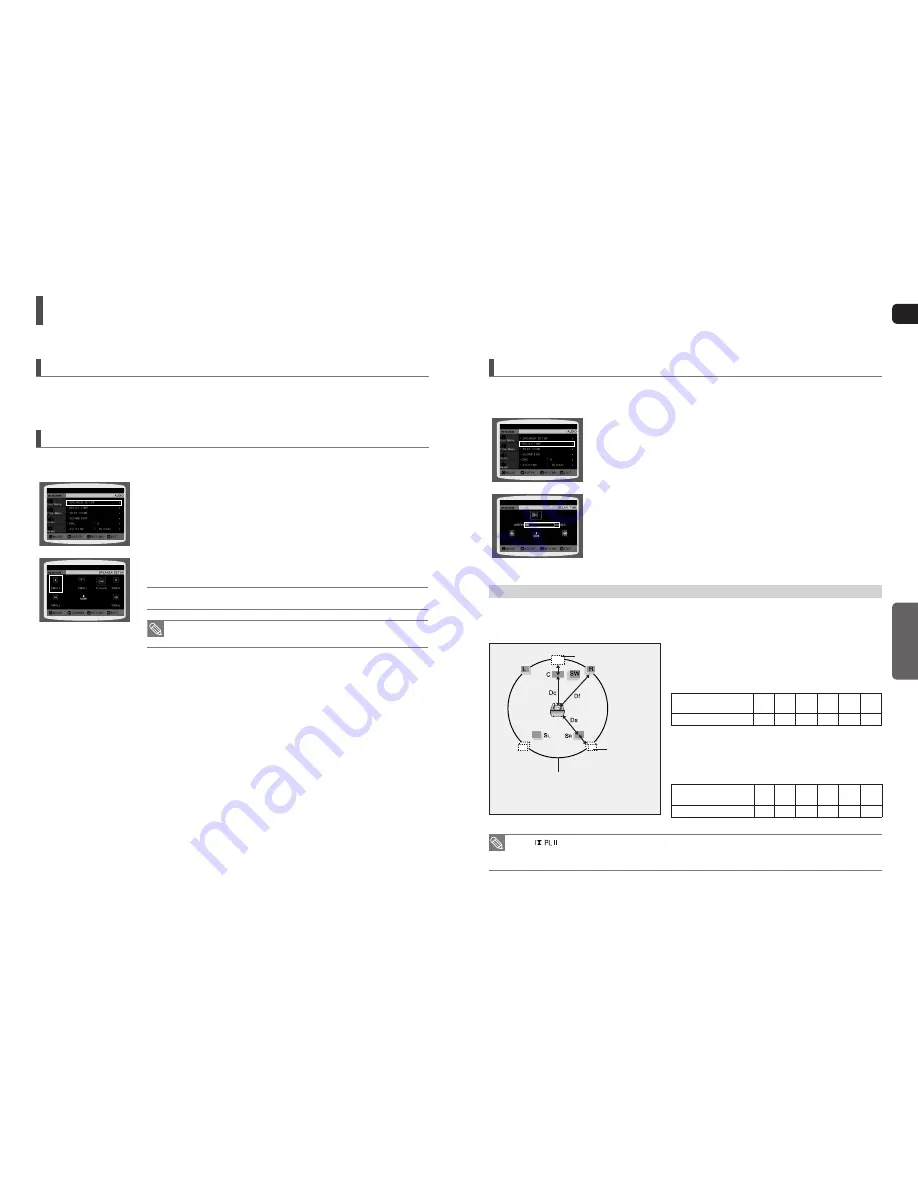
46
GB
SETUP
47
Setting the Delay Time
If the speakers cannot be placed at equal distances from the listening position, you can adjust the delay time of the audio
signals from the center and rear speakers.
1
In Stop mode, press the
MENU
button.
2
Press the Cursor
▼
button to move to
<Audio>
and then press the
ENTER
button.
3
Press the Cursor
▼
button to move to
<DELAY TIME>
and then press the
ENTER
button.
4
Press the Cursor
▲
,
▼
,
◄
,
►
button to move to the desired speaker and then
press the
ENTER
button.
5
Press the Cursor
◄
,
►
button
to set the Delay time.
You can set the delay time for C between 00 and 05mSEC and for SL and SR
between 00 and 15mSEC.
d
Press
RETURN
button to return to the previous level.
d
Press
MENU
button to exit the setup screen.
Setting up the Speaker Delay Time
When 5.1CH Surround Sound is played, you can enjoy the best sound if the distance between you and each speaker
is the same.
Since the sounds arrive at the listening position at different times depending on the placement of speakers, you can
adjust this difference by adding a delay effect to the sound of the Center and Surround Speakers.
Setting CENTER SPEAKER
If the distance of Dc is equal to or longer than the distance of Df in the
fi
gure, set the mode as 0ms. Otherwise, change the setting according
to the table.
Distance between Df
and Dc
0.00 m
0.34 m
0.68 m
1.02 m
1.36 m
1.70 m
Delay Time
0 ms
1 ms
2 ms
3 ms
4 ms
5 ms
Setting REAR (SURROUND) SPEAKERS
If the distance of Df is equal to the distance of Ds in the
fi
gure,
set the mode as 0ms. Otherwise, change the setting according
to the table.
Distance between Df
and Dc
0.00 m
1.02 m
2.04 m
3.06 m
4.08 m
5.10 m
Delay Time
0 ms
3 ms
6 ms
9 ms
12 ms
15 ms
With
(Dolby Pro Logic II), the delay time may be different for each mode.
With AC-3 and DTS, the delay time can be set between 00 and 15mSEC.
The Center channel is only adjustable on 5.1 channel discs.
•
•
•
Ideal CENTER SPEAKER
placement
Df: The distance from FRONT SPEAKER
Dc: The distance from CENTER SPEAKER
Ds: The distance from SURROUND SPEAKER
It is desirable to place all speakers within this circle.
Ideal
SURROUND
SPEAKER
placement
Settings
(Con’t)
DivX (R) registration
Please use the Registration code to register this player with the DivX (R) video on demand format.
To learn more, go to www.divx.com/vod.
Setting the Speaker Mode
Signal outputs and frequency responses from the speakers will automatically be adjusted according to your speaker
con
fi
guration and whether certain speakers are used or not.
1
In Stop mode, press the
MENU
button.
2
Press the Cursor
▼
button to move to
<Audio>
and then press the
ENTER
button.
3
In the
<SPEAKER SETUP>
, press the
ENTER
button again.
4
Press the Cursor
▲
,
▼
,
◄
,
►
button to move to the desired speaker and then
press the
ENTER
button.
For C, SL, and SR, each time the button is pressed, the mode switches alternately
as follows : SMALL
NONE.
For L and R, the mode is set to SMALL.
SMALL
: Select this when using the speakers.
NONE
: Select this when no speakers are connected.
Depending on PRO LOGIC and STEREO settings, the speaker mode may
vary (see page 52).
d
Press the
RETURN
button to return to the previous level.
d
Press the
MENU
button to exit the setup screen.
•
•
•


























