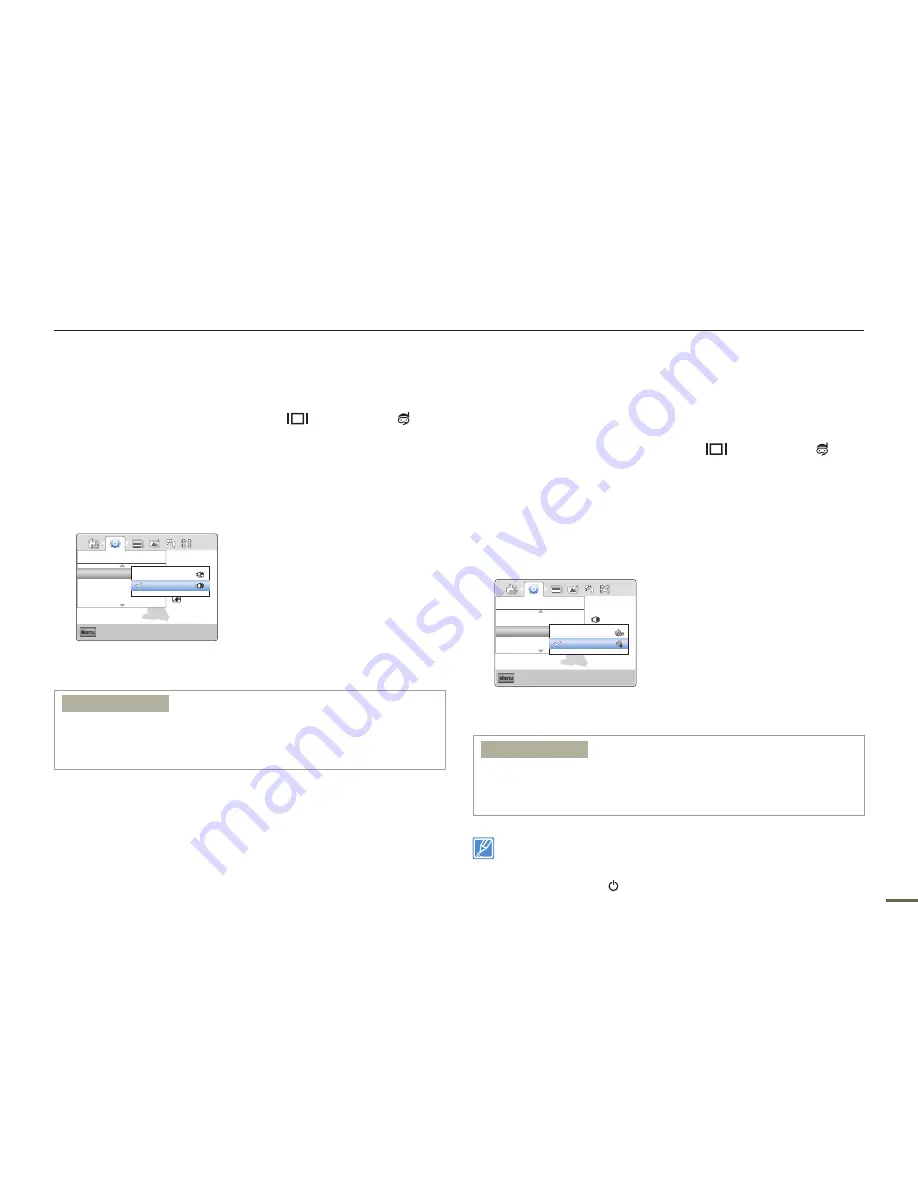
61
Other settings
Shutter Sound
You can turn the shutter sound on or off.
1
Press the
MENU
button
J
Display
(
)/
Underwater
( )
button
J
“
Settings
”.
2
Press the
T
/
W
button
J
“
Shutter Sound
”
J
OK (REC)
button.
3
Select the desired submenu item with the
T
/
W
button
J
OK (REC)
button.
Exit
Menu
Shutter Sound
Auto Power Off
PC Software
Settings
:
Off
On
4
Press the
MENU
button to exit the menu.
Submenu items
Off
: The shutter sound is off.
On
: The shutter will sound each time you press the
OK (REC)
button in
the photo recording mode.
•
•
Auto Power Off
To save battery power, you can set the "
Auto Power Off
" function
to 5 Min. This setting turns off the product if there is no operation for
five minutes.
1
Press the
MENU
button
J
Display
(
)/
Underwater
( )
button
J
“
Settings
”.
2
Press the
T
/
W
button
J
“
Auto Power Off
”
J
OK (REC)
button.
3
Select the desired submenu item with the
T
/
W
button
J
OK (REC)
button.
Exit
Menu
Shutter Sound
Auto Power Off
PC Software
Settings
:
Off
5 Min
4
Press the
MENU
button to exit the menu.
Submenu items
Off
: The product does not turn off automatically.
5 Min
: The product automatically turns off if there is no operation for
5 minutes in STBY mode or in thumbnail index view.
•
•
Auto Power Off is disabled in the following cases:
- If you have connected the built-in USB plug of the product to a PC.
- During recording, playing back (pause excluded), or a slideshow.
Press the
Power
( ) button to restart the product.
•
•
















































