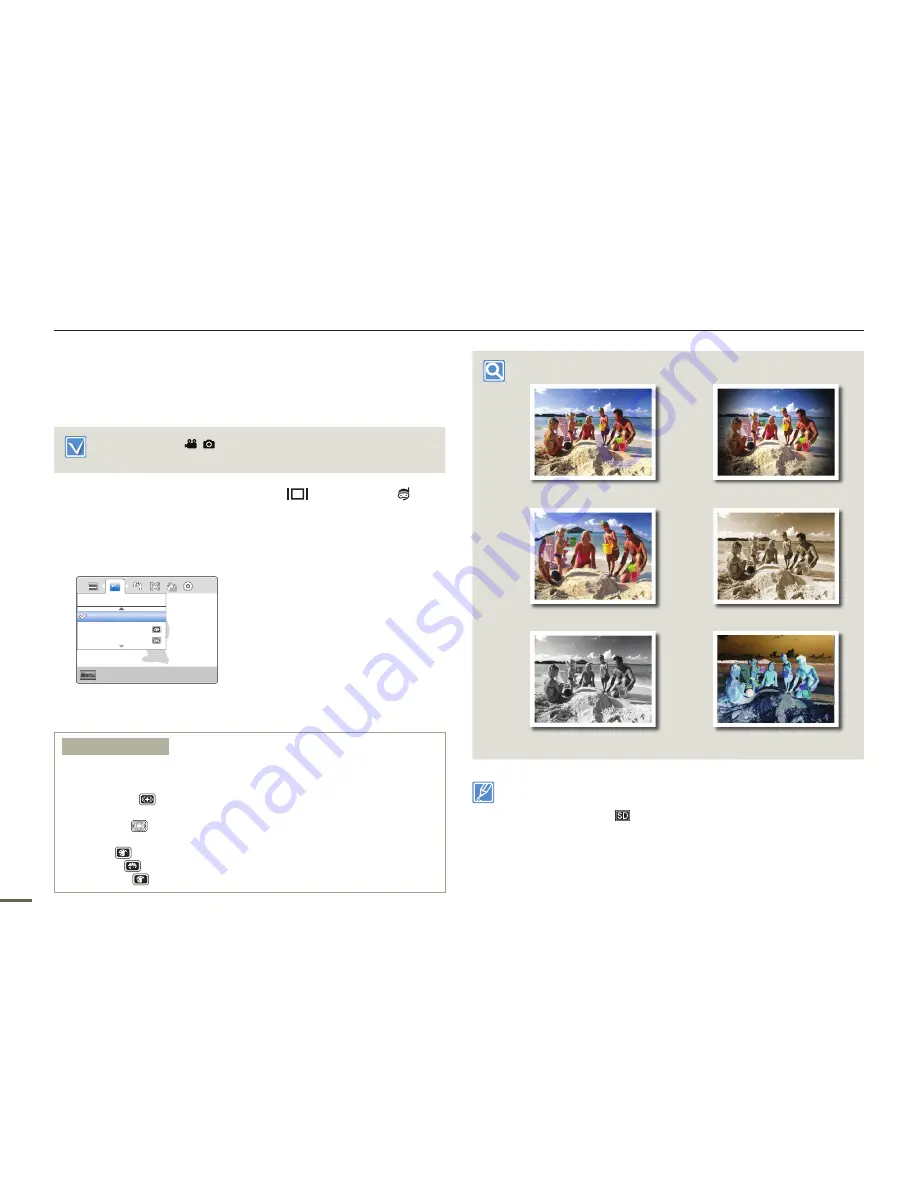
48
Advanced recording
Smart Filter
By applying special effects, you can add fun and character to an
image. You can apply various filter effects to create unique images.
Press the
Mode ( /
)
button to set the video recording or the
photo recording mode.
¬
page 25
1
Press the
MENU
button
J
Display
(
)/
Underwater
( )
button
J
“
Smart Filter
”.
2
Select the desired submenu item with the
T
/
W
button
J
OK (REC)
button.
Exit
Menu
Normal
Vignetting
Fish-Eye
Smart Filter
3
Press the
MENU
button to exit the menu.
Submenu items
Normal
: Without any smart filter effect, the product displays a normal,
natural image during recording or playback.
Vignetting
(
): Apply the retro-looking colours, high contrast, and
strong vignette effect of lomo cameras.
Fish-eye
(
): Distort close objects to imitate the visual effect of a fish-
eye lens.
Retro
(
R
R
): Apply a sepia tone effect.
Classic
(
CL
CL
): Apply a black and white effect.
Negative
(
N
N
): Apply a negative film effect.
•
•
•
•
•
•
Example of Smart Filter
Normal
Negative
Classic
Retro
Vignetting
Fish-eye
When you apply a smart filter effect while recording a video, the
recording speed will be set to 15 fps and the recording resolution will
be set to 640x480 (
).
The following functions cannot be used when the product is in the
Smart filter mode:
- Digital zoom, “
Video Resolution
”, “
Anti-Shake (DIS)
”,
“
Face Detection
”
•
•






























