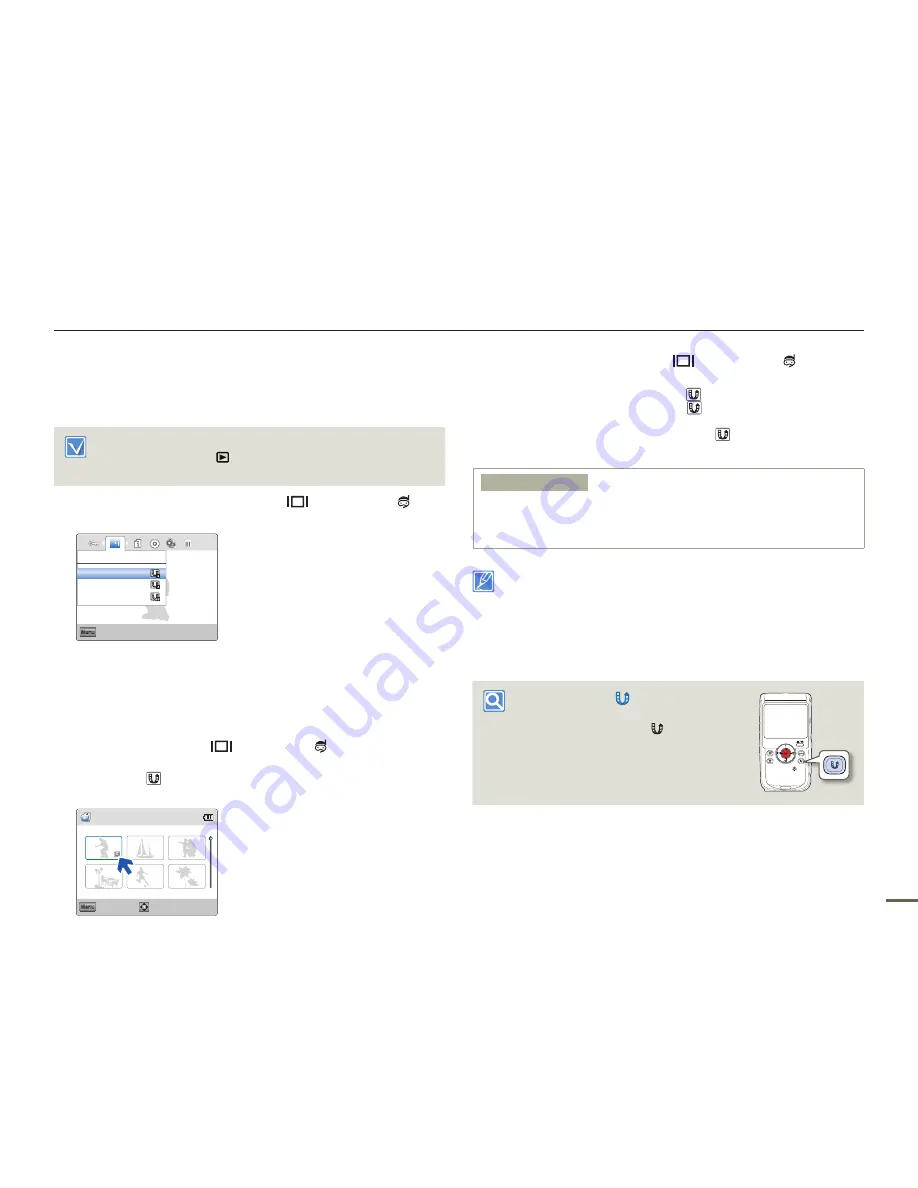
55
Advanced playback
Share Mark
You can set the share mark on a video and directly upload the
marked file to the YouTube site.
Insert a memory card.
¬
page 29
Press the
Playback
(
) button to set playback mode.
¬
page 39
Set “
Play Mode
” to “
Video
”.
¬
page 52
•
•
•
1
Press the
MENU
button
J
Display
(
)/
Underwater
( )
button
J
“
Share Mark
”.
Exit
Menu
Select Files
Share Mark
All On
All Off
2
Select the desired submenu item with the
T
/
W
button
J
OK (REC)
button.
If you select “
Select Files
”, you will see image thumbnails. Go to Step 3.
If you select “
All On
” or “
All Off
”, you will see the message that
corresponds to that option. Go to Step 4.
3
Press the
T
/
W
/
Display
(
)/
Underwater
( ) buttons, and then
the
OK (REC)
button to select each file you want to share mark.
An indicator ( ) appears on the files you selected. After you have
selected all the files you want to share mark, press the
MENU
button.
Share Mark
Mark
Menu
Cancel
1/10
•
•
4
Select “
Yes
” with the
Display
(
)/
Underwater
( )/
OK (REC)
button.
If you select “
All On
”, the indicator (
) appears on all files.
If you select “
All Off
”, the indicator (
) disappears from all share
marked files.
If you select “
Select Files
”, the indicator (
) appears on the files you
selected for share mark.
Submenu items
Select Files
: Share marked selected videos or photos.
All On
: Share marked all videos.
All Off
: Releases the share marked videos all at once.
•
•
•
You can also set the share mark on your videos in the single image
display mode.
By using the Intelli-studio software embedded in the product, you
can easily upload videos marked with share marks.
¬
page 70
When uploading a video file to a web site such as YouTube, the one-
time upload maximum is 14 minutes 59 seconds.
•
•
•
Using the Share ( ) button
You can set the share mark on a video by
simply pressing the
Share
( ) button in the
thumbnail view.
•
•
•
















































