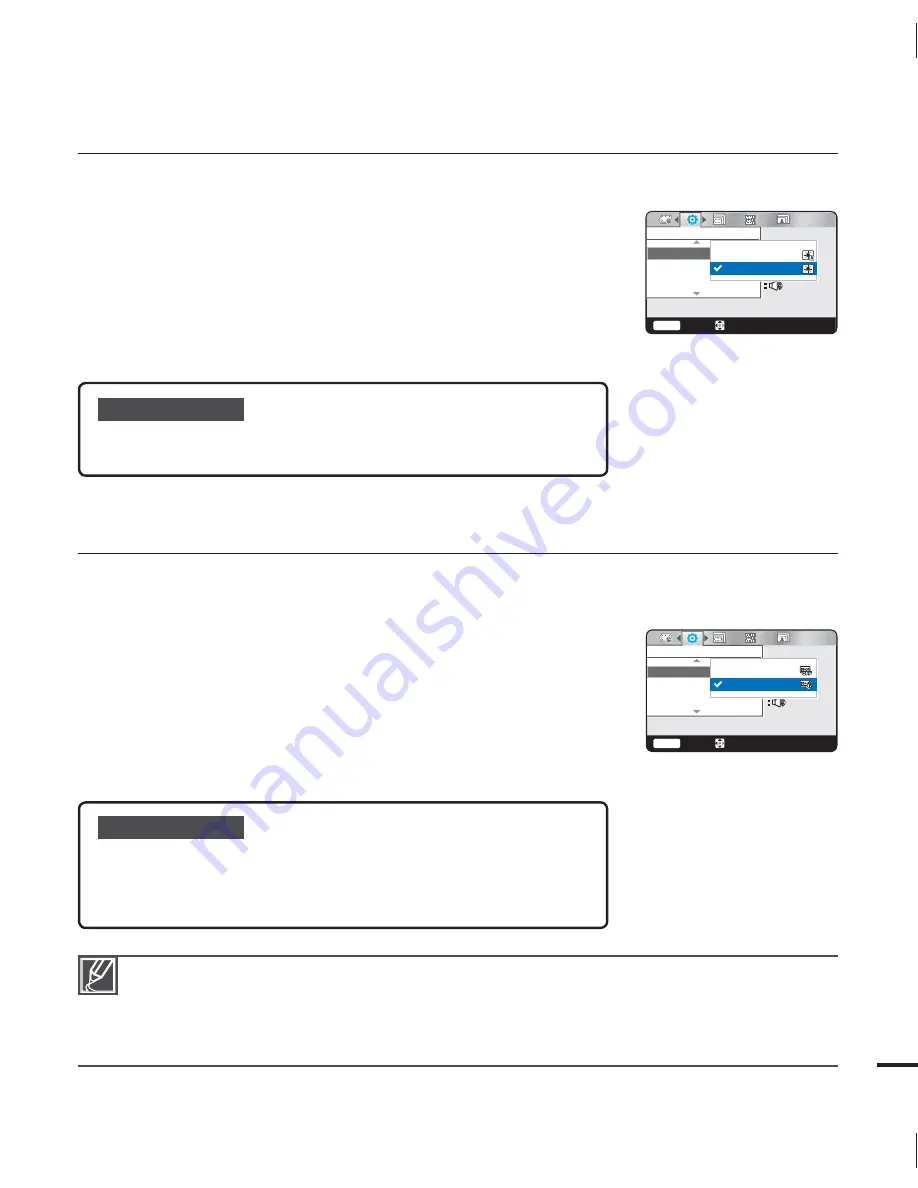
55
Auto LCD Off
To reduce power consumption, the camcorder automatically dims the brightness of the LCD
screen if the camcorder is idle for a period of time.
1.
Press the
MENU
button
/
button
“
Settings
.”
2.
Press the
/
button
“
Auto LCD Off
”
OK
button.
3.
Select the desired submenu item with the
/
button.
OK
button.
4.
Press the
MENU
button to exit the menu.
Submenu items
Off :
Disables the function.
On
:
When there is no operation for a period of time in the STBY
mode or during recording, the camcorder reduces power
consumption by automatically dimming the LCD screen.
•
•
If the “
Auto LCD Off
” function is enabled and the LCD screen dims, you can press any button on
the camcorder to return the LCD screen’s brightness to normal.
Auto LCD Off is disabled in the following cases:
- If you have connected the AC power adaptor and are using it to power the camcorder.
- If you have connected the built-in USB plug of the camcorder to a PC.
•
•
Submenu items
Normal
: Standard brightness.
Bright
: Brightens the LCD screen.
•
•
LCD Brightness
You can adjust the brightness of the LCD screen to compensate for ambient lighting conditions.
1.
Press the
MENU
button
/
button
“
Settings
.”
2.
Press the
/
button
“
LCD Brightness
”
OK
button.
3.
Select the desired submenu item with the
/
button.
OK
button.
4.
Press the
MENU
button to exit the menu.
Settings
Shutter Sound
Auto LCD Off
Beep Sound
Move
Menu
Exit
Off
On
Move
Menu
Exit
Settings
Beep Sound
LCD Brightness
Auto LCD Off
Normal
Bright
















































