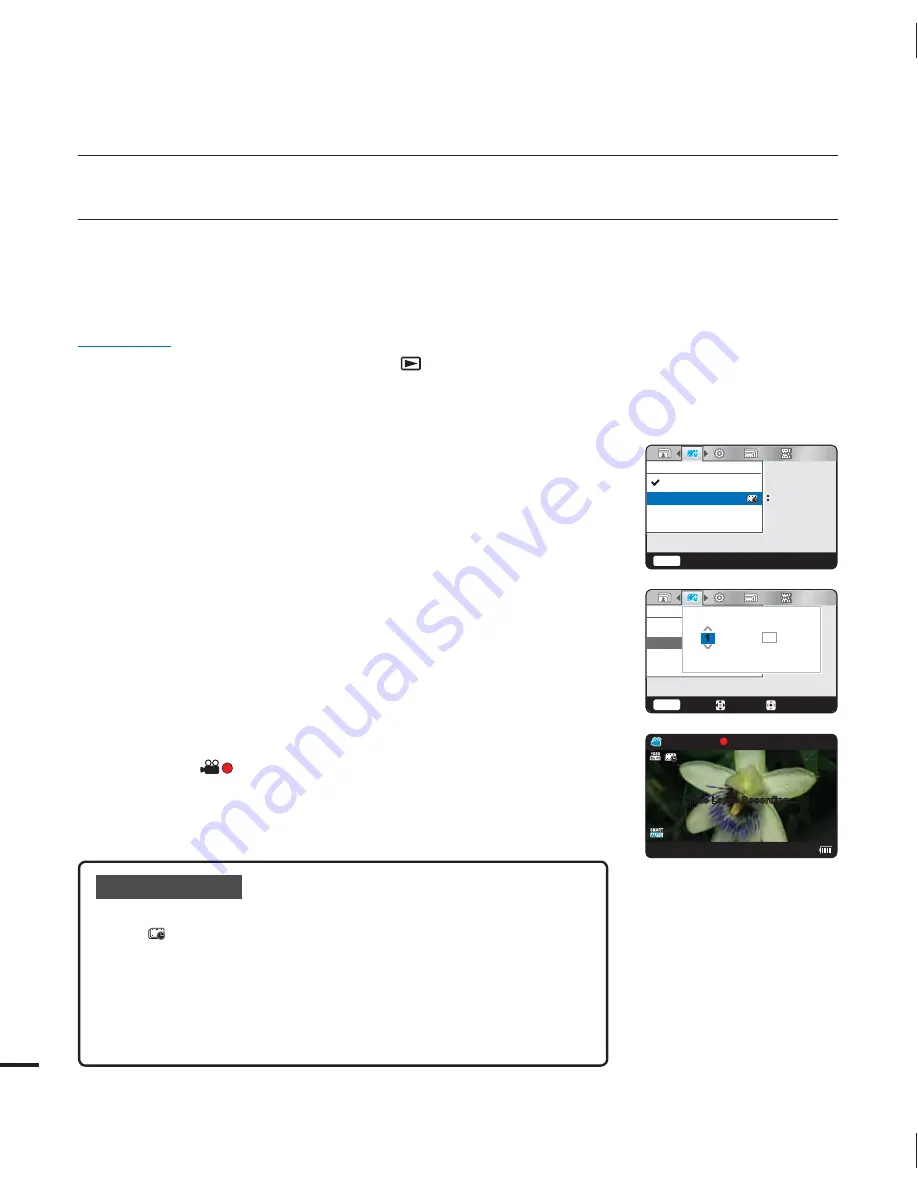
44
Time Lapse REC
Using the Time Lapse feature, you can program your camcorder to create a time lapse video
by recording a series of frames over a set period of time with a set time interval between each
frame. The Time Lapse feature lets you create time lapse videos of blooming flowers and similar
subjects.
PRECHECK!
Select the record mode by pressing the
Play
(
) button.
page 20
To record in the Time Lapse REC mode, you must set the recording interval between frames
and the total time the camcorder will record in Time Lapse, using the menu.
1.
Press the
MENU
button
/
button
“
Time Lapse REC
.”
2.
Press the
▲
/
▼
button to select “
On
,” then press the
OK
button.
The recording interval and total time for recording items
appear. ("
Sec
": seconds, "
Hr
": hours)
3.
Set the desired recording interval ("
Sec
") with the
▲
/
▼
button.
4.
Press the
►
button and set the desired total recording time ("
Hr
")
in the same way.
The approximate time-lapse recording time is displayed on
the menu screen.
5.
Press the
OK
button to finish the setting, and then press the
MENU
button to exit the menu.
6.
After setting the Time Lapse REC mode, press the
Recording
start/stop
(
) button.
Time Lapse REC only supports the 1080/30p resolution.
•
•
•
Submenu items
Off:
Disables Time Lapse REC.
On (
):
Turns on the Time Lapse recording function.
Images are automatically shot a frame at a time at the specified
interval and stored in the storage media.
- Interval
(“
Sec
”): Image of the subject is captured at the set interval.
1
5
10
30
Sec
- REC Limit (“
Hr
”): Total time from start to finish of recording.
24
⳼
Hr
•
•
advanced recording
Time Lapse REC
Off
On
1Sec
24Hr
Menu
Exit
Time Lapse REC
Off
On
Menu
Exit
Move
OK
4FD
)S
3&$5JNF.JO4FD
*OUFSWBM3&$-JNJU
00:00:00
[90Min]
JAN/01/2010 12:00 AM
1Sec/24Hr
Time Lapse Recording...
















































