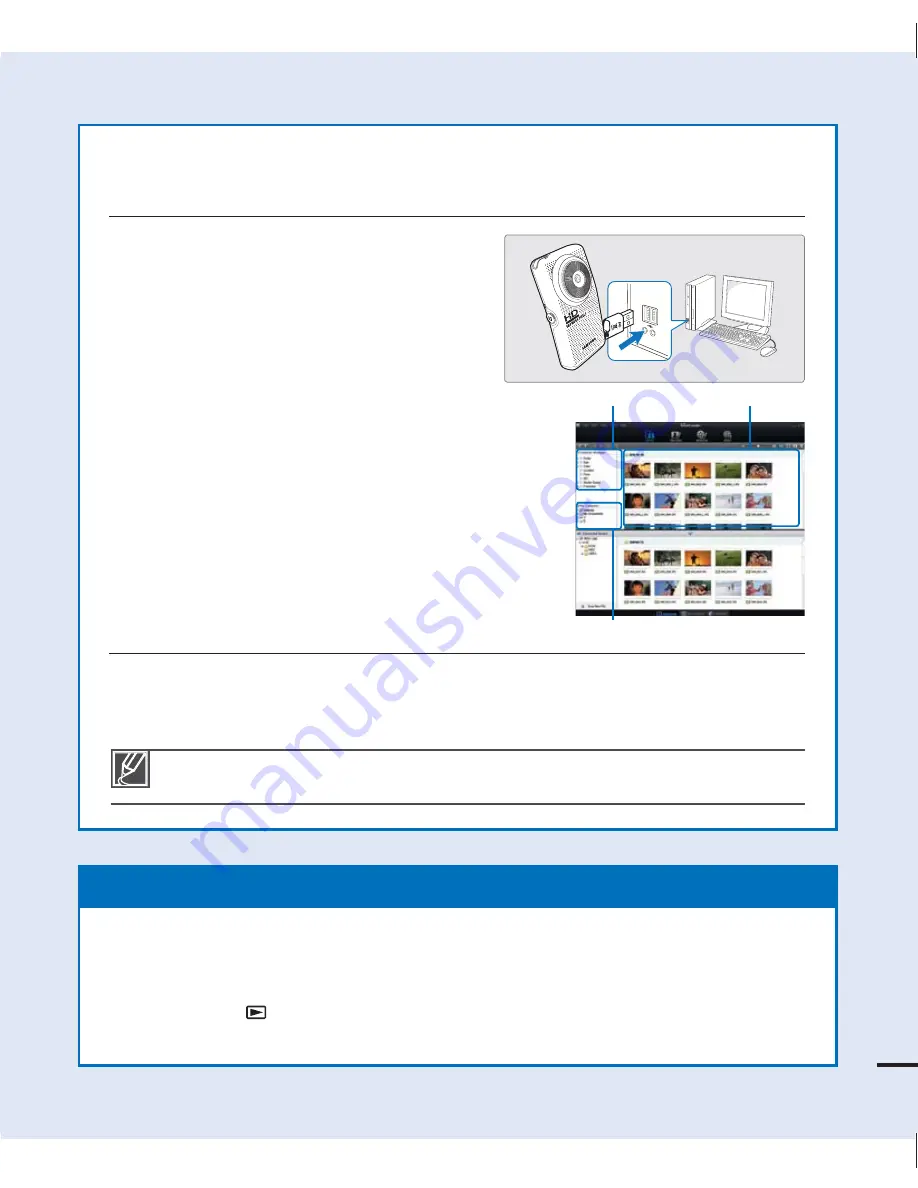
Importing and viewing videos/photos from the
camcorder to your PC
1.
Start the Intelli-studio program by
connecting the built-in USB jack of the
camcorder to the PC.
A new file saving screen appears with
the Intelli-studio main window. Click
“
Yes
.” The uploading procedure starts.
2.
Any new files are saved to your PC and
registered to “
Contents Manager
” in the
Intelli-studio program.
You can arrange the files by different
options such as Face, Date, Location, etc.
3.
You can double-click the file you would like to
start playing.
Sharing videos/photos on
Youtube/Flickr/FaceBook
Share your contents with the world, by uploading videos and photos directly to a web
site with a single click.
Click "
Share
"
"
Upload
" on the browser.
page 64
•
•
STEP5: Delete videos or photos
If the camcorder’s storage media is full, you cannot record new videos or photos. Delete
videos or photos you’ve saved on your computer from the camcorder’s storage media.
Then you can record new videos or photos in the newly freed-up space.
Press the Play (
) button to switch the play mode
press the MENU button
press the
/
/
/
/OK button to select "Delete."
page 47
Intelli-studio runs automatically after you’ve connected your camcorder to a Windows
computer (if you have set "
PC Software: On
").
page 57
9
Saved files into your PC
Contents Manager
Folders directory on your PC






























