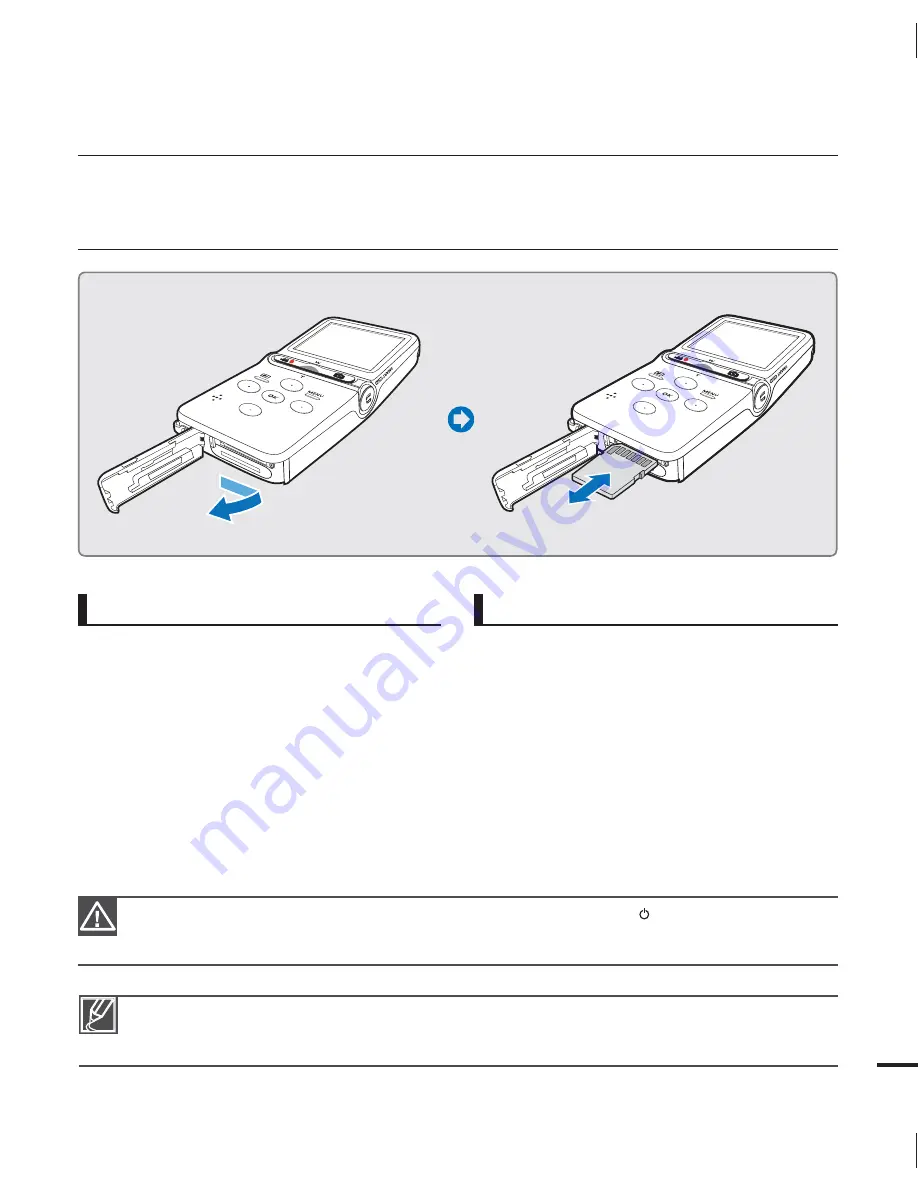
To insert a memory card
1.
Slide and open the memory card cover as
shown in the figure.
2.
Insert the memory card into the card slot
until it softly clicks.
Make sure that the terminal portion is
facing up and the camcorder is placed
as shown in the figure.
3.
Close the memory card cover.
•
To eject a memory card
1.
Slide and open the memory card cover as
shown in the figure.
2.
Gently push the memory card to eject it.
3.
Close the memory card cover.
INSERTING/EJECTING A MEMORY CARD
(NOT SUPPLIED)
To avoid the data loss, turn off the camcorder by pressing the
Power
( ) button before inserting or
ejecting the memory card.
Be careful not to push the memory card too hard. The memory card may suddenly pop out.
•
•
Your camcorder supports only SD (Secure Digital) and SDHC (Secure Digital High Capacity) cards.
The compatibility with the camcorder may vary depending on the manufacturer and the type of
memory card.
getting ready to start recording
25
CA
RD
CA
RD
















































