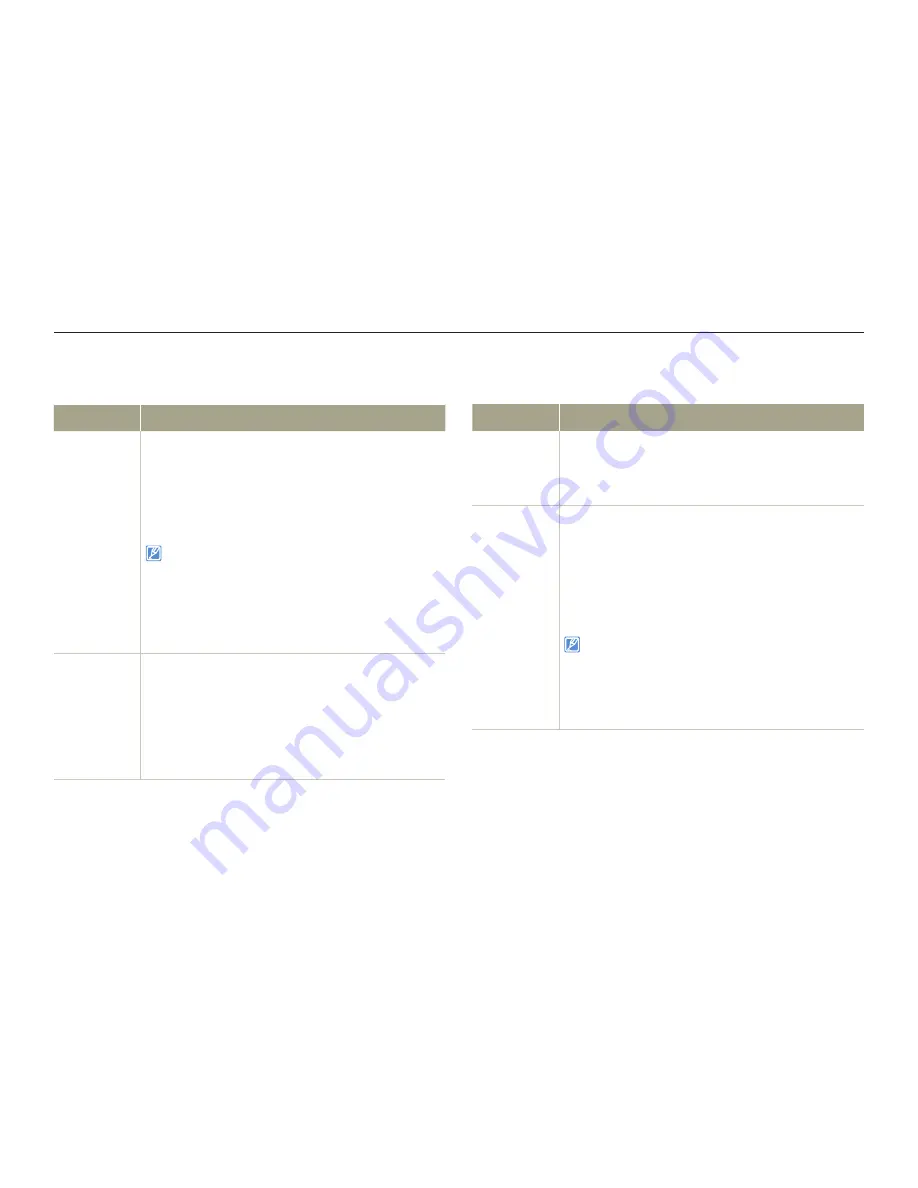
Settings menu
103
Settings
Connectivity
*
: Default
Item
Description
PC
Software
Set to launch the built-in editing software (Intelli-studio)
automatically when you connect the camcorder to
your PC.
Off
: Disables the function.
On*
: Launches Intelli-studio when you connect the
camcorder to your PC.
•
•
The PC Software function is not available under the
following conditions:
- If
USB Connect
is set to
PictBridge
To enable the PC Software function, set
USB
Connect
to
Mass
Storage
in the Setting menu.
The PC Software is compatible with Windows OS’s
only.
•
•
•
USB
Connect
Select a mode to use when connecting the
camcorder to a PC or printer with a USB cable.
Mass Storage*
: Connect to a PC to transfer
videos or photos.
¬
page 93
PictBridge
: Connect to a PictBridge printer to
print photos directly (when using the PictBridge
function).
¬
page 86
•
•
Item
Description
TV Connect
Guide
View the connection instructions before connecting
the camcorder to your TV set.
HDMI
: Displays the HDMI guide.
Composite
: Displays the Composite guide.
•
•
(HDMI-CEC)
Set to control some functions of the camcorder with a
Samsung TV remote control that supports .
Off
: Disables the function.
On*
: Lets you operate some functions of the
camcorder with a TV remote control when
connecting the camcorder to a Samsung
supported TV.
•
•
When you turn the camcorder on and connect it to a
Samsung supported TV with an HDMI cable,
the TV automatically turns on.
For details on the (HDMI-CEC) function,
refer to the user manual of the Samsung
supported TV.
•
•
*
: Default
















































