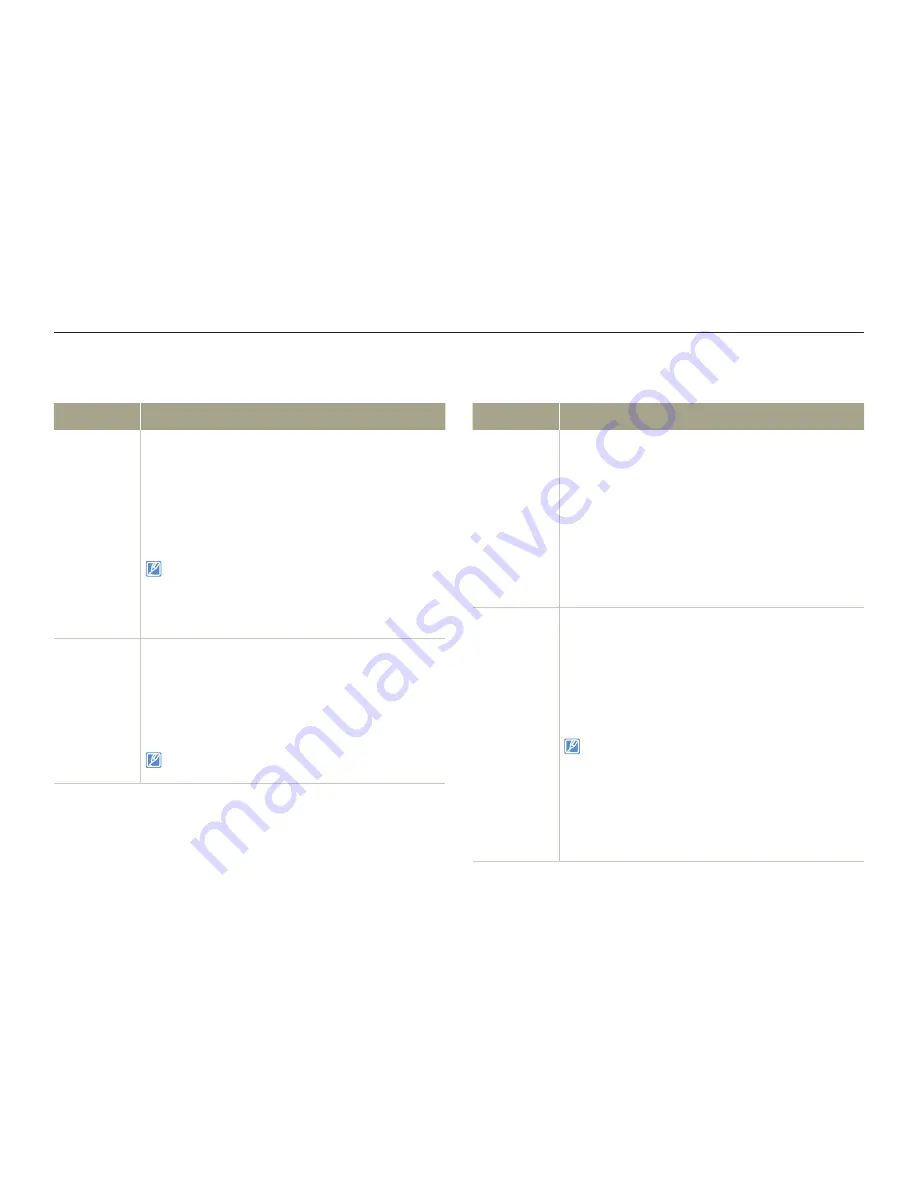
Settings menu
102
Settings
Item
Description
Date/Time
Display
Set to display the date and time on the camcorder’s
display.
Off*
: Does not display the current date/time
information.
Date
: Displays the current date.
Time
: Displays the current time.
Date & Time
: Displays the current date and time.
•
•
•
•
The date/time will read
JAN/01/2012 12:00 AM
when the internal rechargeable battery is depleted.
The date and time displayed by this function depend
on the
Date
Type
and
Time Type
settings.
¬
page 104
•
•
TV Display
Set whether or not to display the camcorder’s On
Screen Display (OSD) on the TV screen.
Off
: Displays the OSD menus only on the LCD
screen.
On*
: Displays the OSD menus on the LCD screen
and the TV screen as well.
•
•
The menu screen, thumbnail display, and demo screens
are displayed on a TV even if you set
TV Display
to
Off
.
*
: Default
Item
Description
HDMI TV
Out
Set the HDMI video output to match the TV you have
connected the camcorder to.
Auto*
: The video signals are output in the same
format as the recorded file. Use this setting only
when connecting to an HDTV.
480p
: The recorded file is output in the 720x480p
format. Use this setting only when connecting to a
standard, analog TV which supports SD (Standard
Definition) progressive scan (480p) signals through
its HDMI jacks.
•
•
Auto LCD
Off
Set to darken the LCD screen for low power
consumption.
Off
: Disables the function.
On*
: When the camcorder is idle for more than 2
minutes in STBY mode, or for more than 5 minutes
when recording a video, the power saving mode
starts by dimming the LCD screen.
•
•
When the Auto LCD Off function is
On
, you can press
any button on the camcorder to return LCD brightness
to normal.
The Auto LCD Off function is
Off
in the following
cases:
- When the camcorder has a cable connection. (USB
cable, AC power adaptor, etc.)
- While the Demo function is in operation.
•
•
Display
*
: Default
















































