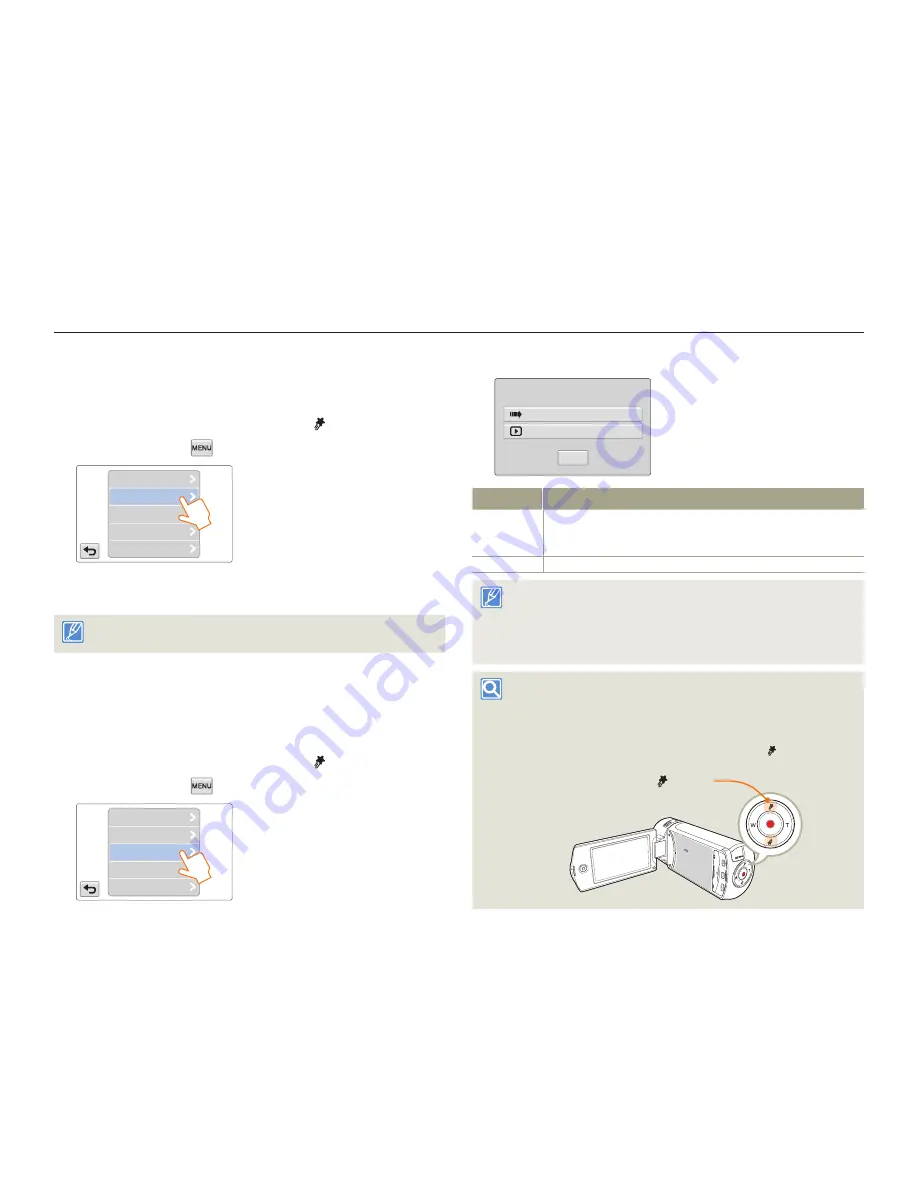
Editing videos or photos
66
Playback/Editing
Delete My Clip
You can delete the My Clip tags from a video tagged as ‘My Clip’.
1
Select the video playback mode.
¬
page 56
2
Touch a thumbnail tagged as My Clip ( ).
3
Touch the MENU (
) tab
p
Delete My Clip
.
Delete
Smart BGM
My Clip Creation
Protect
Delete My Clip
4
Touch
Yes
.
The camcorder will delete all My Clip tags from the video.
This function is available in the video single view only.
My Clip Creation
You can extract the exciting scenes tagged as ‘My Clip’ from a video
and create one file with them.
1
Select the video playback mode.
¬
page 56
2
Touch a thumbnail tagged as My Clip ( ).
3
Touch the MENU (
) tab
p
My Clip Creation
.
Delete
Smart BGM
My Clip Creation
Protect
Delete My Clip
•
4
Touch the desired submenu item.
Creation Start
Preview
My Clip
Cancel
Item
Description
Creation
Start
Combines the tagged scenes sequentially, and then saves the
combined files as a single video file in the last file position of the
video thumbnail view.
Preview
Previews the tagged scenes sequentially.
While previewing the scenes tagged as ‘My Clip’, you cannot drag
the progress bar on the LCD screen.
If there is not enough storage space available in the media storage to
create new files from videos tagged as ‘My Clip’ the
Creation Start
tab will be dimmed.
•
•
My Clip creation in the video thumbnail view.
In the video thumbnail view, the camcorder can extract and combine
the tagged scenes from all videos tagged as ‘My Clip’ and create one
file from them. The camcorder can only create a My Clip file from videos
recorded in the same resolution. Press the [
My Clip
( )] button in the
video thumbnail view.
[
My Clip
( )] button






























