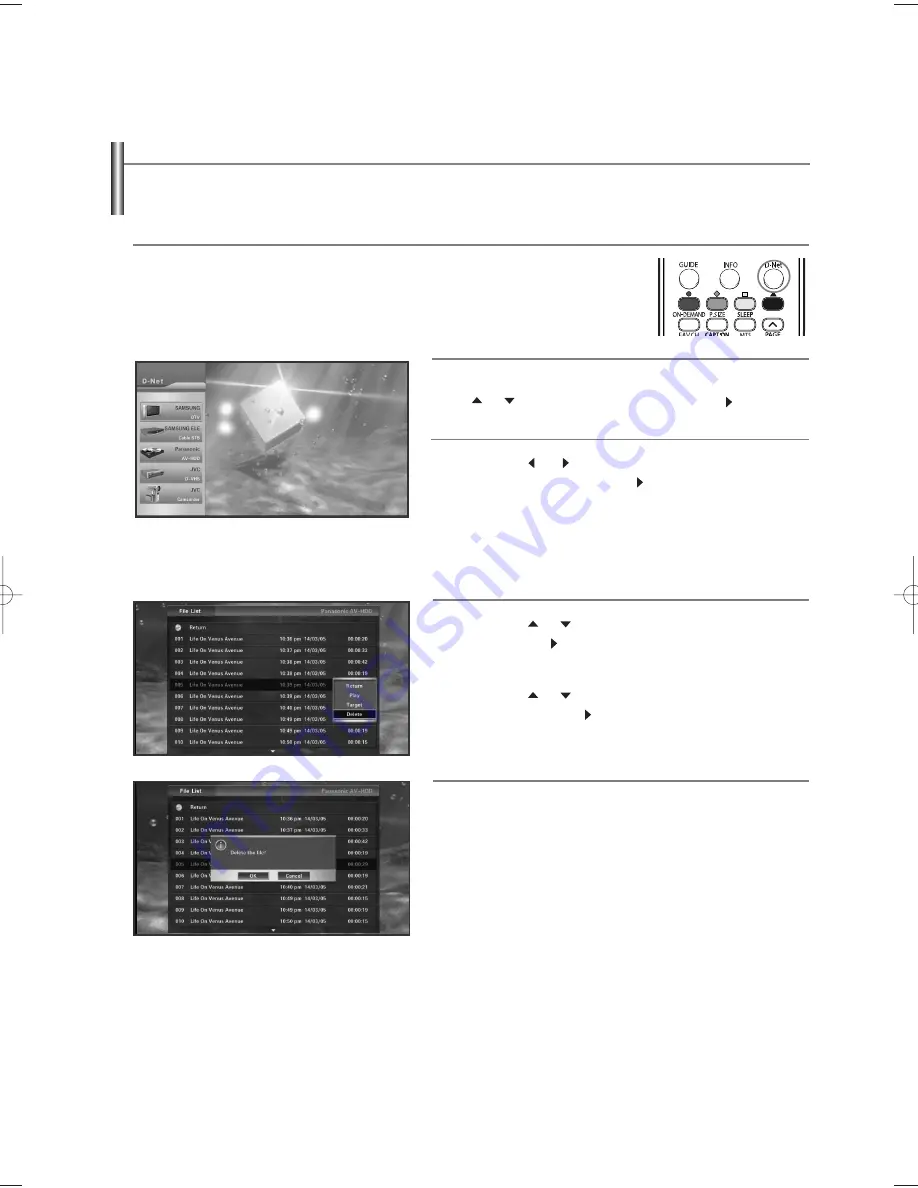
English-95
File List
1
Press the
D-Net
button on the remote control.
3
Press the
or
button to move to the File List button
and then press the
ENTER
or
button.
The Control Panel disappears and the file list appears
which allows you to identify a current recording or
playing device. However, when playing a file that is
currently being recorded in Time-Shift Mode, only the
Record icon appears.
4
Press the
or
button to move to a file and then press
the
ENTER
or
button.
The sub-menu appears allowing you to play, copy or delete
as shown in the figure.
Press the
or
button to move to a menu and then
press the
ENTER
or
button.
5
When selecting Play, and the file is played, the file list
disappears and the Control Panel appears.
When selecting Copy, the file list disappears and the
recording device list appears allowing you to record.
When selecting Delete, a deletion confirmation
message appears. When selecting OK, the selected file
is deleted. However, you cannot delete a file currently
being played or recorded.
2
From the device list, move to AV-HDD by pressing the
or
button and then press the
ENTER
or
button.
BP68-00620A-00Eng 9/14/06 5:28 PM Page 95



























