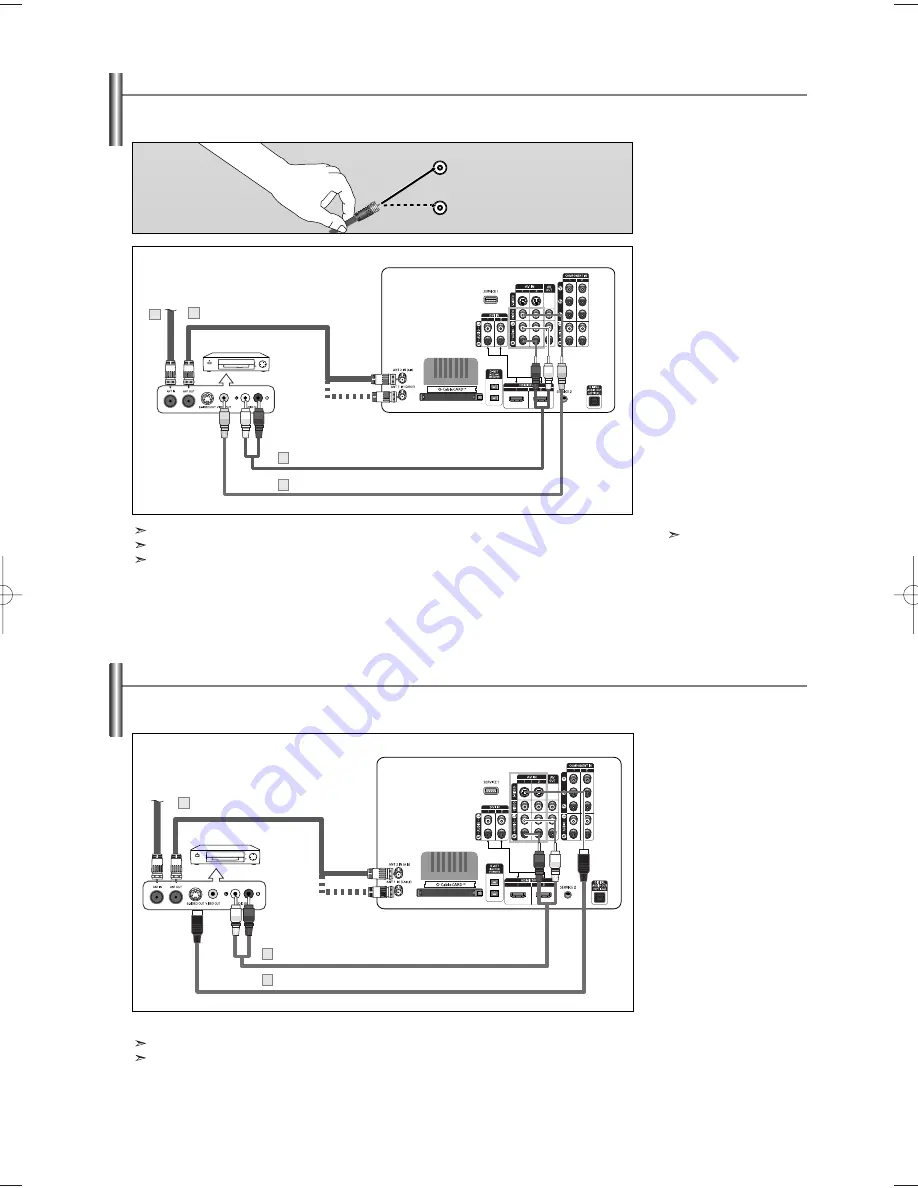
English-14
Connecting a VCR
These instructions assume that you have already connected your TV to an antenna or a cable TV system (according to the instructions
on pages 12-13). Skip step 1 if you have not yet connected to an antenna or a cable system.
1.
Unplug the cable or
antenna from the back
of the TV.
2.
Connect the cable or
antenna to the ANT IN
terminal on the back
of the VCR.
3.
Connect an RF cable
between the ANT OUT
terminal on the VCR and
the ANT 2 IN (AIR) or
ANT 1 IN (CABLE)
terminal on the TV.
4.
Connect a Video cable
between the VIDEO OUT
jack on the VCR and the
AV IN 1 (or AV IN 2)
[VIDEO] jack on the TV.
5.
Connect Audio cables
between the AUDIO OUT
jacks on the VCR and
the AV IN 1 (or AV IN 2)
[R-AUDIO-L] jacks
on the TV.
If you have a “mono”
(non-stereo) VCR, use a
Y-connector (not supplied)
to hook up to the right
and left audio input jacks
of the TV. If your VCR
is stereo, you must
connect two cables.
ANT 1 IN (CABLE)
Each VCR has a different back panel configuration.
When connecting a VCR, match the color of the connection terminal to the cable.
Also, you can connect to “AV IN 3” on the side panel of TV.
VCR Rear Panel
TV Rear Panel
RF cable (Not supplied)
Video cable (Not supplied)
Audio cable (Not supplied)
2
3
4
5
ANT 2 IN (AIR)
Connecting an S-VHS VCR
Your Samsung TV can be connected to an S-Video signal from an S-VHS VCR.
(This connection delivers a better picture as compared to a standard VHS VCR.)
1.
To begin, follow steps 1–3
in the previous section to
connect the antenna or
cable to your VCR and
your TV.
2.
Connect an S-video cable
between the S-VIDEO OUT
jack on the VCR and the
AV IN 1 (or AV IN 2)
[S-VIDEO] jack on the TV.
3.
Connect Audio cables
between the AUDIO OUT
jacks on the VCR and the
AV IN 1 (or AV IN 2)
[R-AUDIO-L] jacks
on the TV.
An S-video cable is usually included with an S-VHS VCR. (If not, check your local electronics store.)
Each S-VHS VCR has a different back panel configuration.
When connecting an S-VHS VCR, match the color of the connection terminal to the cable.
VCR Rear Panel
TV Rear Panel
RF cable (Not supplied)
S-Video cable (Not supplied)
Audio cable (Not supplied)
3
2
1
BP68-00620A-00Eng 9/14/06 5:27 PM Page 14















































