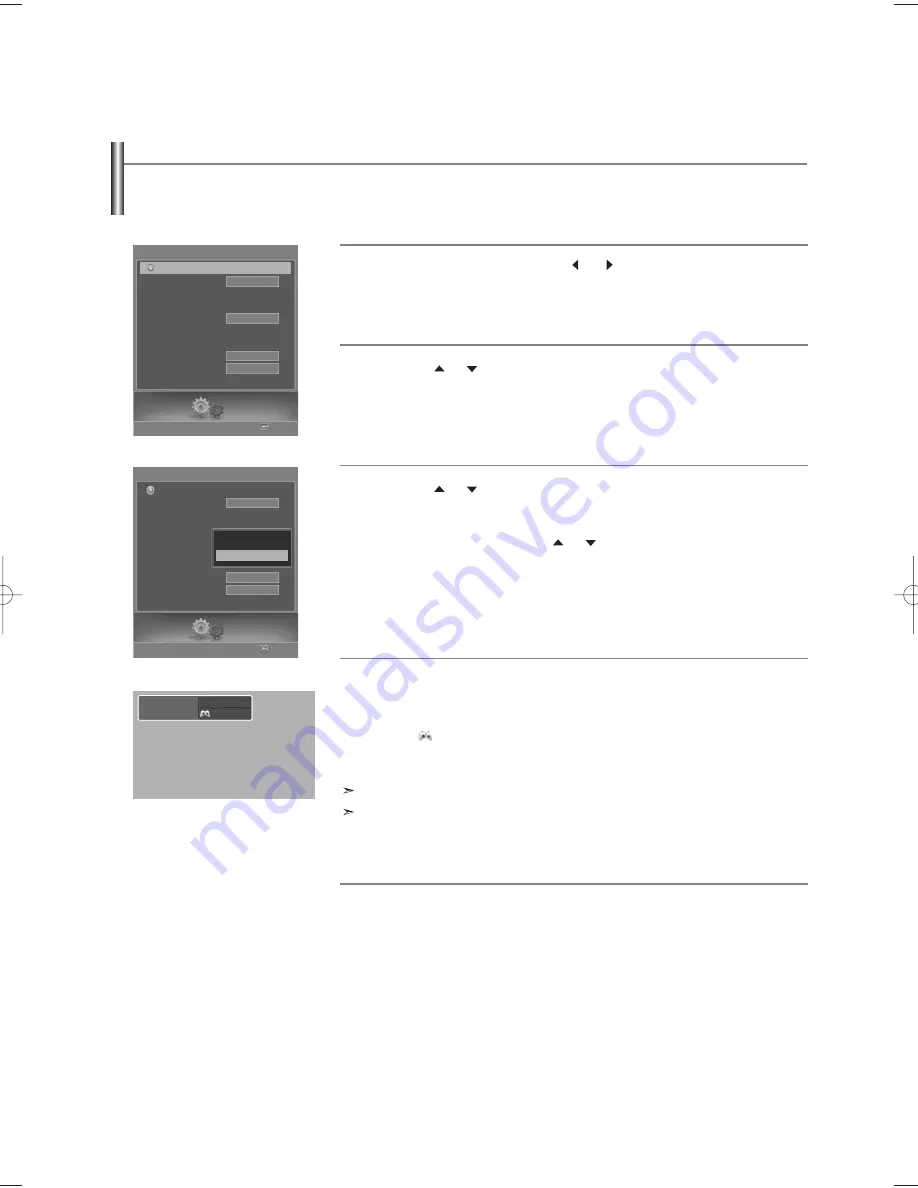
English-65
When connecting to a game console such as PlayStation
TM
or Xbox
TM
, you can enjoy a more realistic gaming experience by
setting the Game Mode to on.
Using Game Mode
1
Press the
MENU
button. Press the
or
button to select “Setup”,
then press the
ENTER
button.
2
Press the
or
button to select “Game Mode”, then press the
ENTER
button.
3
Press the
or
button to select “Off” or “On”, then press the
ENTER
button.
Select “Return” by pressing the
or
button, then press the
ENTER
button to return to the previous menu.
Press the
EXIT
button to exit.
•
To disconnect the game console and connect another external device, set Game to
Off in the setup menu.
•
If you display the TV menu in Game Mode, the screen shakes slightly.
•
The mark (
) appears6 on the screen which means that Game Mode is on with the
selected source.
Game Mode is not available in TV mode.
If the picture is poor when an external device (DVD, VCR etc.) is connected to the TV,
check if the Game Mode is On. The Game Mode should be set to Off.
Restrictions on Game Mode (Caution)
•
Picture and Sound Modes are automatically changed to Custom.
You cannot select other modes.
•
Sound Mode in the Sound menu is deactivated. Adjust the sound using the equalizer.
•
The Reset Sound function is activated. Selecting the Reset function after setting the
equalizer resets it to the factory defaults.
•
If the picture is poor when external device is connected to TV, check if Game Mode
is On. Set Game Mode to Off and connect exernal devices.
If Game Mode is On
Setup
Enter
Setup
Language
Clock
Timer
Game Mode
V-Chip
Caption
Menu Transparency
Blue Screen
†
Color Weakness
English
Off
Medium
Off
Return
Setup
Enter
Setup
Language
Clock
Timer
Game Mode
V-Chip
Caption
Menu Transparency
Blue Screen
†
Color Weakness
English
Off
Medium
Off
Return
Off
On
Component1
Game Mode
BP68-00620A-00Eng 9/14/06 5:28 PM Page 65
















































