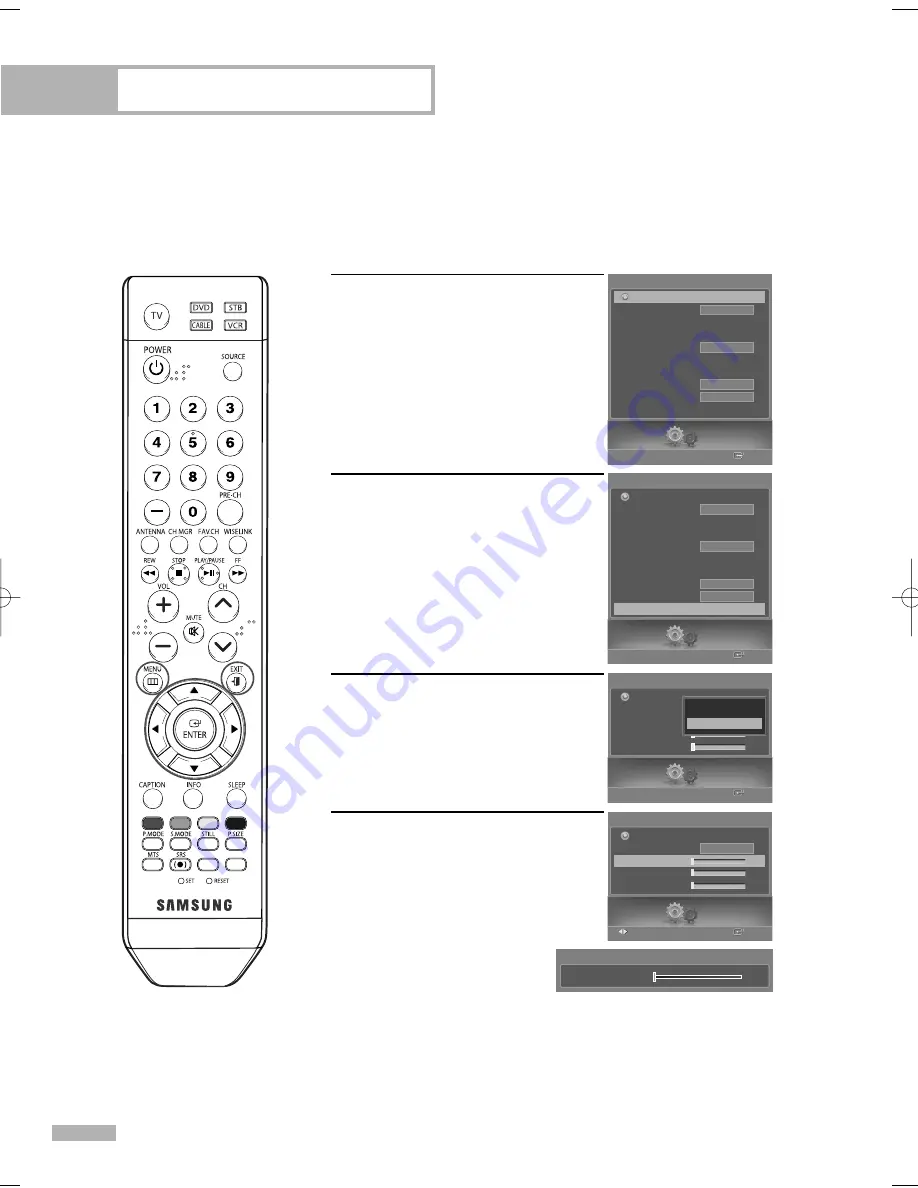
Picture Control
English - 64
Using the Color Weakness Enhancement Feature
This feature adjusts the Red, Green or Blue color to compensate for the user’s particular color weakness.
1
Press the MENU button.
Press the
œ
or
√
button to select
“Setup”, then press the ENTER
button.
2
Press the
…
or
†
button to select
“Color Weakness”, then press the
ENTER button.
3
Press the
…
or
†
button to select
“Color Weakness”, then press the
ENTER button.
Press the
…
or
†
button to select
“On”, then press the ENTER button.
4
Press the
…
or
†
button to select a
color to be adjusted, then press the
ENTER button.
Press the
œ
or
√
button to adjust the
value of the color selected.
Select “Return” by pressing the
…
or
†
button, then press the
ENTER button to return to the previous menu.
Press the EXIT button to exit.
• You can also select these
options (Red, Green or
Blue) by pressing the
…
or
†
button.
Setup
Enter
Color Weakness
Return
Color Weakness
Off
Red
0
Green
0
Blue
0
Off
On
Setup
Enter
Color Weakness
Return
Color Weakness
Off
Red
0
√
Green
0
Blue
0
On
Adjust
▲
Red
▼
0
Setup
Enter
Setup
Language
Clock
Timer
Game Mode
V-Chip
Caption
Menu Transparency
Blue Screen
†
Color Weakness
English
Off
Medium
Off
Return
Setup
Enter
Setup
Language
Clock
Timer
Game Mode
V-Chip
Caption
Menu Transparency
Blue Screen
†
Color Weakness
√
English
Off
Medium
Off
Return
BP68-00588A-03Eng(056~069) 8/22/06 5:15 PM Page 64
Summary of Contents for HL-S5087W - 50" Rear Projection TV
Page 6: ...SAMSUNG ...
Page 7: ...Your New Wide TV ...
Page 15: ...Connections ...
Page 27: ...Operation ...
Page 47: ...Channel Control ...
Page 55: ...Picture Control ...
Page 68: ...SAMSUNG ...
Page 69: ...Sound Control ...
Page 78: ...SAMSUNG ...
Page 79: ...Special Features ...
Page 99: ...PC Display ...
Page 109: ...WISELINK ...
Page 123: ...Appendix ...
Page 130: ...This page is intentionally left blank ...
















































