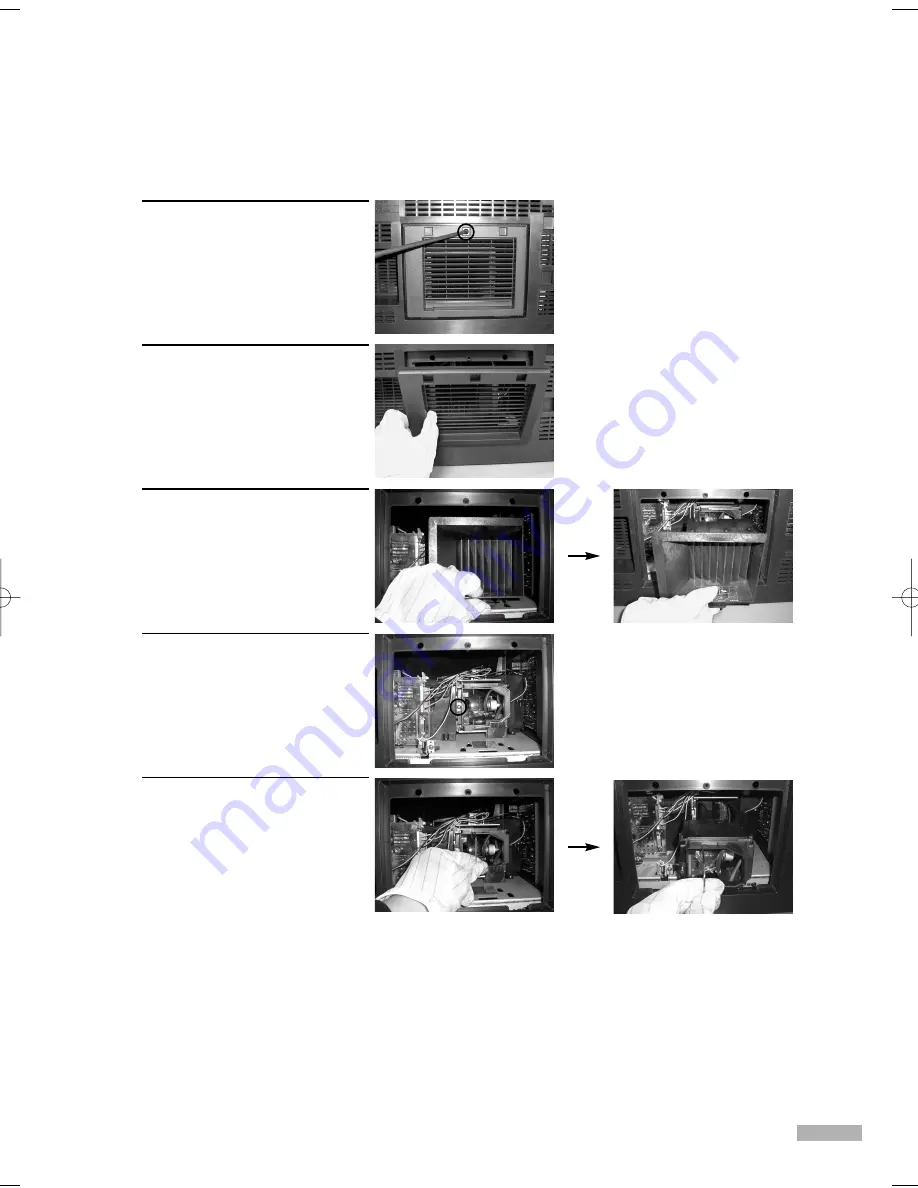
English - 125
NOTES
• Be sure the replacement Lamp is the same type.
• After replacing the lamp, align the lamp cover with the groove and secure the screws.
• The TV will not turn on if the lamp cover is not correctly closed (as this will activate the protective
circuit).
• For replacement, you will need a 5.91-Inch screwdriver and a pair of gloves.
1
Unplug TV, then use a
screwdriver to remove the
screws.
2
Remove the Lamp cover.
3
Remove the Lamp cover duct
holding the tab and pulling
it out.
4
Remove the screw securing
the Lamp by using a
screwdriver.
5
Separate the Lamp from the
engine by holding the handle
and pulling it out.
BP68-00588A-01Eng(110~131) 5/8/06 4:51 PM Page 125
Summary of Contents for HL-S5087W - 50" Rear Projection TV
Page 6: ...SAMSUNG ...
Page 7: ...Your New Wide TV ...
Page 15: ...Connections ...
Page 27: ...Operation ...
Page 47: ...Channel Control ...
Page 55: ...Picture Control ...
Page 68: ...SAMSUNG ...
Page 69: ...Sound Control ...
Page 78: ...SAMSUNG ...
Page 79: ...Special Features ...
Page 99: ...PC Display ...
Page 109: ...WISELINK ...
Page 123: ...Appendix ...
Page 130: ...This page is intentionally left blank ...






















