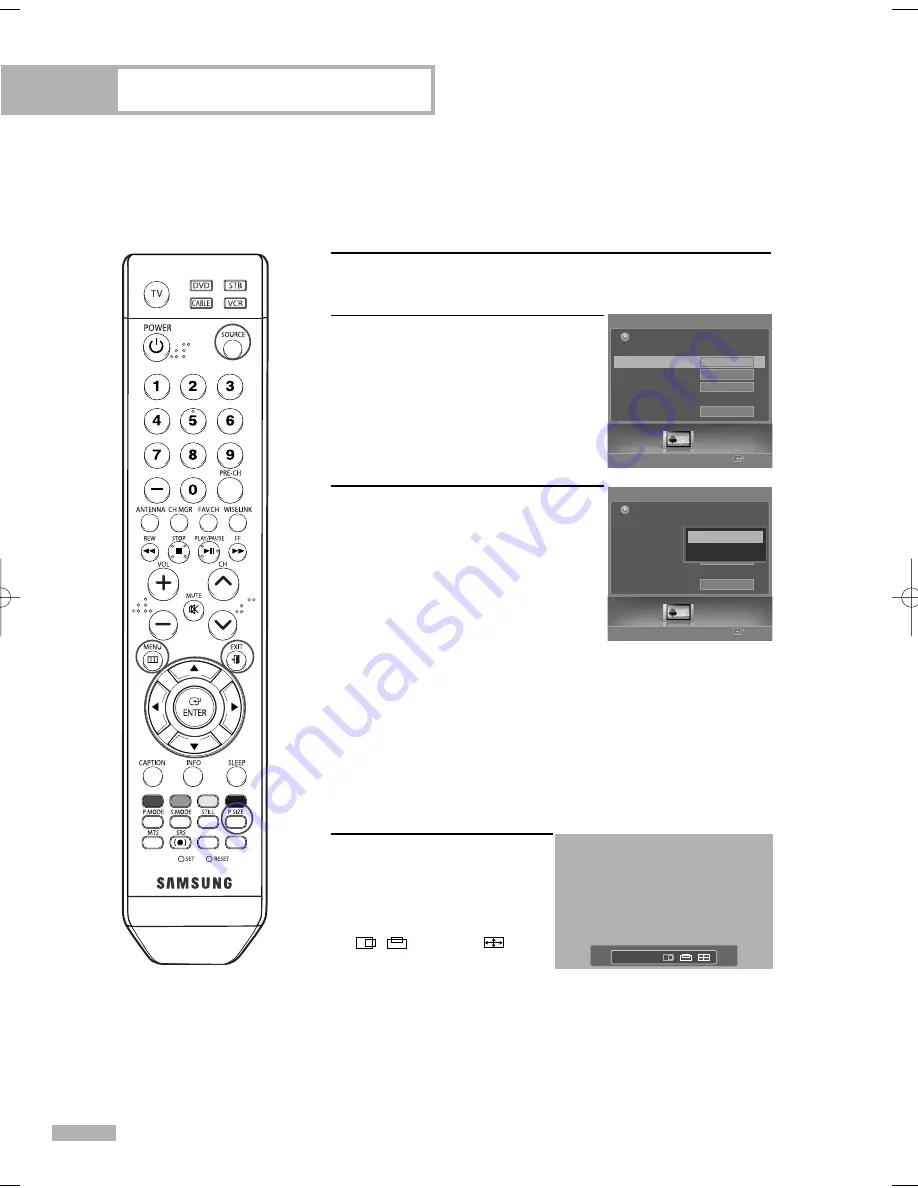
PC Display
English - 106
Changing the Picture Size (PC Mode)
You can select the picture size which best corresponds to your viewing requirements.
1
Press the SOURCE button to select “PC”.
2
Press the MENU button.
Press the
œ
or
√
button to select
“Picture”, then press the ENTER
button.
Press the
…
or
†
button to select
“Size”, then press the ENTER button.
3
Press the
…
or
†
button to select the
screen format you want, then press
the ENTER button.
Select “Return” by pressing the
…
or
†
button, then press the
ENTER button to return to the previous menu.
Press the EXIT button to exit.
Alternate method
Press the P.SIZE button on the
remote control repeatedly to
change the picture Size.
• “Wide”: The picture position
( , ) and size ( )
adjustment are available by
pressing the
…
/
†
/
œ
/
√
button.
Picture
Enter
Picture
Mode
Size
Digital NR
DNIe
My Color Control
Film Mode
Wide
On
On
Off
Return
Picture
Enter
Picture
Mode
Size
Digital NR
DNIe
My Color Control
Film Mode
Wide
On
On
Off
Return
Wide
4:3
Wide
▲
▼
• “Wide”: Scales the picture to
92% of the TV screen, regardless
of the aspect ratio of the input
source.
• “4:3”: Displays the picture as it
is without changing the aspect
ratio of input source.
BP68-00588A-03Eng(100~109) 8/22/06 5:13 PM Page 106
Summary of Contents for HL-S5087W - 50" Rear Projection TV
Page 6: ...SAMSUNG ...
Page 7: ...Your New Wide TV ...
Page 15: ...Connections ...
Page 27: ...Operation ...
Page 47: ...Channel Control ...
Page 55: ...Picture Control ...
Page 68: ...SAMSUNG ...
Page 69: ...Sound Control ...
Page 78: ...SAMSUNG ...
Page 79: ...Special Features ...
Page 99: ...PC Display ...
Page 109: ...WISELINK ...
Page 123: ...Appendix ...
Page 130: ...This page is intentionally left blank ...






























