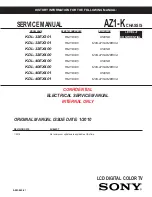English - 50
Adding and Erasing Channels
Preset : To use the Channel Manager function, first run Auto Program (See pages 31~32).
1
Press the MENU button.
Press the
œ
or
√
button to select
“Channel”, then press the ENTER
button.
2
Press the
…
or
†
button to select
“Channel Manager”, then press the
ENTER button.
Press the
…
or
†
button to select
“Added”, then press the ENTER
button.
3
Press the
…
/
†
/
œ
/
√
button to select a
channel, then press
the ENTER button and
option window will
appear.
Press the
…
or
†
button to select “Add”,
then press the ENTER
button; the
mark
will appear and the
channel will be added.
To deselect the selected
channel, select “Delete”
by pressing the
…
or
†
button. The
mark will
disappear.
Select “Return” by pressing the
…
or
†
button, then press the
ENTER button to return to the previous menu.
Press the EXIT button to exit.
• Red button (List Mode) : If you press the Red button repeatedly,
the All Channel List, the Added Channel List or the Favorite
Channel List is selected sequentially.
• Green button (Add All) : Press to add all channels of the
channel list.
• Yellow button (Delete All) : Press to delete all channels of the
channel list.
Channel
Enter
Channel
Antenna
Auto Program
Channel Manager
Fine Tune
Signal Strength
LNA
Air
On
Return
Add Channel List
Air 2
List Mode
Add All
Delete All
2
5
8
11
14
17
20
21
4
7
10
13
16
19
22
Enter
Return
Watch
Add
Delete
Name
Favorite
Return
Add Channel List
Air 2
List Mode
Delete All
2
5
8
11
14
17
20
21
4
7
10
13
16
19
22
Enter
Return
Watch
Add
Delete
Name
Favorite
Return
Added
Channel Control
Channel
All
Added
Favorite
Default List Mode
All
Return
Channel
Enter
BP68-00588A-03Eng(028~055) 8/22/06 5:14 PM Page 50
Summary of Contents for HL-S5087W - 50" Rear Projection TV
Page 6: ...SAMSUNG ...
Page 7: ...Your New Wide TV ...
Page 15: ...Connections ...
Page 27: ...Operation ...
Page 47: ...Channel Control ...
Page 55: ...Picture Control ...
Page 68: ...SAMSUNG ...
Page 69: ...Sound Control ...
Page 78: ...SAMSUNG ...
Page 79: ...Special Features ...
Page 99: ...PC Display ...
Page 109: ...WISELINK ...
Page 123: ...Appendix ...
Page 130: ...This page is intentionally left blank ...