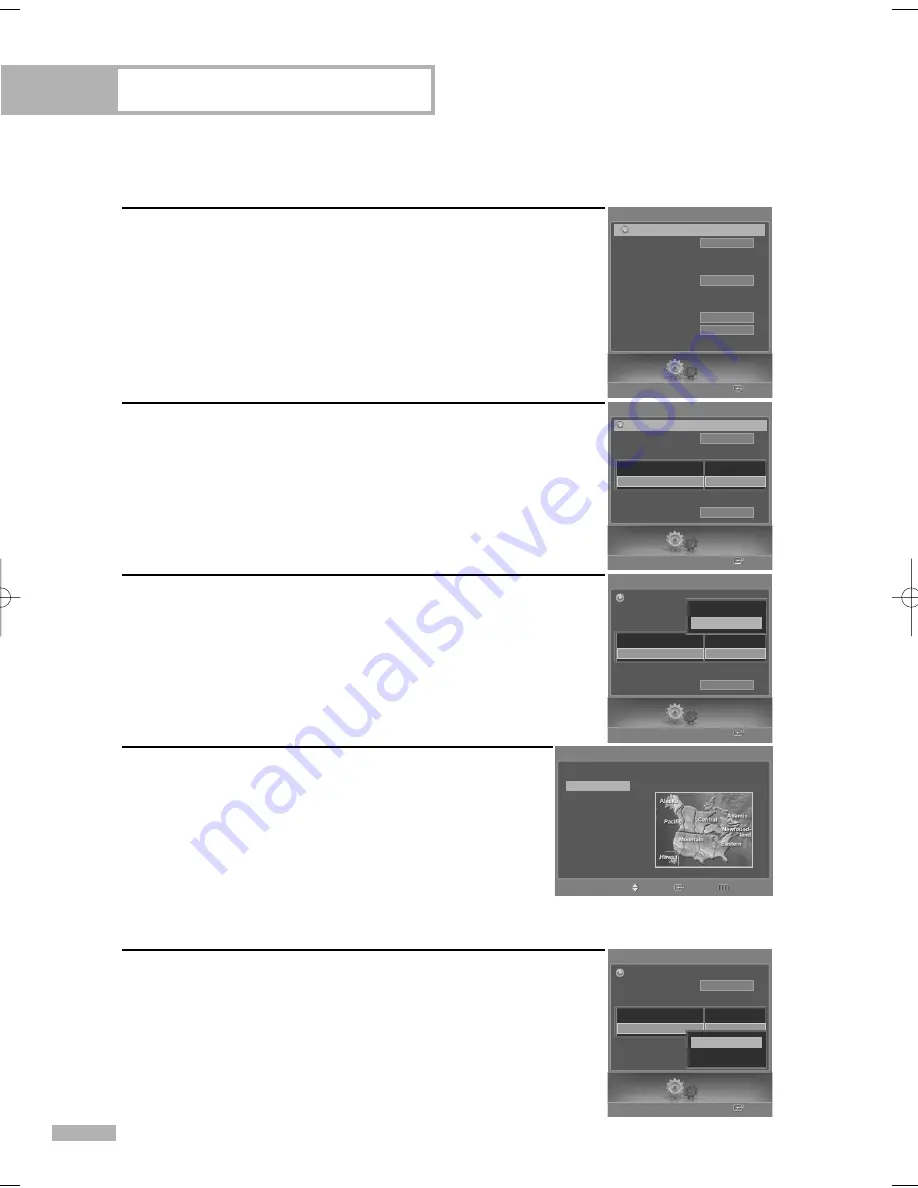
Operation
English - 42
Option 2: Setting the Clock Automatically
The Clock can be set automatically if you are receiving a digital signal.
1
Press the MENU button.
Press the
œ
or
√
button to select “Setup”, then press the ENTER
button.
2
Press the
…
or
†
button to select “Clock”, then press the ENTER
button.
3
Press the
…
or
†
button to select “Clock Mode”, then press the
ENTER button.
Press the
…
or
†
button to select “Auto”, then press the ENTER
button.
4
Press the
…
or
†
button to select “Time Zone”, then press the
ENTER button.
Press the
…
or
†
button to highlight the time zone for your
local area (and to move the highlight to the appropriate
time zone on the map of the United States), then press the
ENTER button.
5
Press the
…
or
†
button to select “DST”(Daylight Saving Time),
then press the ENTER button.
Press the
…
or
†
button to select “Off” or “On”, then press the
ENTER button.
Select “Return” by pressing the
…
or
†
button, then press the ENTER
button to return to the previous menu.
Press the EXIT button to exit.
Setup
Enter
Clock
Clock Mode
Clock Set
Time Zone
DST
Manual
-- : -- --
Off
Return
Month / Day / Year
-- . -- . ----
Hour / Minute
-- : -- --
Setup
Enter
Clock
Clock Mode
Clock Set
Time Zone
DST
-- : -- --
Off
Return
Month / Day / Year
-- . -- . ----
Hour / Minute
-- : -- --
Manual
Auto
• When you set up Auto Time, the set time may not be
correct depending on the broadcasting station and signal.
If there is a difference between the real time and set time,
please set the time manually.
Time Zone
Select the time zone where you are located.
Newfoundland
Atlantic
Eastern
Central
Mountain
Pacific
Alaska
Hawaii
Move
Enter
Return
Setup
Enter
Clock
Clock Mode
Clock Set
Time Zone
DST
Auto
-- : -- --
Return
Month / Day / Year
-- . -- . ----
Hour / Minute
-- : -- --
Off
On
Setup
Enter
Setup
Language
Clock
Timer
Game Mode
V-Chip
Caption
Menu Transparency
Blue Screen
†
Color Weakness
English
Off
Medium
Off
Return
BP68-00588A-03Eng(028~055) 8/22/06 5:14 PM Page 42
Summary of Contents for HL-S5087W - 50" Rear Projection TV
Page 6: ...SAMSUNG ...
Page 7: ...Your New Wide TV ...
Page 15: ...Connections ...
Page 27: ...Operation ...
Page 47: ...Channel Control ...
Page 55: ...Picture Control ...
Page 68: ...SAMSUNG ...
Page 69: ...Sound Control ...
Page 78: ...SAMSUNG ...
Page 79: ...Special Features ...
Page 99: ...PC Display ...
Page 109: ...WISELINK ...
Page 123: ...Appendix ...
Page 130: ...This page is intentionally left blank ...
















































