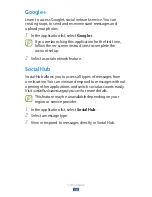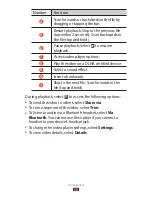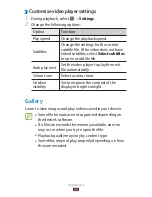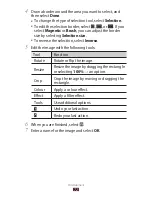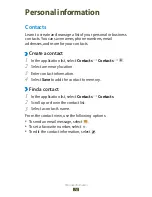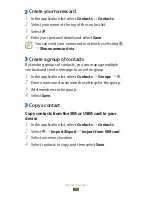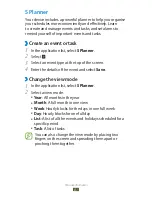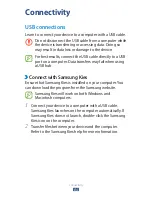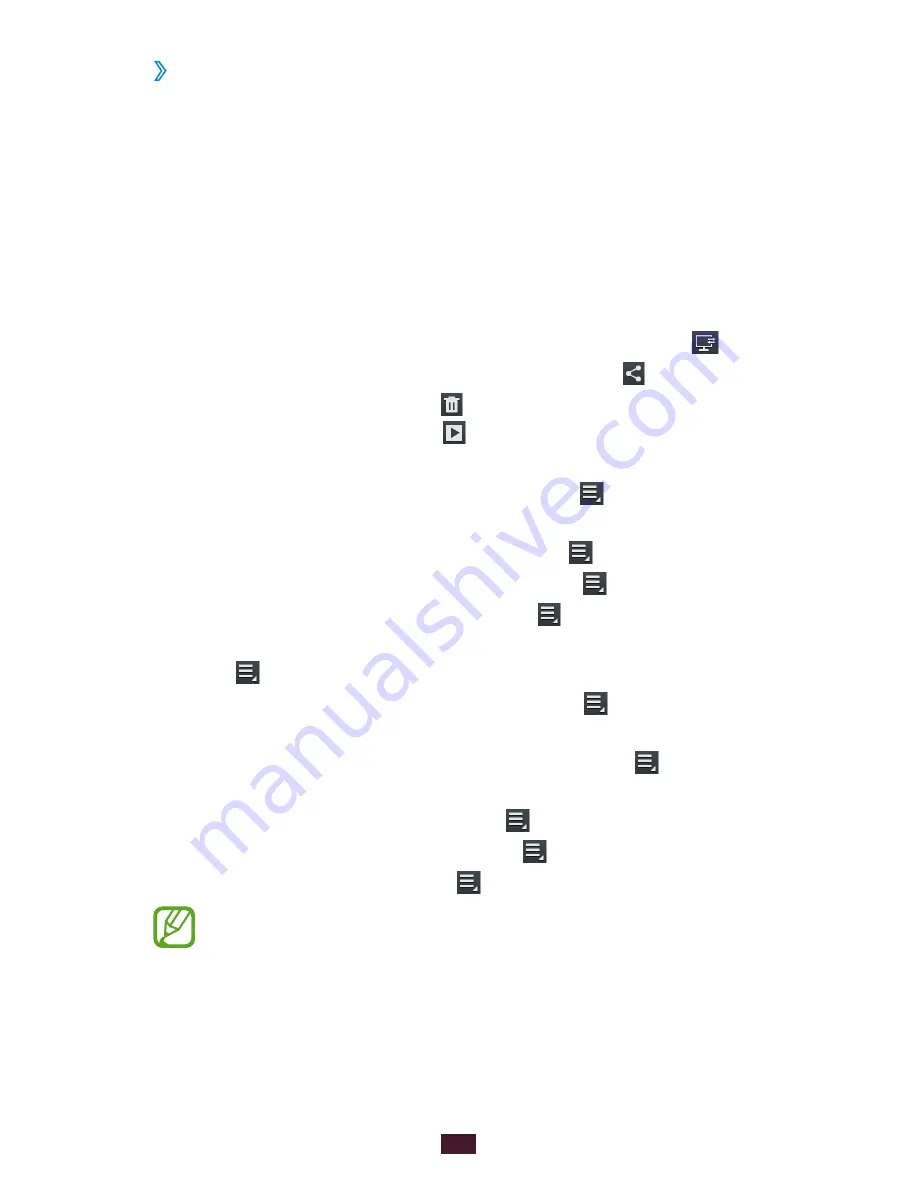
70
Entertainment
View an image
›
In the application list, select
1
Gallery
.
Select a folder
2
→
an image.
While viewing an image, use the following options:
To view more images, scroll left or right.
●
To zoom in or out, place two fingers on the screen and
●
slowly spread them apart or pinch them together. To return
to the original size, double-tap the screen.
To view the image on a DLNA certified device, select
●
.
To send the image to others or share it, select
●
.
To delete the image, select
●
.
To start a slide show, select
●
. Tap the screen to stop the
slide show.
To add the image to the clipboard, select
●
→
Copy to
clipboard
.
To crop a section from the image, select
●
→
Crop
.
To rotate the photo anti-clockwise, select
●
→
Rotate left
.
To rotate the photo clockwise, select
●
→
Rotate right
.
To set the image as your wallpaper or a contact image,
●
select
→
Set picture as
.
To print the image via Wi-Fi or USB, select
●
→
. Your
device is compatible only with some Samsung printers.
To edit the image with the image editor, select
●
→
Edit
.
►
p. 71
To use motion recognition, select
●
→
Motion
.
To change the name of a file, select
●
→
Rename
.
To view image details, select
●
→
Details
.
The options available may vary depending on the
selected folder.