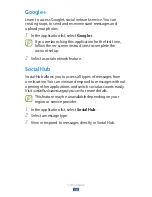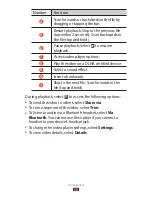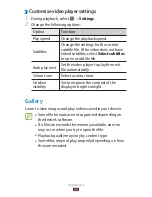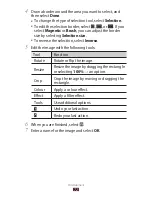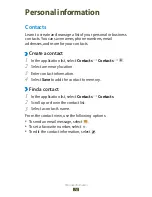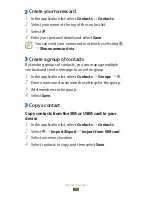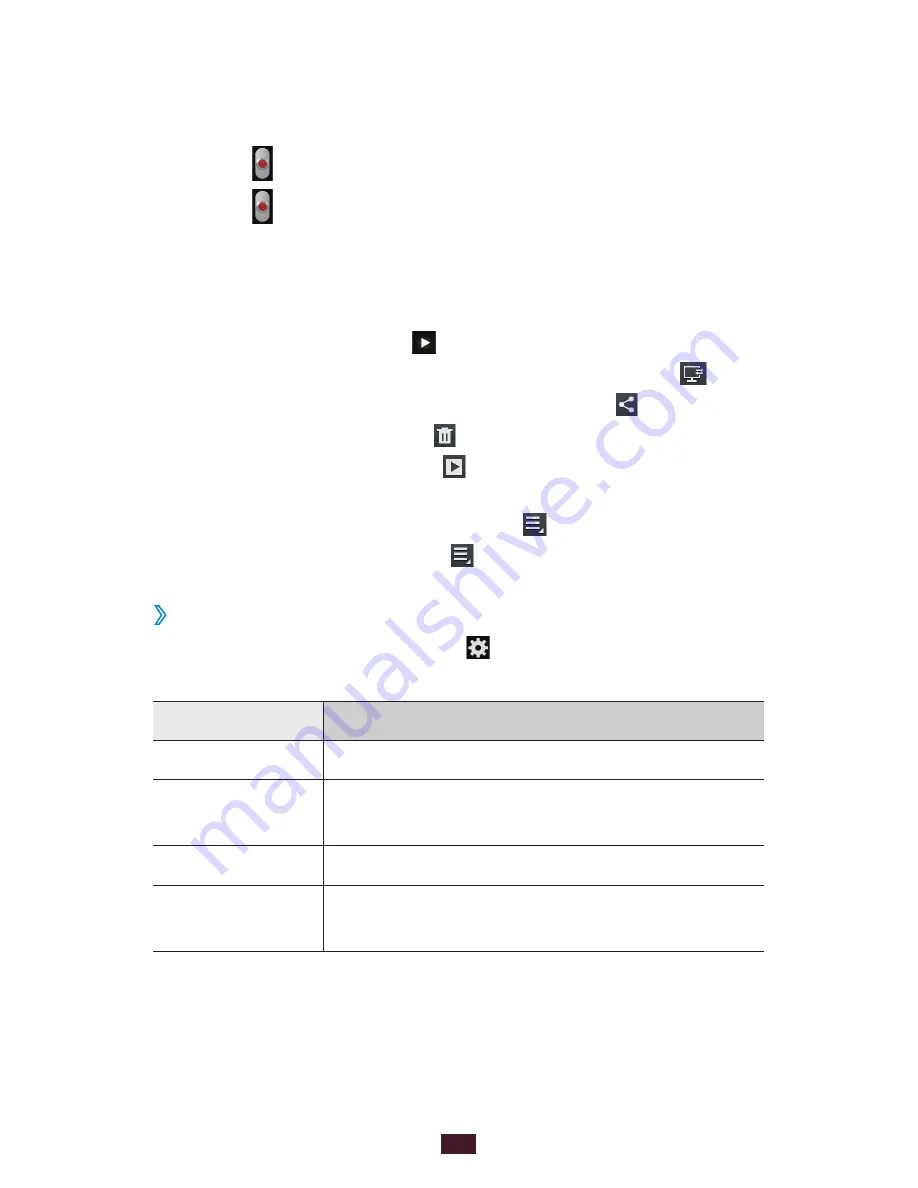
65
Entertainment
Tap where you want to focus on the preview screen.
4
The focus frame moves to the place you tapped and
changes to green when the subject is in focus.
Select
5
to start recording.
Select
6
to stop recording.
The video is saved automatically.
After recording a video, select the image viewer to view it.
To view more videos, scroll left or right.
●
To play the video, select
●
.
To play the video on a DLNA certified device, select
●
.
To send the video to others or share it, select
●
.
To delete the video, select
●
.
To start a slide show, select
●
. Tap the screen to stop the
slide show.
To change the name of a file, select
●
→
Rename
.
To view video details, select
●
→
Details
.
Customise camcorder settings
›
Before recording a video, select to access the following
options:
Option
Function
Edit shortcuts
Edit shortcuts to frequently-used options.
Self recording
Switch to the front camera to record a
video of yourself.
Flash
Change the flash setting.
Recording
mode
Change the recording mode (for attaching
to a message or for saving normally).