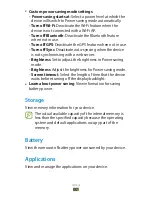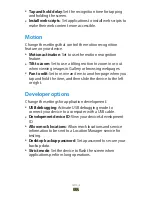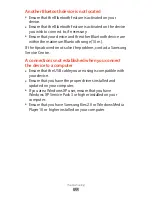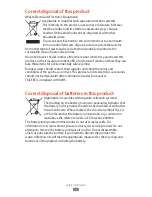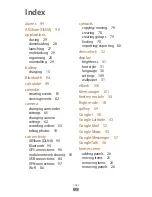Troubleshooting
120
The touch screen responds slowly or improperly
If your device has a touch screen and the touch screen is not
responding properly, try the following:
Remove any protective covers from the touch screen.
●
Protective covers may prevent the device from recognising
your inputs and are not recommended for touch screen
devices.
Ensure that your hands are clean and dry when tapping the
●
touch screen.
Restart your device to clear any temporary software bugs.
●
Ensure that your device’s software is upgraded to the latest
●
version.
If the touch screen is scratched or damaged, take your
●
device to a Samsung Service Centre.
Your device freezes or has fatal errors
If your device freezes or hangs, you may need to close
applications or reset the device to regain functionality. If your
device is still responsive and an application is frozen, close the
application with the task manager. If your device is frozen and
unresponsive, press and hold the Power key for 8-10 seconds.
If this problem persists, perform a factory data reset. In the
application list, select
Settings
→
Back up and reset
→
Factory data reset
→
Reset device
→
Erase everything
.
The device beeps and the battery icon is empty
Your battery is low. Recharge the battery to continue using
the device.