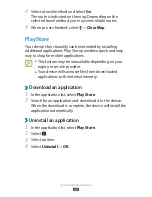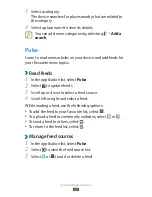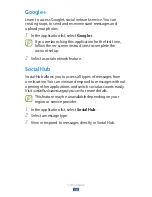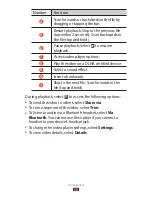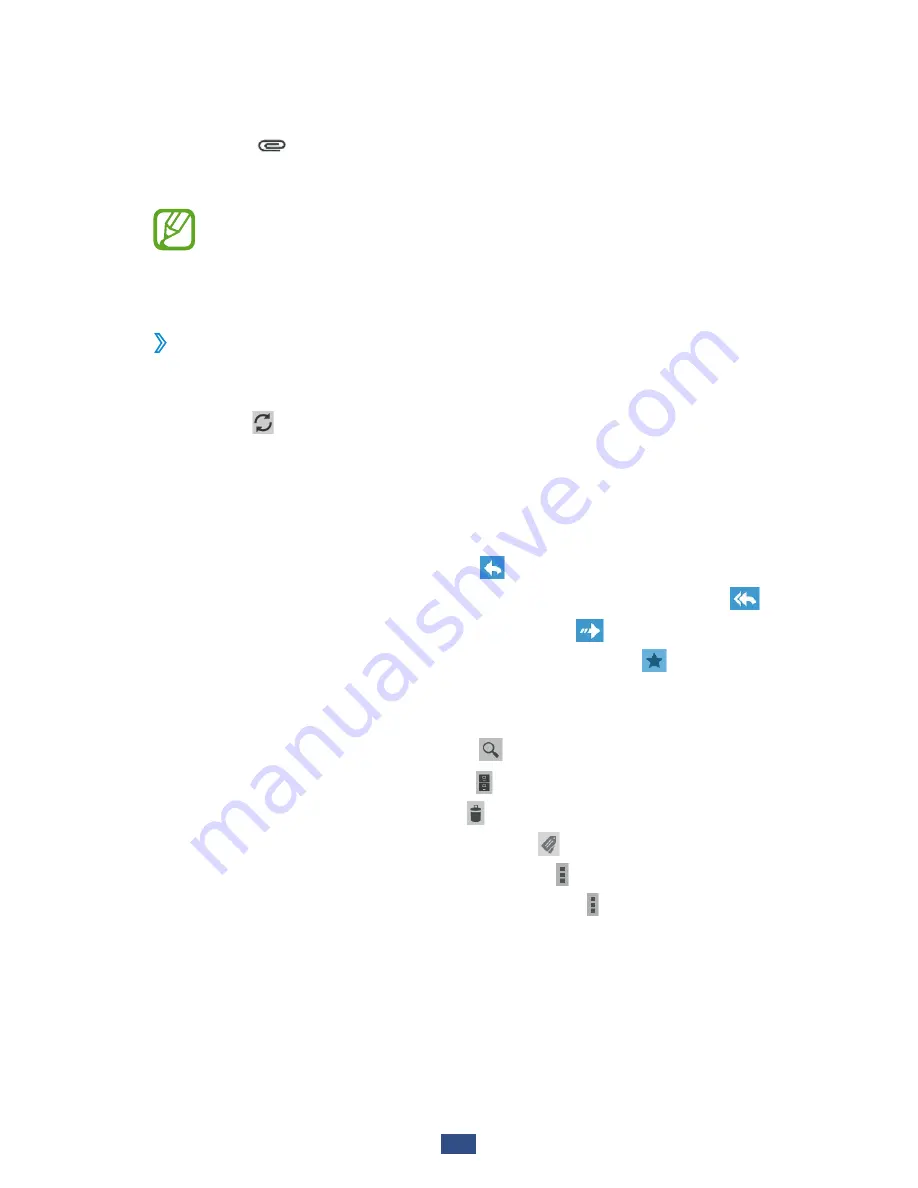
Communication
53
Select the subject field and enter a subject.
3
Select the text field and enter your email text.
4
Select
5
and attach a file.
To send the message, select
6
SEND
.
If you are offline or outside your service area, the
message will be held in the message thread until you
are online and inside your service area.
View an email message
›
In the application list, select
1
Google Mail
.
Select
2
to update the message list.
Select an email message.
3
From the message view, use the following options:
To move to the next or previous message, scroll right or left.
●
To reply to the message, select
●
.
To reply to the message and include all recipients, select
●
.
To forward the message to others, select
●
.
To add the message to the favourites list, select
●
.
To view an attachment, select
●
VIEW
. To save it to your
device, select
SAVE
.
To search for a message, select
●
.
To archive the message, select
●
.
To delete the message, select
●
.
To add a label to the message, select
●
.
To mark the message as unread, select
●
→
Mark unread
.
To mark the message as important, select
●
→
Mark as
important
.