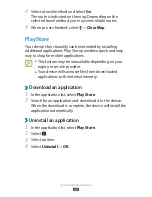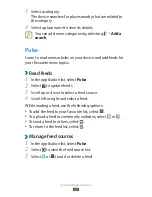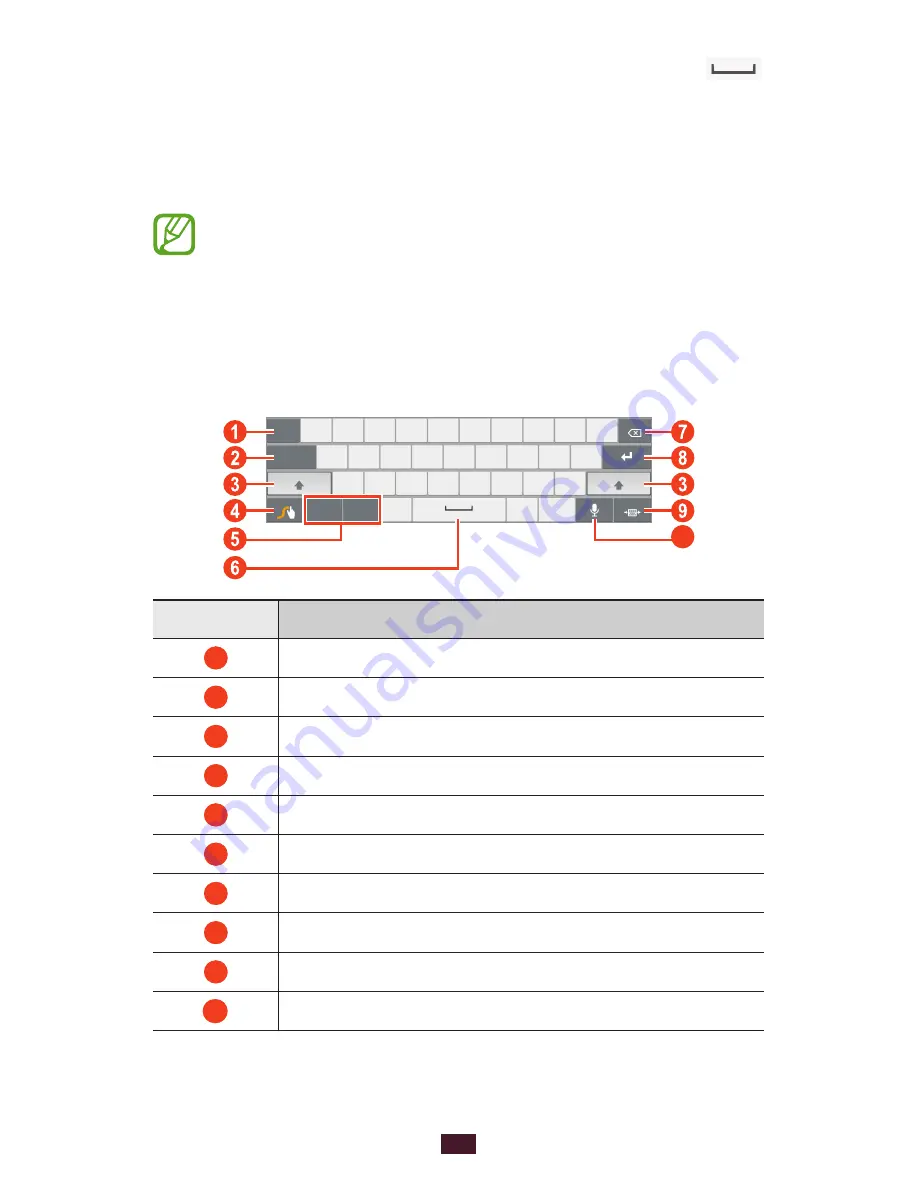
37
Getting started
When the device recognises the correct word, select
4
to insert a space. If the device does not recognise the
correct word, select an alternative word from the list that
appears.
Repeat steps 1-4 to complete your text.
5
You can also tap the keys to enter text.
●
You can tap and hold a key to enter characters that
●
appear above the key. When you tap and hold a key
until the character list appears, you can enter special
characters, symbols, and numbers.
You can also use the following keys:
10
Number
Function
1
Change the input language.
2
Move the cursor to the next tab stop.
3
Change the case.
4
Access the keypad settings (tap and hold).
5
Switch text input modes.
6
Insert a space.
7
Clear your input.
8
Start a new line.
9
Reduce the keypad.
10
Enter text by voice.