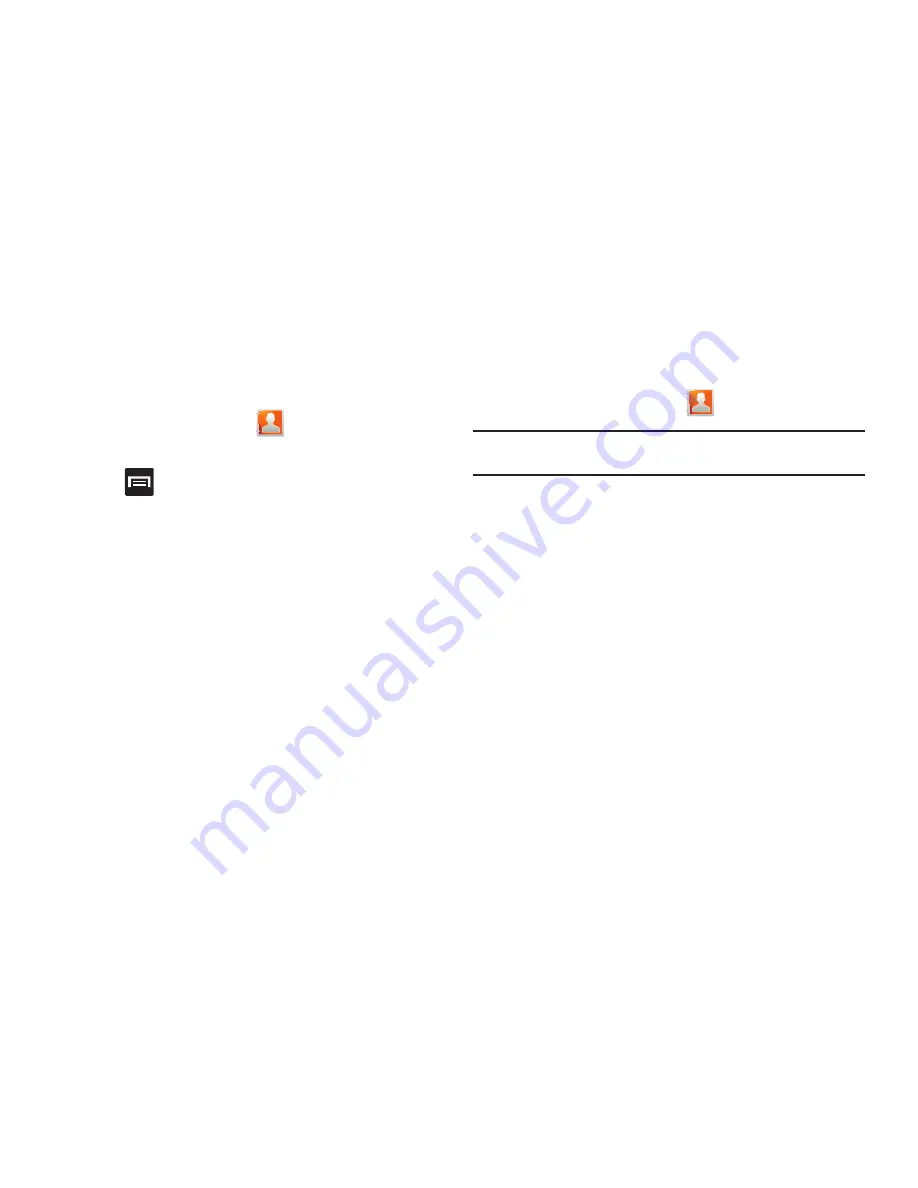
Contacts 94
The History Tab
The History tab is a list of the phone numbers that have been
received, missed, and returned. For more information, refer to
“Call Log Tab”
on page 60.
1.
From the Home screen, tap
.
2.
Tap the
History
tab.
3.
Press
. The following options are available:
• Delete
: allows you to delete calls or messages from History. Select
a call or message and tap
Delete
.
• View by
: allows you to select the type of displayed calls, messages,
or emails. Selections are: Call, Message, Email, Facebook,
MySpace, Twitter, or Select all. Tap the items you want to display
then tap
Done
.
The Updates Tab
From the Updates tab you can view updated contact information
that were synchronized with Facebook, Myspace, or Twitter.
1.
From the Home screen, tap
.
Note:
You must log in to an SNS account (Facebook, Myspace or Twitter)
before you can view the Updates.
2.
Tap the
Updates
tab. The updates display.






























