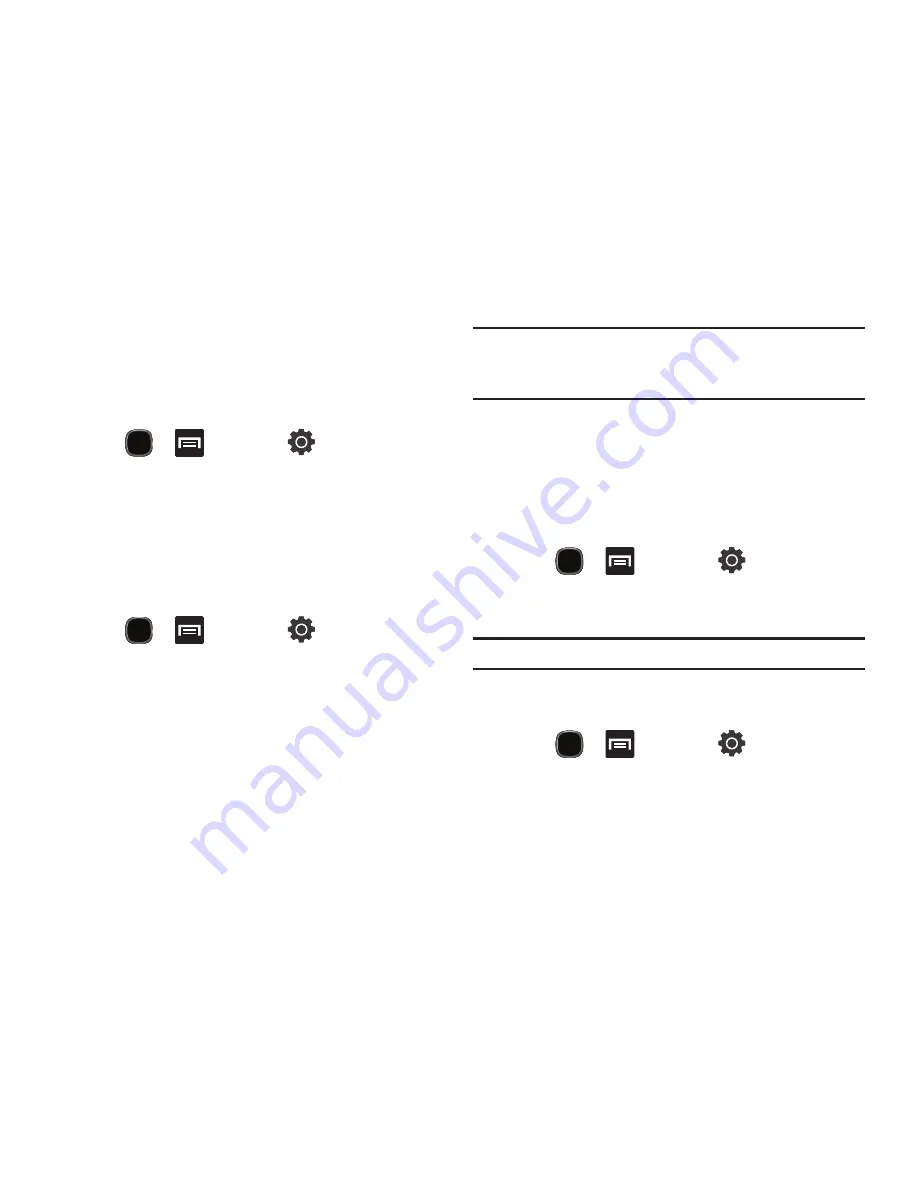
Changing Your Settings 168
Network Notification
By default, when Wi-Fi is on, you receive notifications in the
Status bar anytime your phone detects an available Wi-Fi
network. You can deactivate this feature if you do not want to
receive notifications.
1.
Press
➔
and then tap
(
Settings
)
➔
Wireless and networks
➔
Wi-Fi settings
.
2.
Tap
Network notification
. A check mark displayed next to
the feature indicates Network notification is active.
3.
Tap
Network notification
again to remove the check mark
and deactivate this feature.
Manually Adding a Wi-Fi Network
1.
Press
➔
and then tap
(
Settings
)
➔
Wireless and networks
➔
Wi-Fi settings
.
2.
Tap
Wi-Fi
to turn it on.
3.
Tap
Add Wi-Fi network
.
4.
Enter the SSID (Service Set Identifier) and Security settings
then tap
Save
.
Note:
An SSID is a unique key which identifies a wireless LAN. Its purpose is
to stop other wireless equipment from accessing your LAN — whether
accidentally or intentionally. To communicate, wireless devices must
be configured with the same SSID.
Bluetooth settings
In this menu you can activate Bluetooth, view or assign a device
name, activate your phone so other Bluetooth devices can
discover it, or scan for other, available Bluetooth devices with
which to pair.
Activating Bluetooth
䊳
Press
➔
and then tap
(
Settings
)
➔
Wireless and networks
➔
Bluetooth settings
and tap
Bluetooth
to turn it on.
Note:
Bluetooth must be enabled prior to use.
Activating the Device Name
1.
Activate Bluetooth.
2.
Press
➔
and then tap
(
Settings
)
➔
Wireless and networks
➔
Bluetooth settings
➔
Device
name
. The assigned device name displays.






























