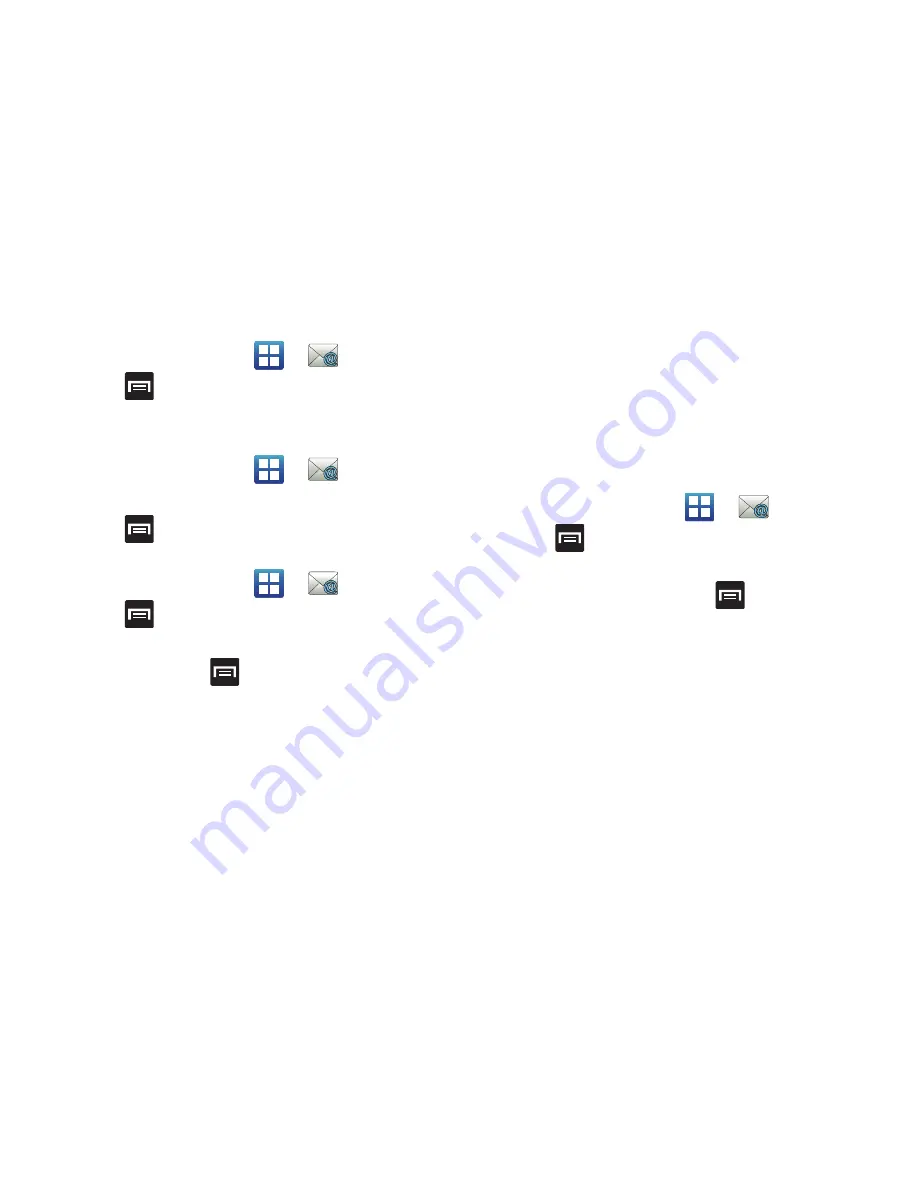
Messages 104
Opening an Internet Email
1.
From the Home screen, tap
➔
(
).
2.
Press
and then tap
Accounts
.
3.
Select an email account and tap an email message.
Refreshing Internet Email messages
1.
From the Home screen, tap
➔
(
).
2.
Select an email account.
3.
Press
and then tap
Refresh
.
Composing Internet Email
1.
From the Home screen, tap
➔
(
).
2.
Press
and then tap
Accounts
.
3.
Select an email account.
4.
Tap
Inbox
and press
.
5.
Tap
Compose
.
6.
Enter the message recipient’s email address in the
To
field.
•
If you are sending the email message to several recipients, separate
the email addresses with a comma. You can add as many message
recipients as you want.
•
Use the
Cc
field to carbon copy additional recipients.
•
Use the
Bcc
field to blind copy additional recipients.
7.
Tap the
Subject
field and enter the email subject.
8.
Tap the email text field and compose your email message.
•
To add a picture attachment, tap
Attach
(from the bottom of the
screen) and make a selection.
9.
Once complete, tap
Send
.
Configuring Internet Email Settings
1.
From the Home screen, tap
➔
(
).
2.
Press
and then tap
Accounts
.
3.
Select an account.
4.
From the email list screen, press
and then tap
More
➔
Account settings
.
5.
Alter any of the following settings:
• Account name
: displays your uniquely created account display
name.
• Your name
: displays the name used in the From field of your
outgoing email messages.
• Email check frequency
: Tap to adjust the time interval used by
your device to check your email account for new email messages.
• Default account
: Assign this account as the default email account
used for outgoing messages.






























