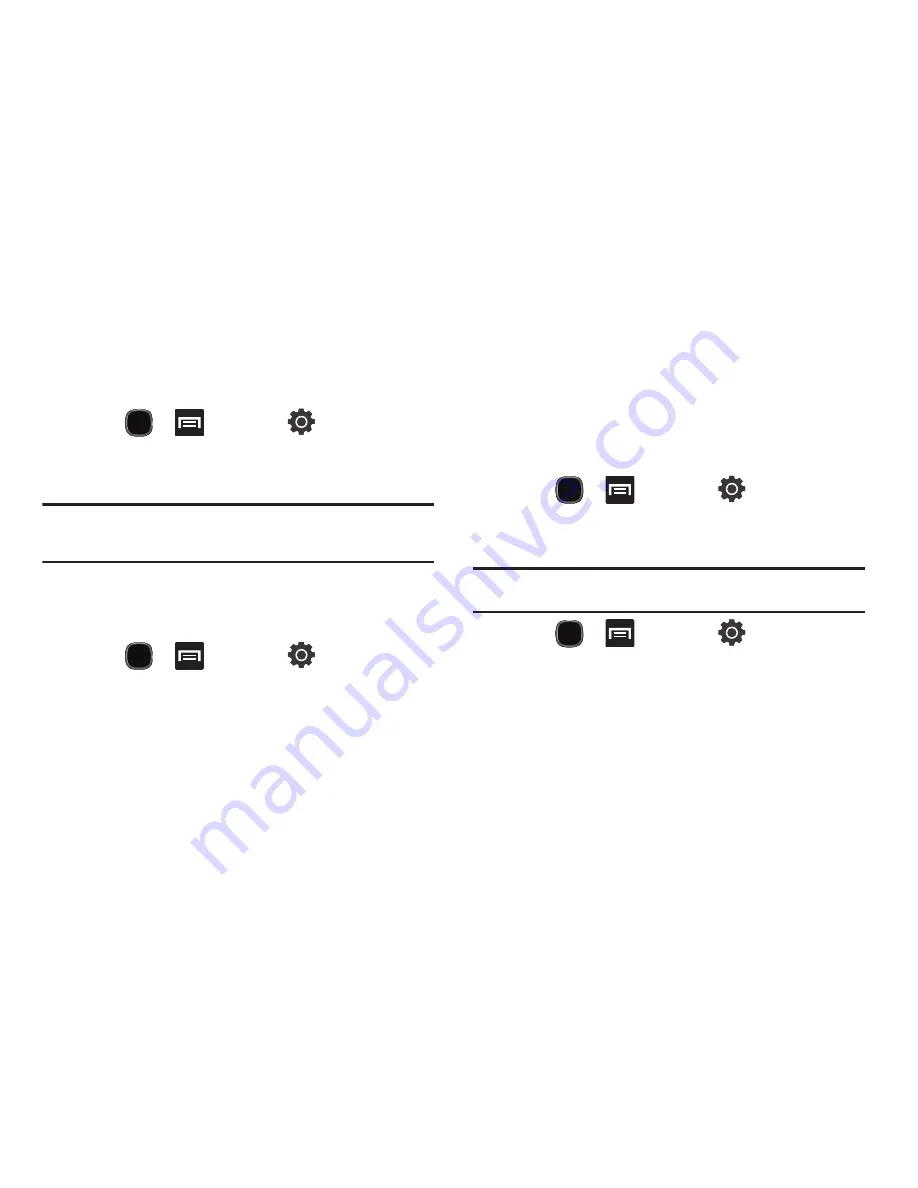
Changing Your Settings 184
Unknown Sources
Before you can download a web application you must enable the
Unknown sources feature (enables downloading). Developers can
use this option to install non-Market applications.
1.
Press
➔
and then tap
(
Settings
)
➔
Applications
.
2.
Tap
Unknown sources
to active this feature.
Note:
If you are notified that you can not download a Market application
because it comes from an “Unknown source”, enabling this option
corrects this issue.
Quick Launch
Allows you to set keyboard shortcuts to launch assigned
applications.
1.
Press
➔
and then tap
(
Settings
)
➔
Applications
.
2.
Tap
Quick launch
to active this feature.
3.
Tap an onscreen letter from the list.
4.
Select an available application. This changes the selected
hotkey to now launch the new application.
Managing Applications
This feature allows you to manage installed applications. You can
view and control currently running services, or use the device for
application development.
You can also view the amount of memory or resources used as
well as the remaining memory and resources for each of the
applications on your phone and clear the data, cache, or defaults.
䊳
Press
➔
and then tap
(
Settings
)
➔
Applications
➔
Manage applications
.
Clearing Application Cache and Data
Important!:
You must have downloaded applications installed to use this
feature.
1.
Press
➔
and then tap
(
Settings
)
➔
Applications
➔
Manage applications
.
2.
Tap an application in which to clear the cache or data.
3.
Tap the
Downloaded
tab and select your desired
application.
4.
Tap
Force stop
,
Clear data
,
Clear cache
, or
Clear defaults
.






























