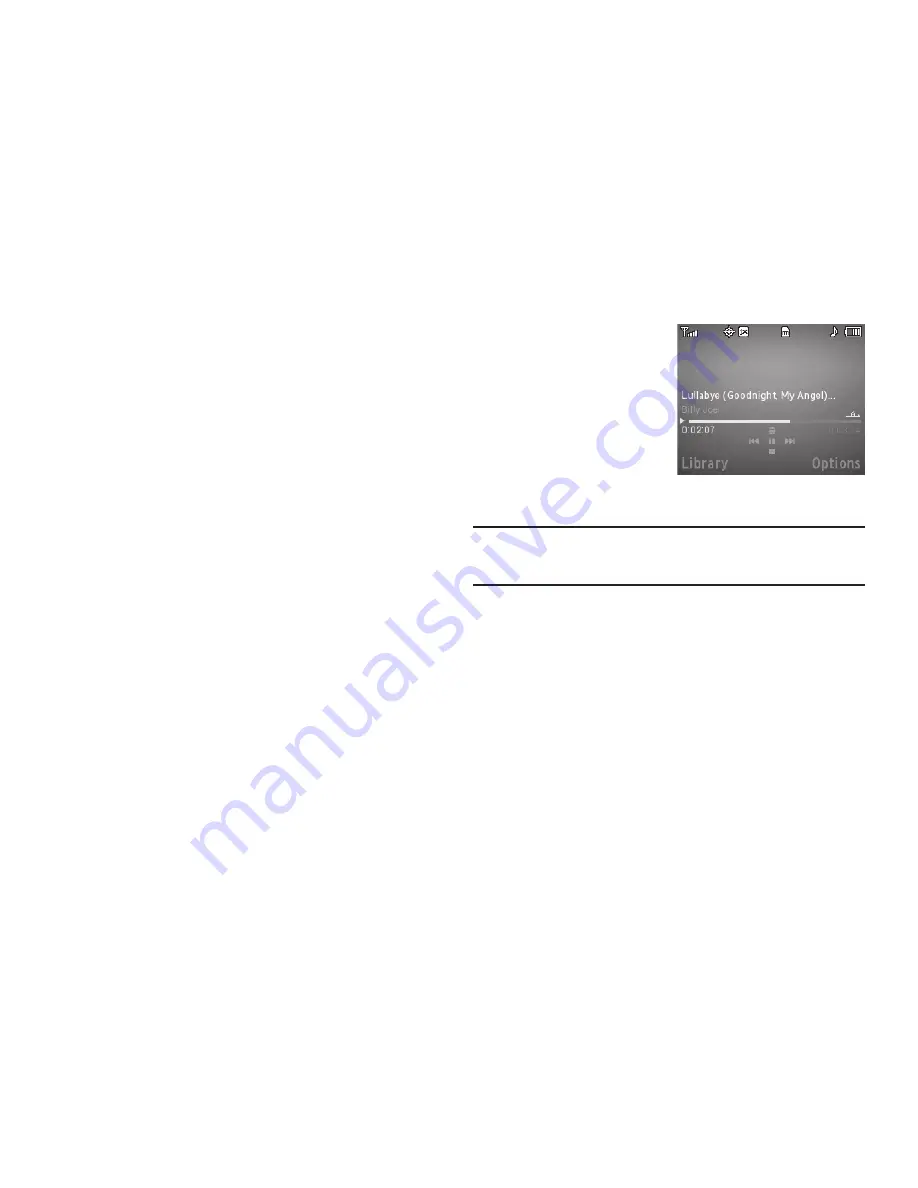
Multimedia 74
3.
Highlight a music file, then:
•
To play the file, press
Play
.
•
To select the file for playing or other options, press
MARK
.
•
For more options, press
Options
:
–
Mark All
— Marks all listed music files for playing, removal, or
assignment of player settings.
–
Erase
— Deletes highlighted or marked music file(s) from the Memory
Card.
–
Add to Playlist
— Lets you add a marked music file to an existing
playlist.
–
Song Info
— Lists the Title, Artist, Album, Genre, File Name, Encoding
Format, Bitrate, Duration, File Size, and Date of the highlighted music
file.
Select the desired option.
Playing Music
To play a music file:
1.
From the
Multimedia
menu, select
Music Player
.
2.
Press
Library
. The
Library
menu appears in the display,
showing the following options:
• All
• Artists
• Albums
• Playlists
3.
Select the desired
option, then do one of
the following:
• All option
— Highlight a
music file, then press
Play
.
Tip:
To play additional files, highlight and MARK additional files for playback.
(For more information, see
“Launching the Music Library Menu”
on
page 73.)
• Other options
— Select an Artist, Album, or Playlist, then highlight
a music file and press
Play
.
The Music Player screen appears in the display and the
selected music file(s)/playlist begins playing.
Music Player Controls
•
Volume key
:
–
To play a music file louder, press the Volume key Up.
–
To play a music file softer, press the Volume key Down.
















































