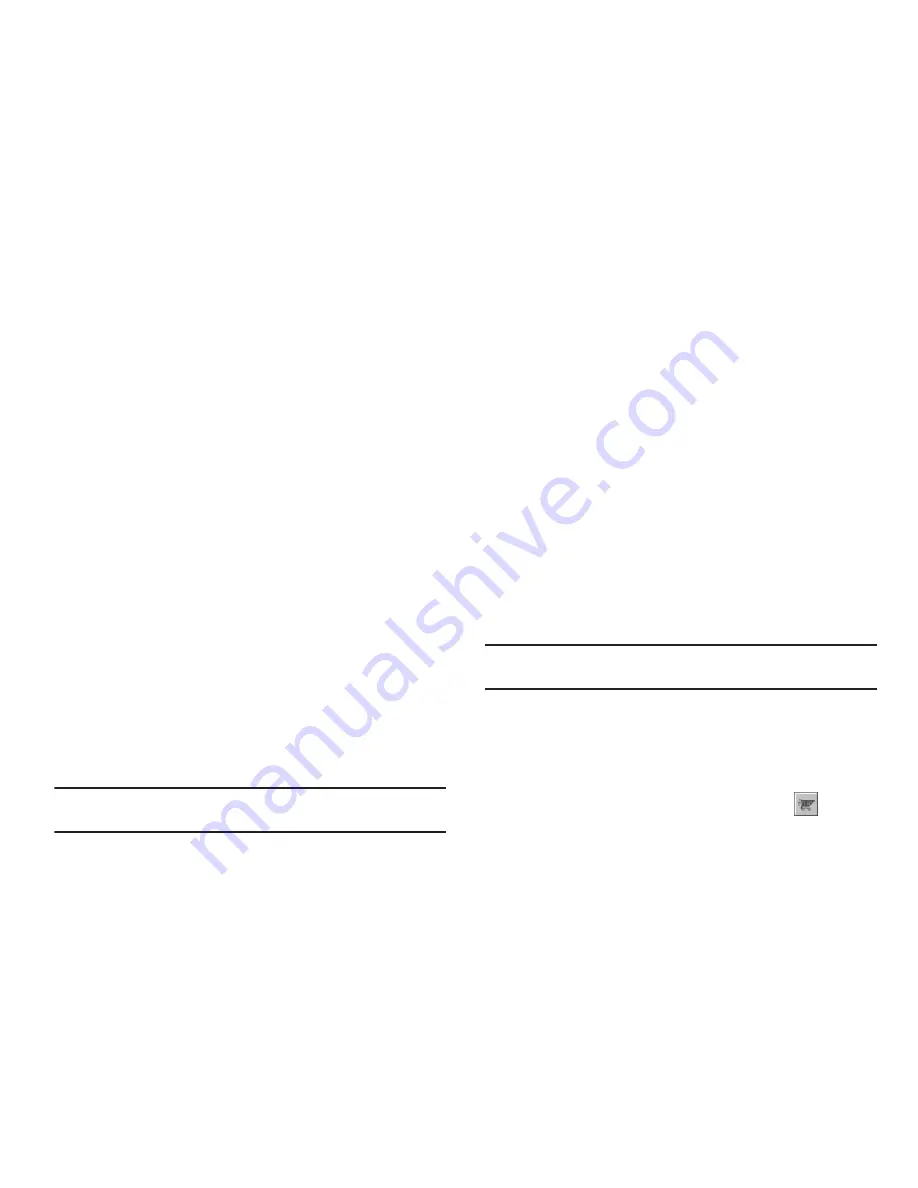
39
Add a New Group
The
New
option lets you add Groups.
1.
From the
Contacts
menu, select
Group
. The
Group List
screen appears in the display.
2.
Press
New
. The
New Group
screen appears in the display.
3.
Enter a new group name using either keypad. (For more
information, refer to
“Entering Text”
on page 14.)
4.
Press
SAVE
. “
Group Saved
” appears in the display
followed by the Group List screen showing your new
Group.
Erase a Group
The
Erase
option lets you delete a Group, thus freeing you to
reassign the Contacts formerly in the Group.
1.
From the
Contacts
menu, select
Group
. The
Group List
screen appears in the display.
2.
Highlight the Group you wish to delete, then press
Options
, and select
Erase
.
You are prompted to confirm the Group erasure.
3.
Press
Yes
to confirm erasure of the highlighted Group.
Press
No
to retain the Group.
Note:
When you delete a Group, the assigned Contacts entries return to
No
Group
.
Deleting a Contacts Entry
1.
Find the Contacts entry you want to delete. (For more
information, refer to
“Finding a Contacts Entry”
on
page 30.)
2.
Highlight the desired entry, then press
Options
, and select
Erase
. The phone prompts you to confirm the erasure.
3.
Press
Yes
to confirm erasure of the selected Contact. Press
No
to retain the Contact.
Metro411
The
Metro411
menu option lets you access Metro411 Directory
Assistance service.
䊳
From the
Contacts
menu, select
Metro411
.
A
Metro411 Diretory Assistance
screen appears in the
display.
Tip:
If Metro411 is not pre-installed on your phone, @metro automatically
lauches so that you can locate and download the Metro411 application.
Downloading Metro411
You can download Metro411 from your Wireless Provider’s server
using
@metro
. For information on airtime charges, contact your
Wireless Provider.
1.
At the
@metro
screen, select
MobileShop
(
). The
catalog menu appears in the display.






























