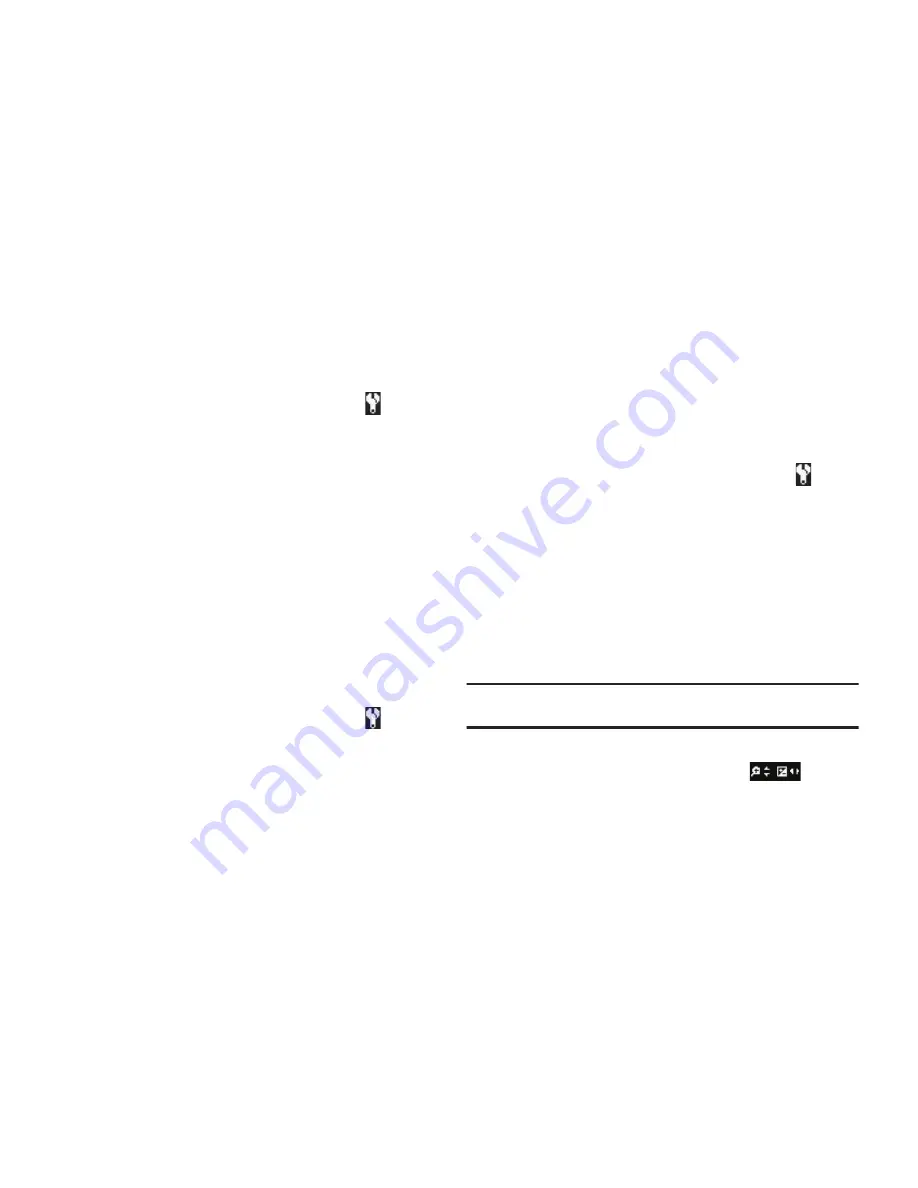
69
Icon Display
View Mode lets you quickly add or remove elements of the
Camera viewfinder screen.
1.
In camera mode, press
Options
, then highlight (
) and
select
Icon Display
. The following options appear in the
display:
• Display All
— All Camera display icons appear in the Camera
viewfinder screen.
• Guideline
— Removes the Camera display icons (if displayed) and
displays a crosshatch pattern in the Camera viewfinder screen.
Camera display icons appear when you press
Options
.
• No Icons
— Removes the Camera display icons (if displayed) from
the Camera viewfinder screen. Camera display icons appear when
you press
Options
.
Shutter Sound
Choose from four different sounds whenever you take a picture.
Aside from being a cool sound effect, Shutter Sounds act as an
audible reminder that your camera has taken a picture.
1.
In camera mode, press
Options
, then highlight (
) and
select
Shutter Sound
. The following shutter sounds appear
in the display:
• Off
• Shutter 1
• Shutter 2
• Shutter 3
2.
Select the shutter sound setting of your choice. You’re
returned to the camera viewfinder screen.
Reset Settings
This option lets you reset the Camera’s settings to their factory
default values.
䊳
In camera mode, press
Options
, then highlight (
) and
select
Reset Settings
. You are prompted to confirm the
reset.
•
To reset the Camera settings, select
Yes
.
•
To keep the current Camera settings, select
No
.
Camera Adjustments
Zoom
Zoom lets you temporarily enlarge the pictures you take.
Increasing the Zoom (2 – 8) enlarges your pictures (1 is normal).
Note:
Zoom is not available to the Camera if the Size Camera option is set to
1600x1200
.
1.
In Camera mode, press the Navigation key Up and Down to
adjust the Zoom. The Zoom adjustment
appears
in the display.






























