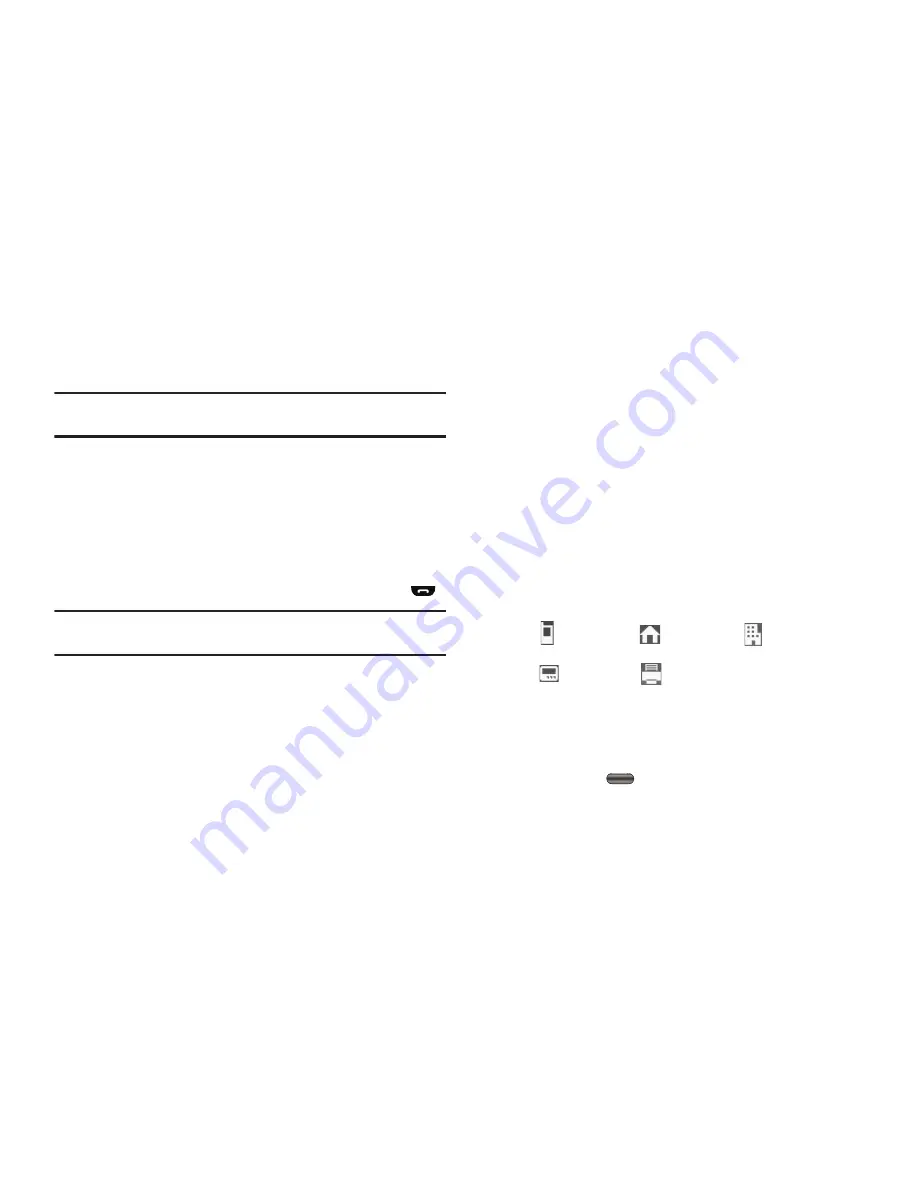
31
1.
In Standby mode, press
Contacts
.
The
Find
screen appears in the display with the
Go To
field
and the first Contacts entry highlighted.
Tip:
You can also access the
Find
screen from the
Contacts
menu by
selecting
Find
.
2.
Enter a name
as entered in Contacts
. (For more
information, refer to
“Entering Text”
on page 14.)
As you enter letters, the closest match appears on the
display.
3.
When the desired entry is listed in the display, highlight the
entry.
•
To dial the default number associated with the name, press
.
Tip:
You can select another number assigned to the name by using the Left/
Right navigation keys.
•
To add or change information for this entry, press
Edit
.
•
To show information about this entry, press
VIEW
.
•
For more options, press
Options
and the following options appear
on the pop-up menu:
–
New Contact
— Add a new entry to Contacts.
–
Erase
— Erase the name and associated information.
–
Send Message
— Create and send a text message to the selected
Contact.
–
Call
— Dial the number associated with the name.
–
Send Name Card Via Bluetooth
— Send a copy of a Contacts entry
to another Bluetooth device.
•
Select an option. The selected option’s sub-menu appears in the
display.
Adding a New Contacts Entry
You can use either of two methods to add an entirely new entry to
Contacts.
Dial Method
1.
In Standby mode, enter the number you wish to add to
your Contacts.
2.
Press
Save
, then select
Create New
. The
Create New
screen appears in the display showing the following icons:
3.
Select the number type that matches your new entry.
4.
Enter a name to associate with the Contacts entry. (For
more information, refer to
“Entering Text”
on page 14.)
5.
Press
SAVE
(
) to save the new entry.
Menu Method
1.
From the
Contacts
menu, select
Add New Contact
.
Mobile
Home
Work
Pager
Fax
















































