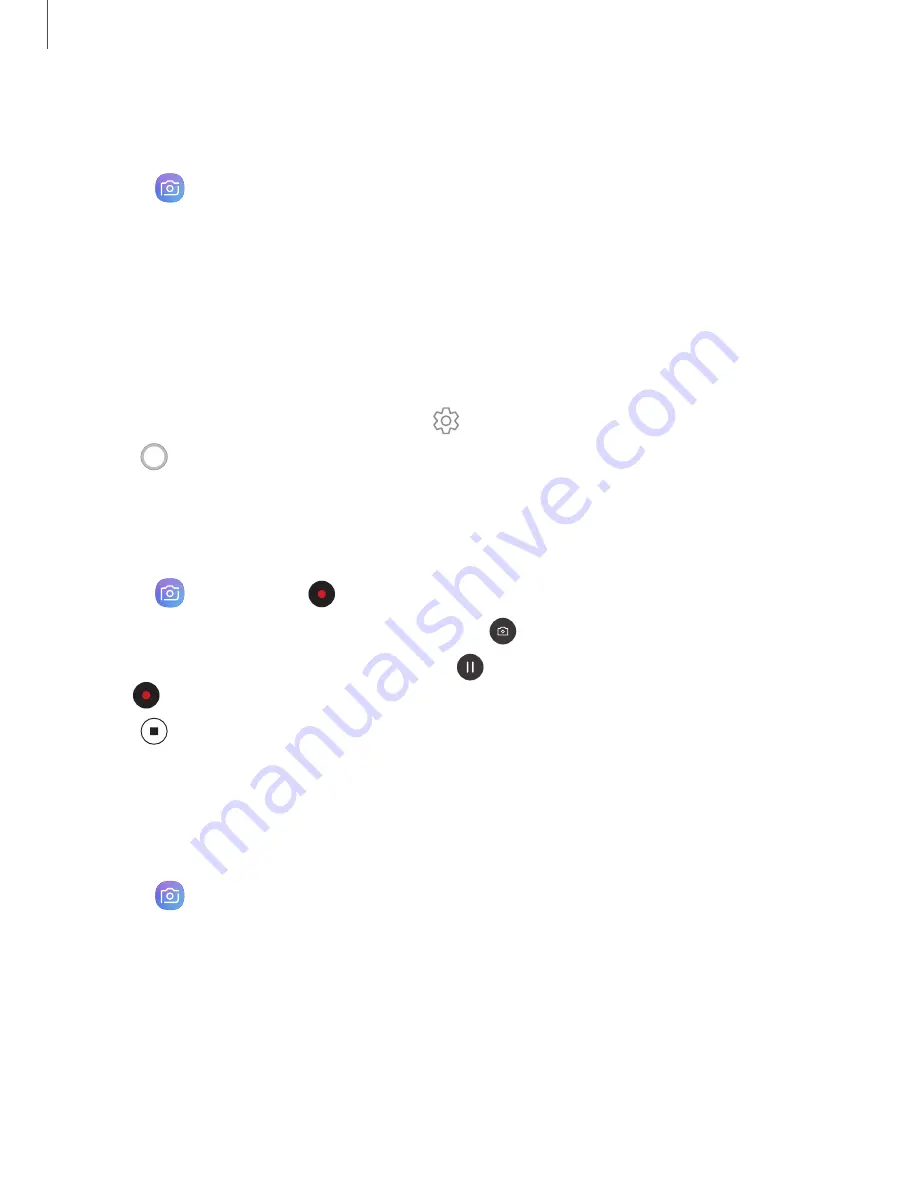
Navigate the camera screen
Take stunning pictures with your device’s front and rear cameras.
1. From
Camera
, set up your shot with the following features:
•
Tap the screen where you want the camera to focus.
–
When you tap the screen, a brightness scale appears. Drag the light
bulb to adjust the brightness.
•
To quickly switch between the front and rear cameras, swipe the screen up or
down.
•
To change to a different shooting mode, swipe the screen right or left.
•
To change camera settings, tap
Settings
.
2. Tap
Capture
.
Record videos
Record high-quality videos using your device.
1. From
Camera
, tap
Capture
to begin recording a video.
•
To take a picture while recording, tap
Capture
.
•
To temporarily stop recording, tap
Pause
. To continue recording, tap
Resume
.
2. Tap
Stop
when you are finished recording.
Configure shooting mode
Allow the camera to determine the ideal mode for your pictures or choose from
several shooting modes.
◌
From
Camera
, touch and hold a shooting mode.
•
Food
: Take pictures that emphasize the vivid colors of food.
•
Panorama
: Create a linear image by taking pictures in either a horizontal or
vertical direction.
•
Pro
: Manually adjust the ISO sensitivity, exposure value, white balance, and
color tone while taking pictures.
47
Apps
Summary of Contents for Galaxy XCover FieldPro
Page 1: ...User manual ...
Page 11: ...Restricting children s access to your mobile device 138 Table of contents x ...
Page 13: ...Getting started Front view Back view Assemble your device Start using your device 2 ...
Page 47: ...Apps Using apps Samsung apps Google apps Carrier apps Additional apps 36 ...
















































