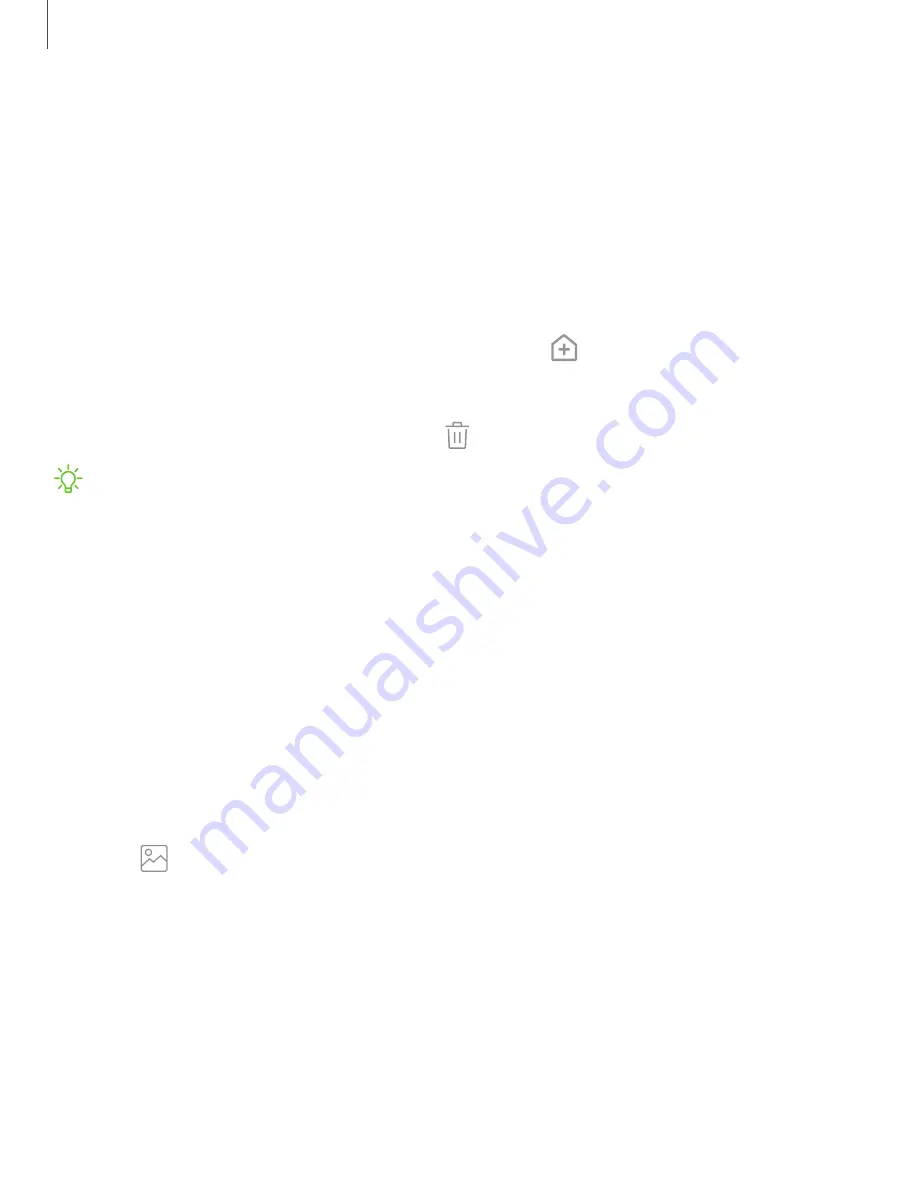
Customize your home screen
The Home screen is the starting point for navigating your device. You can place your
favorite apps and widgets here. You can set up additional Home screens, remove
screens, change the order of screens, and choose a main Home screen.
App icons
You can use app icons to launch an app from any Home screen.
◌
From Apps, touch and hold an app icon, and tap
Add to Home
.
To remove an icon:
◌
Touch and hold an app icon, and tap
Remove from Home
.
NOTE
Removing an icon does not delete the app, it just removes the icon from a
Home screen.
Use folders
Organize App shortcuts in folders on an Apps screen or Home screen.
For more information, see
Wallpapers
You can change the look of the Home and Lock screens by choosing a favorite picture
or preloaded wallpaper.
1. From a Home screen, touch and hold the screen.
2. Tap
Wallpapers
.
3. Tap an image to choose it.
•
Tap the screen or screens to which you want to apply the wallpaper.
4. Tap
Set as wallpaper
, and confirm when prompted.
19
Getting started
Summary of Contents for Galaxy XCover FieldPro
Page 1: ...User manual ...
Page 11: ...Restricting children s access to your mobile device 138 Table of contents x ...
Page 13: ...Getting started Front view Back view Assemble your device Start using your device 2 ...
Page 47: ...Apps Using apps Samsung apps Google apps Carrier apps Additional apps 36 ...






























