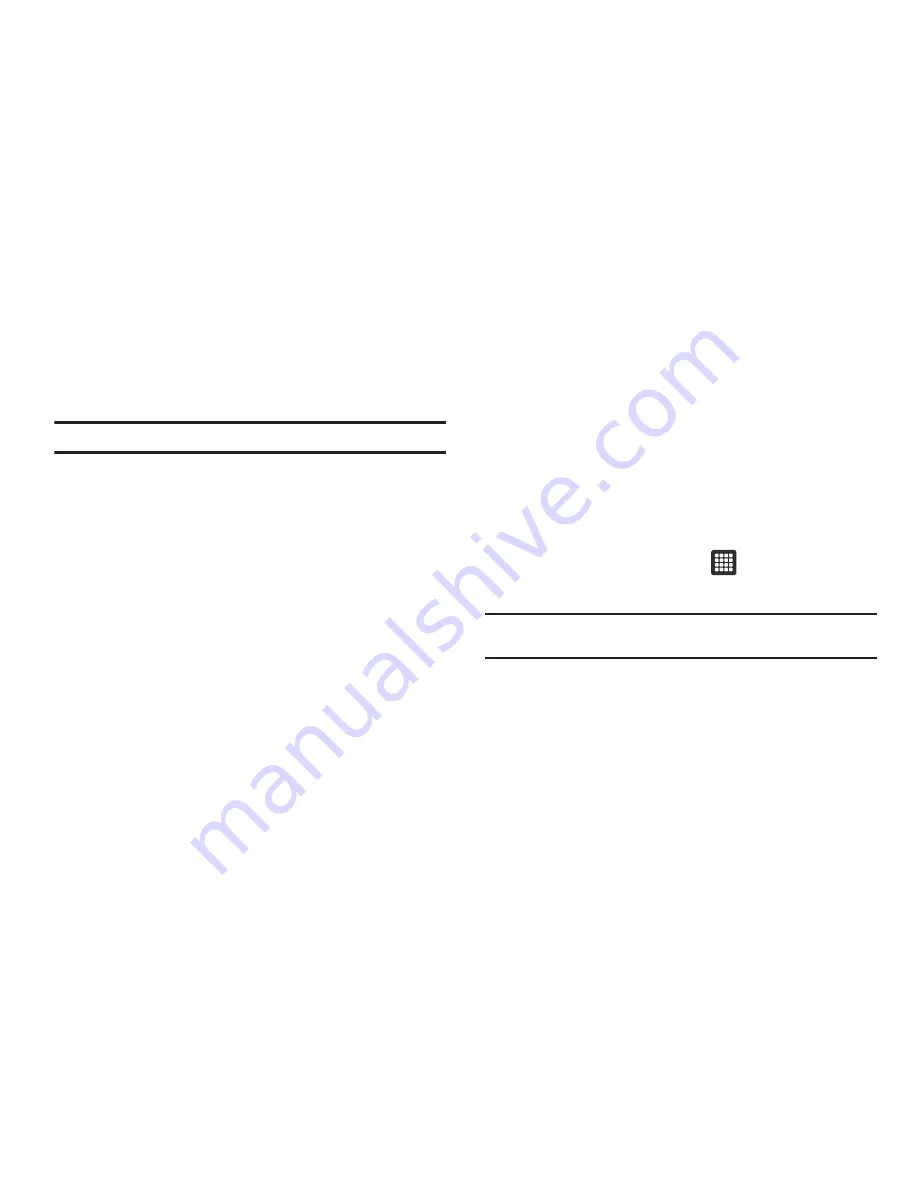
84
My Device
Use the My Device application to configure device settings, view
Tips Tricks, personalize your Ringtones, or Wallpapers, or view
battery storage information.
Tip:
Use the Menu key to toggle between My Account and My Device.
The differences between My Account and My Device are these:
• My Account
: check usage, pay your T-Mobile bill.
• My Device
: settings, Tips Tricks, and more.
The initial screen displays four tabs: Personalize, Quick Tools,
Tips Tricks, and Storage Battery.
My Files
Organize and store data, images, and more in your own personal
file folders. Files are stored to the memory card in separate (user
defined) folders.
For more information, refer to
“My Files”
on page 66.
Navigation
Google Maps Navigation (Beta) is an internet-connected
turn-by-turn, GPS navigation system with voice guidance.
To receive better GPS signals, avoid using your device in the following
conditions:
•
inside a building or between buildings
•
in a tunnel or underground passage
•
in poor weather
•
around high-voltage or electromagnetic fields
•
in a vehicle with tinted windows
1.
From the Home screen, touch
➔
Navigation
application.
Caution!:
Traffic data is not real-time and directions may be wrong,
dangerous, prohibited, or involve ferries.
2.
Select one of the following, displayed options:
• Speak Destination
: say the destination address, place, name or
type of business.
• Type Destination
: type the destination address, place, name or
type of business.
• Contacts
: displays a list of your contacts that have a listed address.
• Starred Places
: maintains a list of you favorite destinations or
locations. Tap the starred item to get directions.






























