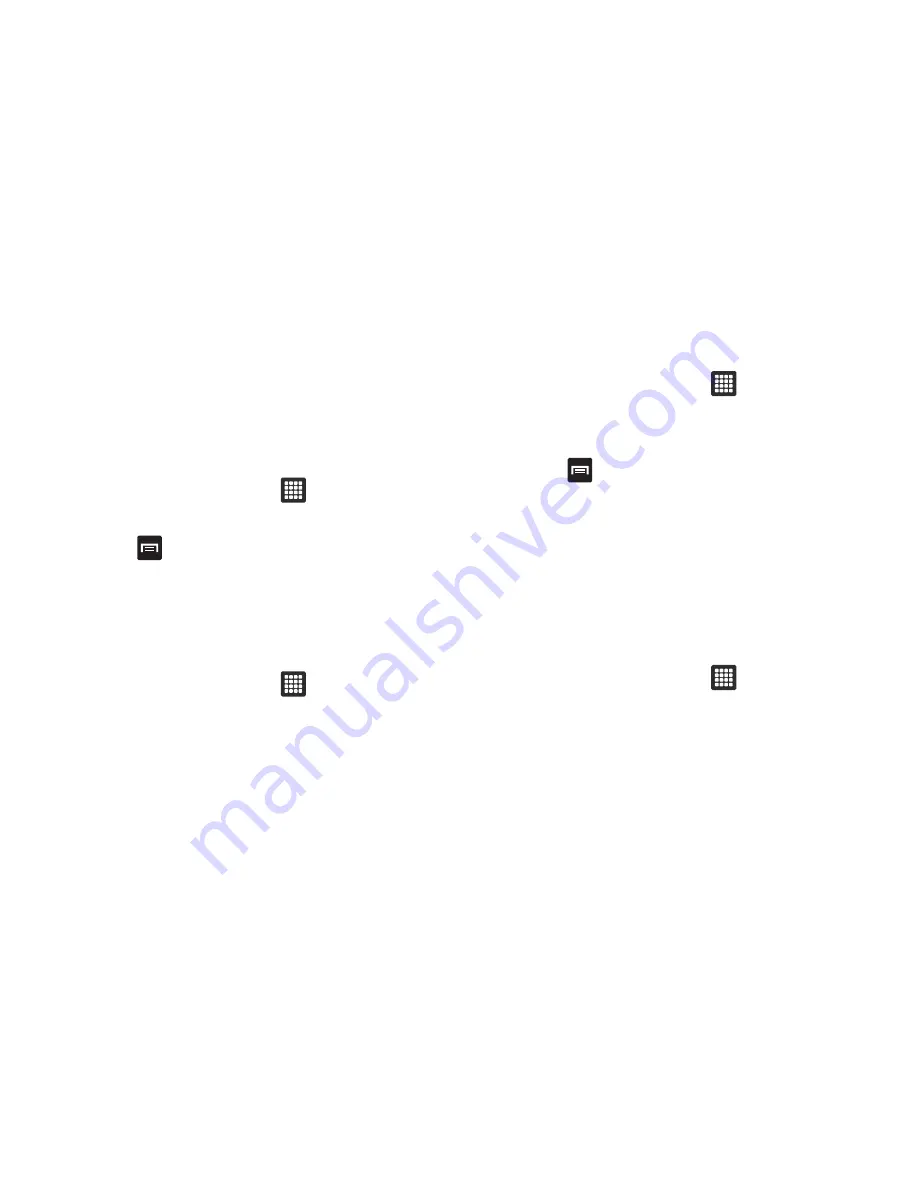
72
Using Playlists
Playlists are used to assign music files into groups for playback.
These Playlists can be created using the Music player on this
device, or using a third-party application (such as Windows
Media Player) and downloading those files to an SD card inserted
into the device.
Creating a Playlist
1.
From the Home screen, touch
➔
Music
.
2.
Touch the
Playlists
tab.
3.
Press
➔
New playlist
.
4.
Backspace over the default playlist title and type a new
name for this playlist, then touch
Done
.
Adding Music to a Playlist
To add files to the playlist:
1.
From the Home screen, touch
➔
Music
.
2.
Touch the
Playlists
tab.
3.
Touch the playlist name in which to add music.
4.
Touch
Add Music
.
5.
Touch a music file, or touch
Select all
to add all the music
tracks to this playlist then touch
Add
.
Removing Music from a Playlist
To remove music files from a playlist:
1.
From the Home screen, touch
➔
Music
.
2.
Touch the
Playlists
tab.
3.
Touch the playlist name in which to delete music.
4.
Press
➔
Remove
.
5.
Touch the checkbox to the right of each track you want to
remove from this playlist, or touch
Select all
to remove all
the music tracks from this playlist, then touch
Remove
.
Editing a Playlist
Besides adding and removing music files in a playlist, you can
also share, delete, or rename the playlist.
To edit a playlist:
1.
From the Home screen, touch
➔
Music
.
2.
Touch
Playlists
.






























