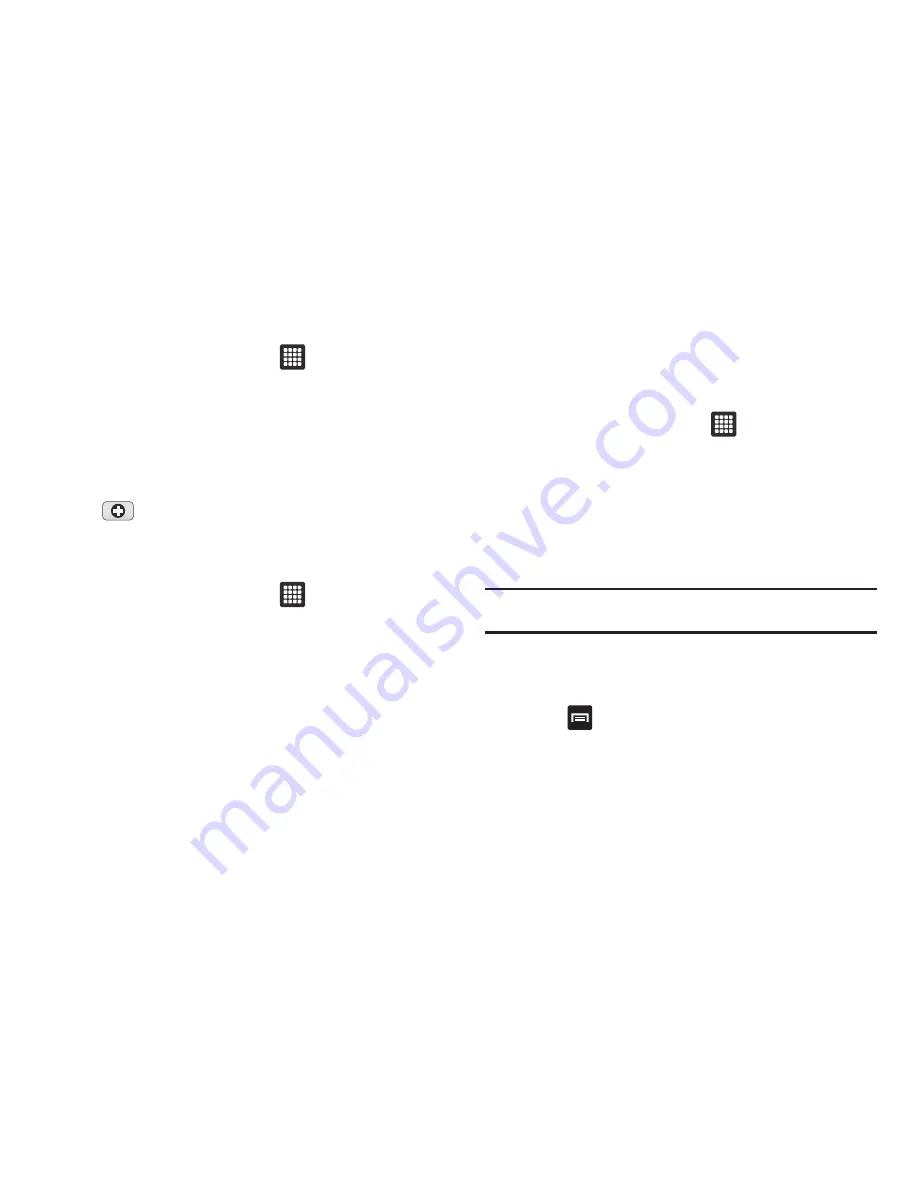
66
Assigning an Image as a Contact Icon
1.
From the Home screen, touch
➔
My Files
➔
DCIM
➔
Camera
➔
<image>
.
2.
Touch
Menu
➔
More
➔
Set as
➔
Contact icon
. Touch a
contact entry and touch
Save
.
– or –
Touch
Menu
➔
More
➔
Set as
➔
Contact icon
and touch the
icon to create a new Address Book entry with the
image already assigned.
Assigning an Image as a Wallpaper
1.
From the Home screen, touch
➔
My Files
➔
DCIM
➔
Camera
➔
<image>
.
2.
Touch
Menu
➔
More
➔
Set as
➔
Wallpaper
.
3.
Touch and drag the crop box anywhere on the picture.
Touch and drag the sides of the crop box to zoom in or out
to create a cropped area.
4.
Touch
Save
to assign the wallpaper image. Touch
Discard
to stop without updating the wallpaper image.
My Files
Files allows you to manage your sounds, images, videos,
bluetooth files, Android files, and other memory card data in one
convenient location.
1.
From the Home screen, touch
➔
My
Files
.
The following folders may display:
• Android
: the Android folder stores files that are used in Android
applications.
• bluetooth
: this folder stores files sent via a Bluetooth device.
• DCIM
: this is the default location for pictures and videos taken by
the device. Tap
DCIM
➔
Camera
to view the picture or video files.
Note:
For more information, refer to
“Accessing Pictures”
on page 64. Also,
see
“Accessing Videos”
on page 68.
• download
: this folder contains all the files that you have
downloaded.
• gameloft
: stores downloaded games.
2.
Press
➔
New folder
to add a new folder, then enter a
name for the new folder and touch
Done
.






























