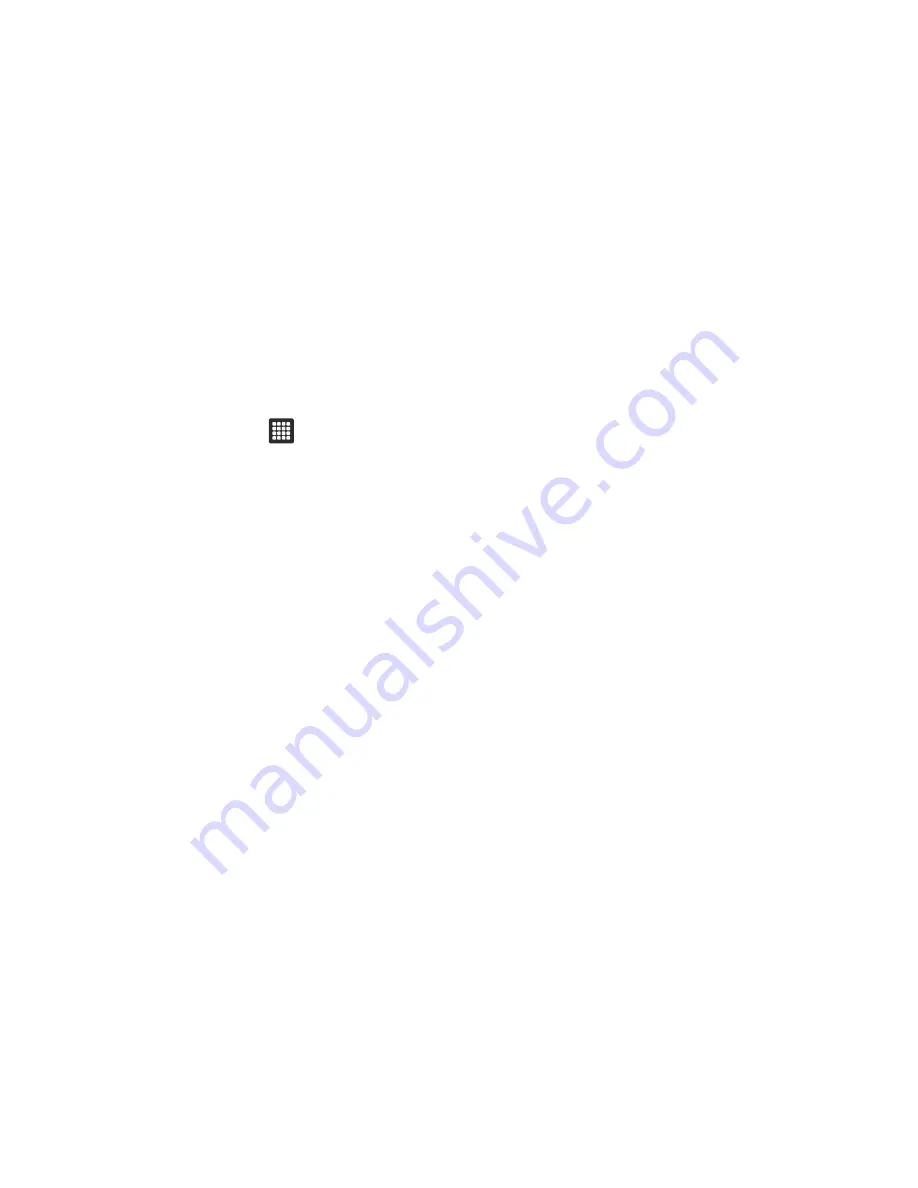
Changing Your Settings 125
About
• Version
: lists the Swype version number.
Samsung Keypad Settings
From this menu you can set on-screen keyboard options.
1.
From the Home screen, touch
➔
Settings
➔
Locale and text
➔
Samsung keypad
.
2.
Touch
Input language
field and tap the desired language.
3.
Touch
XT9
to use XT9 Predictive text method. For more
information, refer to
“XT9 Advanced Settings”
on
page 125.
4.
Tap
Automatic full stop
to automatically insert a period
after double-tapping the space bar.
5.
Touch the
Auto-capitalization
field to automatically
capitalize the first letter of a sentence.
6.
Tap
Voice input
to activate the Voice input feature. Voice
input is an experimental feature using Google’s networked
speech recognition application.
7.
Touch the
Tutorial
field to view a short tutorial on use of the
Samsung keyboard.
XT9 Advanced Settings
The following XT9 Advanced settings are available when the XT9
field is selected.
1.
Touch the
XT9
field to select XT9 (predictive text) mode,
then touch
XT9 advanced settings
.
2.
Touch the
Word completion
field to enable word
completion. Your tablet predicts how to complete the word
typed.
3.
Touch the
Word completion point
field then touch
2 letters
,
3 letters
,
4 letters
, or the
5 letters
radio button. Word
completion begins after 2 or more (depending on your
selection).
4.
Touch the
Spell correction
field. This option corrects
typographical errors by selecting from a list of possible
words that reflect the characters of the keys you touched
as well as the characters of nearby keys.
5.
Touch the
Next word prediction
field to enable word
prediction.
6.
Touch the
Auto-append
field to automatically add
predictions.






























