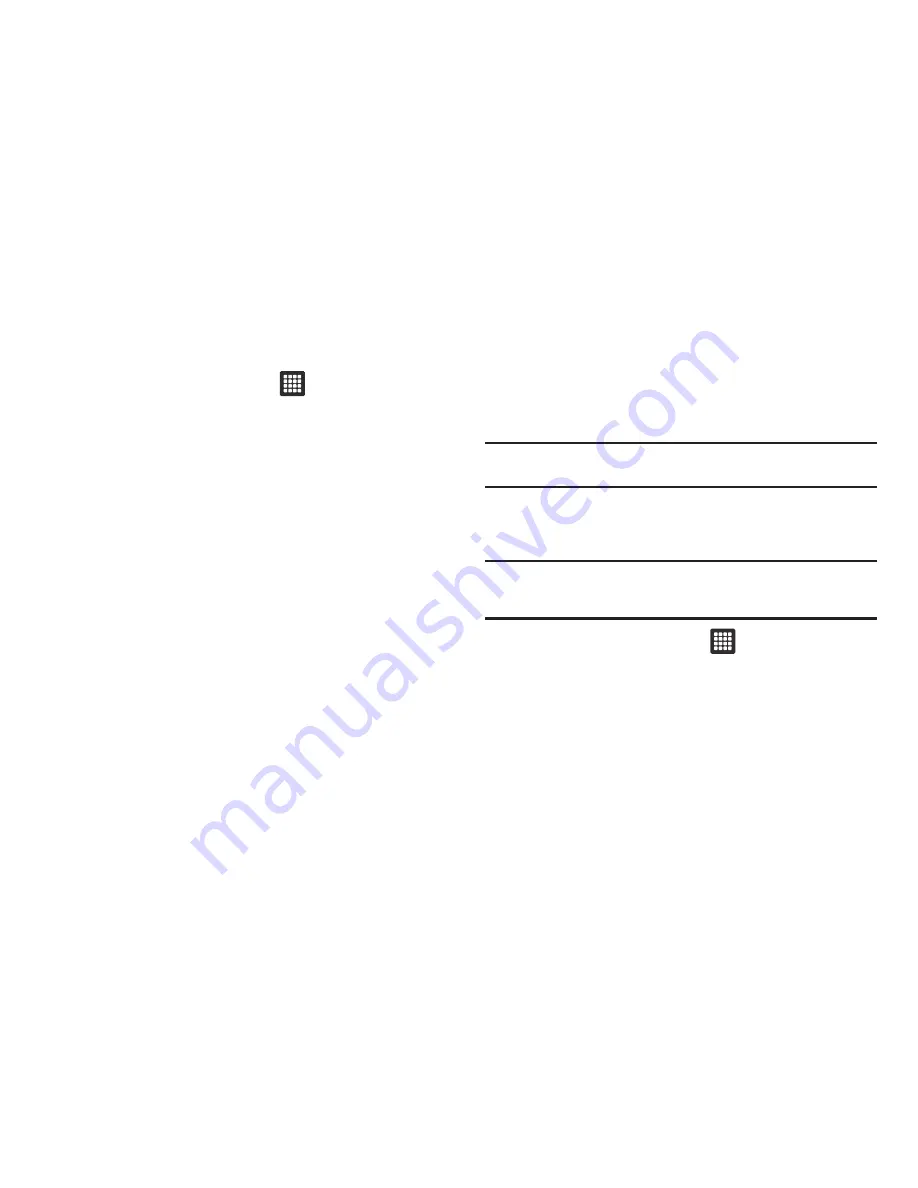
102
Synchronizing with Windows Media Player
Ensure that Windows Media Player is installed on your PC.
1.
From the Home screen, touch
➔
Settings
➔
Wireless
and networks
➔
USB settings
➔
Media player
.
2.
Press the
Home
key to return to Idle mode.
3.
Using an optional PC data cable, connect the multifunction
jack on your device to a PC with Windows Media Player
installed.
A pop-up window displays on the PC when connected.
4.
Open
Windows Media Player
to synchronize music files.
5.
Edit or enter your device’s name in the pop-up window.
6.
Select and drag the music files you want to the sync list
and begin synchronizing.
Connecting as a Mass Storage Device
You can connect your device to a PC as a removable disk and
access the file directory. If you insert a memory card in the
device, you can also access the files directory from the memory
card by using the device as a memory card reader.
Note:
The file directory of the memory card displays as a removable disk,
separate from the internal memory.
1.
Insert a memory card into the device to transfer files from
or to the memory card.
Note:
To use any downloaded market application that requires a USB
connection between your tablet and your PC, you should first set the
USB setting to
Mass storage
.
2.
From the Home screen, touch
➔
Settings
➔
Wireless
and networks
➔
USB settings
➔
Mass storage
.
3.
Press the
Home key
to return to Idle mode.
4.
Connect the multifunction jack on your device to a PC
using an optional PC data cable.
A pop-up window displays on the PC when connected.
5.
Open the folder to view files.
6.
Copy files from the PC to the memory card.






























