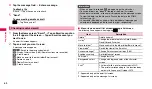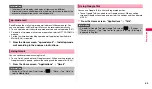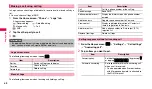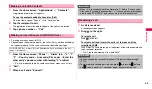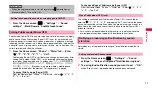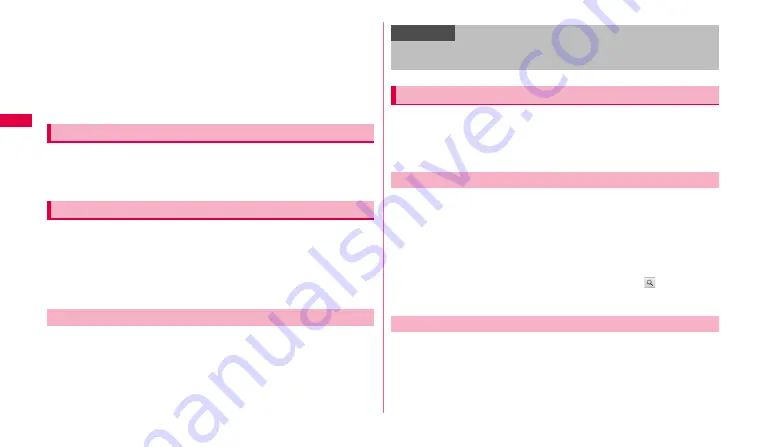
56
We
b
- Inside a bag or box
- Building area or residential area
- Inside or under a thick covering of trees
- Near a high-voltage cable
- In a car, inside a train compartment
- Bad weather such as heavy rain or snow
- When there are obstructions (people or objects) near the FOMA
terminal
1
From the Home screen, "Maps".
For the first activation, "What’s new in Maps?" screen appears. Tap "OK"
to display Google Map.
You can check where a friend is on the map and vice versa or send a mail.
You can also make a call and search the route to the friend's current
location.
•
To share the location information, you need to join Latitude and invite friend
whom gives your location information to, or to receive an invitation from
friend.
1
From the Home screen, "Applications"
→
"Latitude".
•
When a map is displayed with Google Map, tap
w
→
Tap "Join
Latitude"/"Latitude".
2
w
→
"See map".
You can check driving route to the destination and use navigation.
•
Note that the accuracy and currency of map, route information, etc. are not
guaranteed.
•
While driving, the person other than the driver must operate it.
1
From the Home screen, "Applications"
→
"Navigation"
→
"Type Destination".
•
For the first activation, a usage precaution screen appears. Tap
"Accept" and a destination selection screen appears.
•
By tapping "Speak Destination", "Contacts", etc., you can input a
destination by voice or use an address saved in a contact.
2
Enter the destination by place name, etc.
→
.
Navigation starts.
1
On the navigation screen,
w
→
"Exit Navigation".
•
Even when you return to the Home screen by pressing
c
on the
navigation screen, the navigation does not end.
Opening Google Map
Checking the current location with Google Latitude
Joining/Opening Latitude
Information
•
For detail of Latitude, on the Latitude screen,
W
w
→
"See map"
→
W
w
→
"More"
→
"Help"
→
Tap "Latitude" to refer to Mobile Help.
Using Google Map Navi
Starting navigation
Exiting navigation