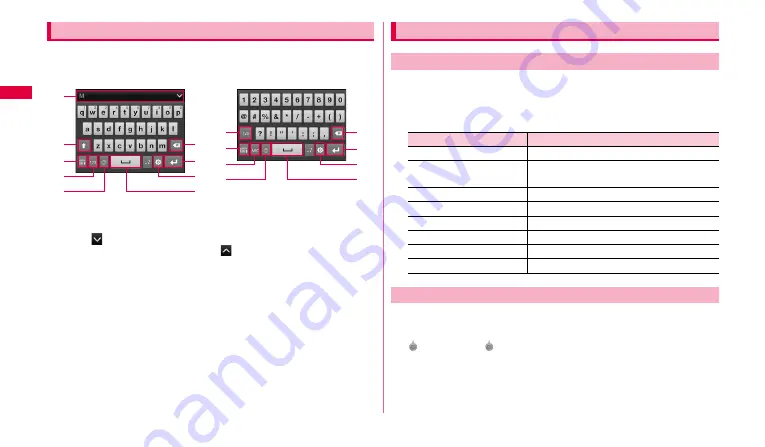
42
Ge
tt
in
g st
art
e
d
You can enter characters using the keyboard whose alignment is same as a
PC keyboard.
•
Entering Japanese is not available.
a
When XT9 is ON, entry options appear. Tap an option to enter the characters.
Tap an option to enter text.
•
Tap
to display predictive conversion options/usual options in full screen.
To return to the previous display, tap
.
b
Switch upper/lower case character.
c
Hide the keyboard. To display it again, tap the character entry part on the
display.
d
Switch input mode to one-byte alphabet/one-byte number/symbol.
e
Change input language.
f
Delete characters or symbols to the left of the cursor.
g
Insert line feeds.
•
When "Next" appears, tap to move the cursor to the next entry field.
h
Display the setting screen of Samsung keypad.
•
Touch and hold to switch the input method.
i
Enter space.
j
Switch types of symbol etc.
1
While the keyboard is displayed, touch and hold the
character entry field.
2
Tap a item you want to use.
1
While the keyboard is displayed, tap the character entry
field.
appears. Drag
to move the cursor.
Entering with Samsung keypad
Entry of one-byte alphabet
Entry of one-byte symbol
a
b
c
d
e
g
i
h
f
j
c
d
e
g
i
h
f
Selecting/Copying/Cutting/Pasting text
Using menu
Item
Description
Select all
Select all entered text.
Select text/Stop selecting
text
Select/Cancel entered text.
Cut all
Cut all entered text.
Copy all
Copy all entered text.
Cut
Cut selected ranged text by "Select text".
Copy
Copy selected raged text by "Select text".
Paste
Past cut/copied text.
Input method
Switch keyboard type (P.39).
Using icons






























