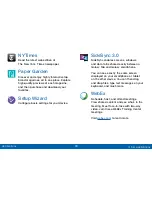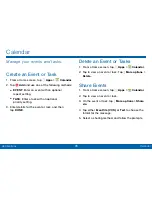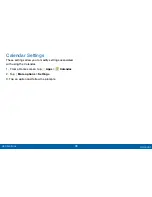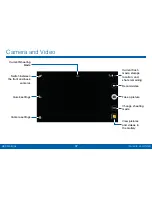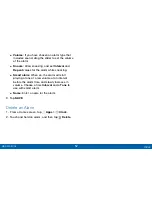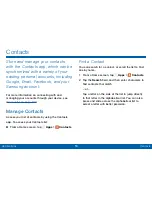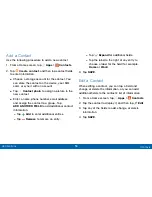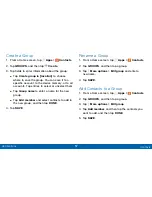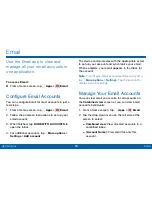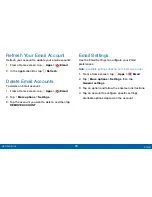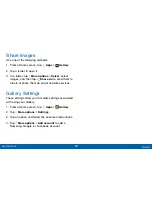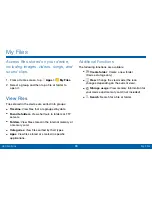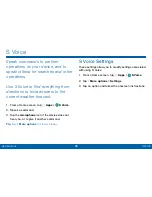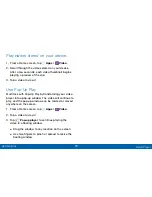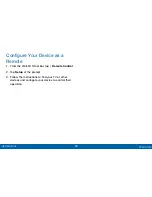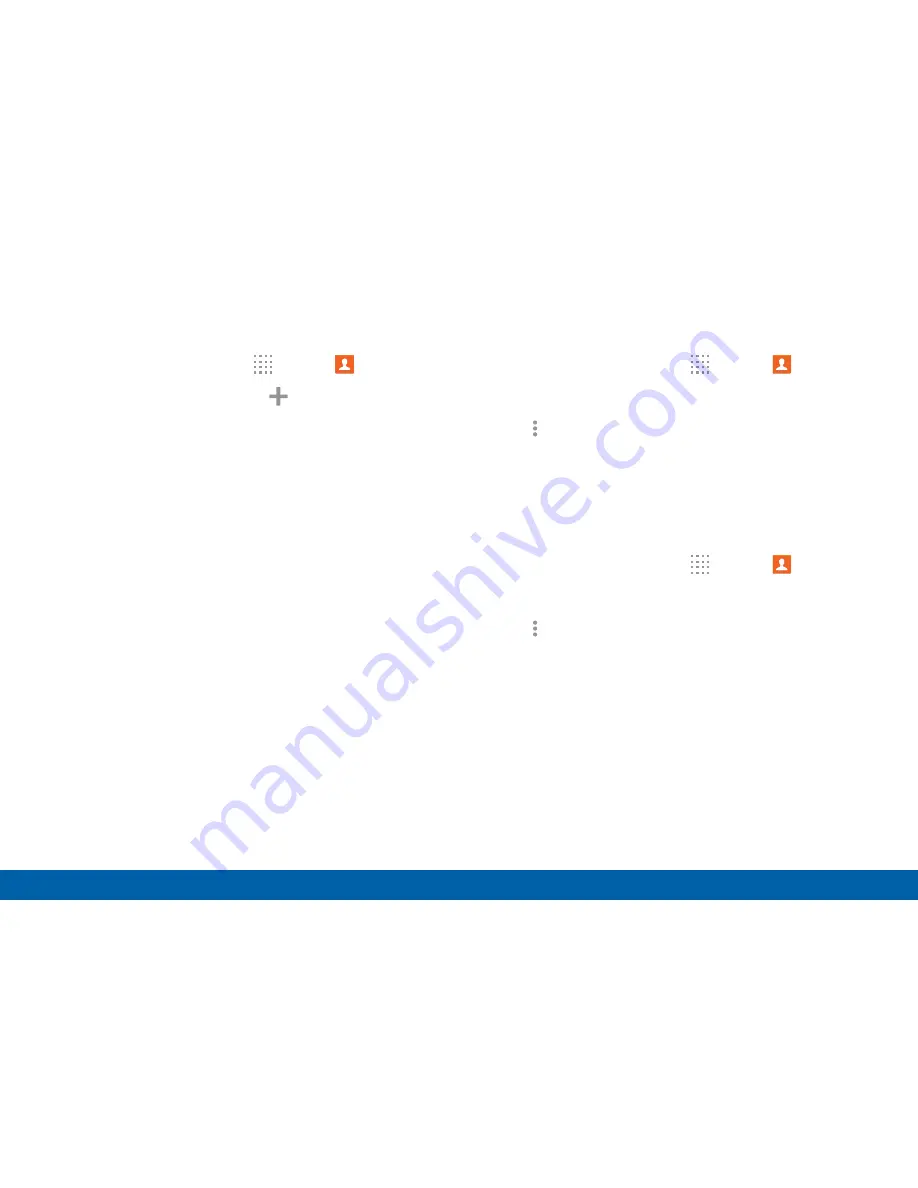
57
Contacts
Applications
Create a Group
1. From a Home screen, tap
Apps
>
Contacts
.
2. Tap
GROUPS
, and then tap
Create
.
3. Tap fields to enter information about the group:
•
Tap
Create group in [location]
to choose
where to save the group. You can save it to a
specific account, to the device memory, or to all
accounts. Tap entries to select or unselect them.
•
Tap
Group name
to enter a name for the new
group.
•
Tap
Add member
and select contacts to add to
the new group, and then tap
DONE
.
4. Tap
SAVE
.
Rename a Group
1. From a Home screen, tap
Apps
>
Contacts
.
2. Tap
GROUPS
, and then tap a group.
3. Tap
More options
>
Edit group
and enter a
new name.
4. Tap
SAVE
.
Add Contacts to a Group
1. From a Home screen, tap
Apps
>
Contacts
.
2. Tap
GROUPS
, and then tap a group.
3. Tap
More options
>
Edit group
.
4. Tap
Add member
, and then tap the contacts you
want to add, and then tap
DONE
.
5. Tap
SAVE
.