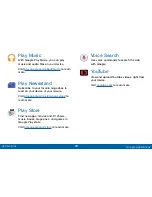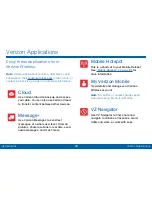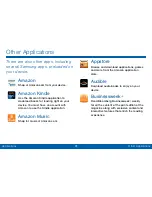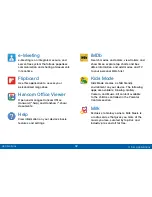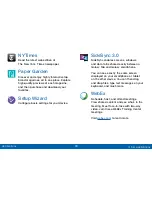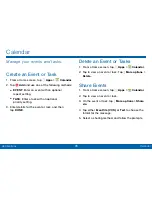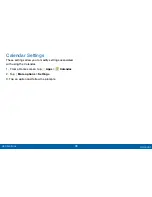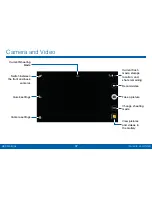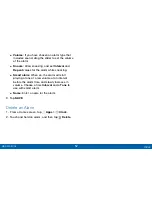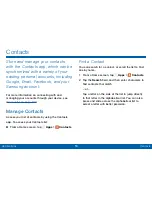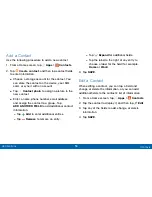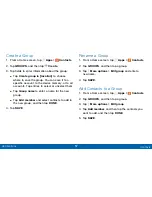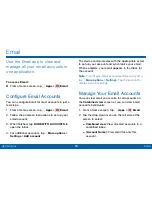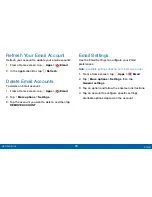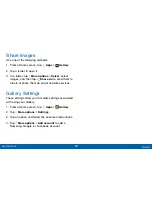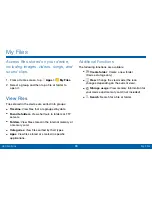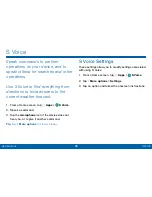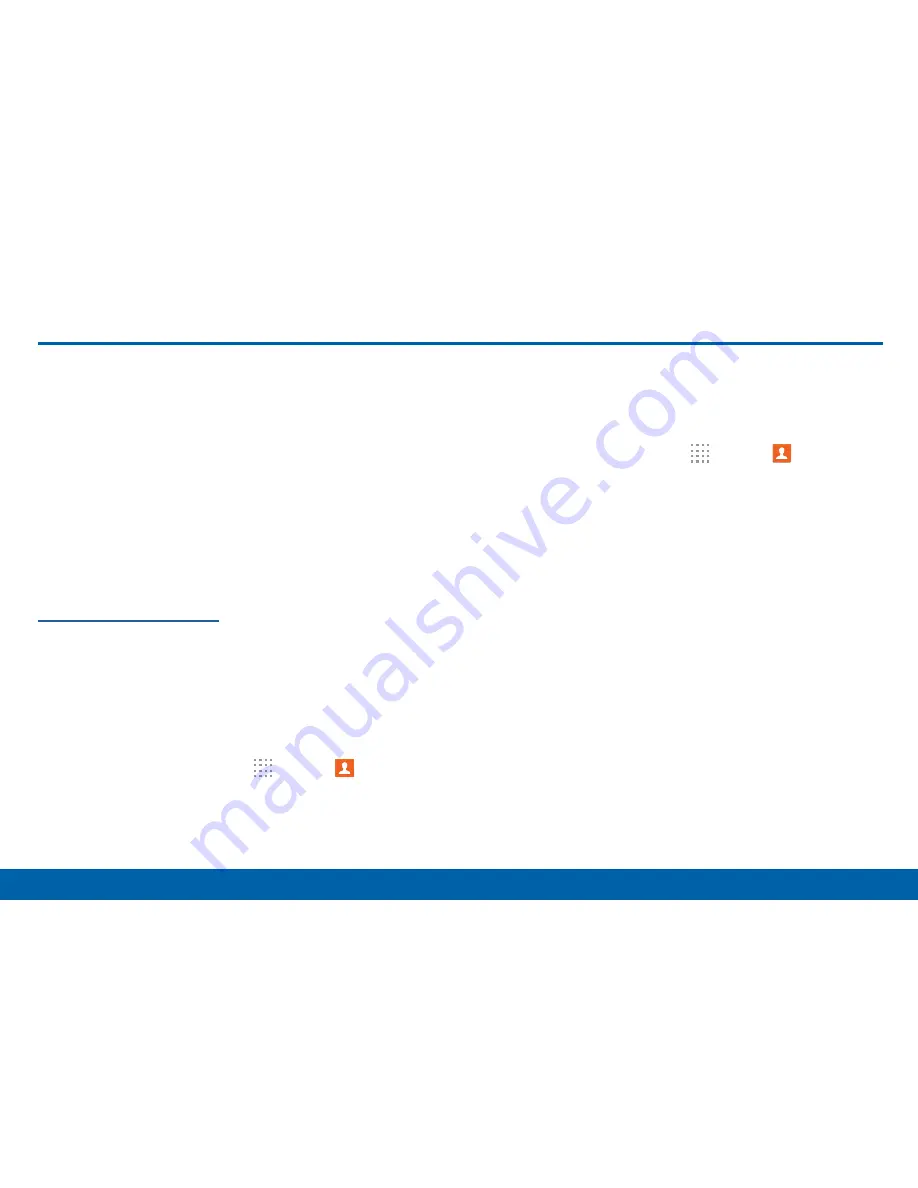
53
Contacts
Applications
Contacts
Store and manage your contacts
with the Contacts app, which can be
synchronized with a variety of your
existing personal accounts, including
Google, Email, Facebook, and your
Samsung account.
For more information on connecting with and
managing your accounts through your device, see
“Accounts” on page 133
.
Manage Contacts
Access your list of contacts by using the Contacts
app. To access your Contacts list:
►
From a Home screen, tap
Apps
>
Contacts
.
Find a Contact
You can search for a contact, or scroll the list to find
one by name.
1. From a Home screen, tap
Apps
>
Contacts
.
2. Tap the
Search
field, and then enter characters to
find contacts that match.
– or –
Tap a letter on the side of the list to jump directly
to that letter in the alphabetical list. You can also
press and slide across the alphabetical list to
select a letter with better precision.